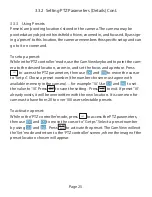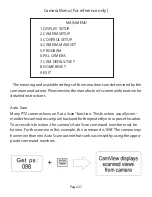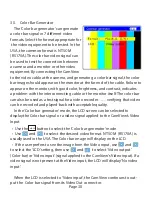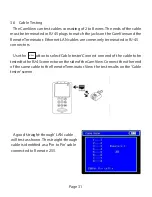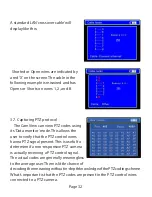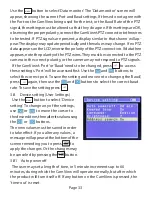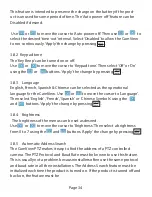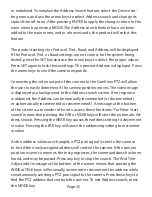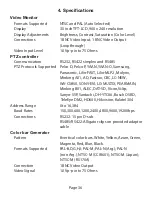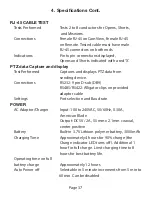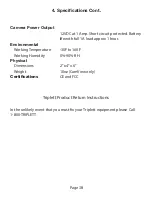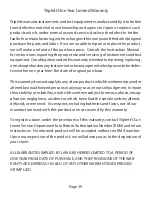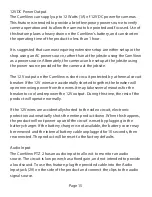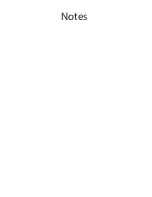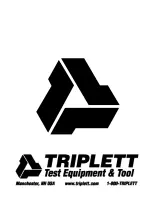Page 39
Triplett One Year Limited Warranty
Triplett warrants instruments and test equipment manufactured by it to be free
from defective material or workmanship and agrees to repair or replace such
products which, under normal use and service, disclose the defect to be the
fault of our manufacturing, with no charge within one year of the date of original
purchase for parts and labor. If we are unable to repair or replace the product,
we will make a refund of the purchase price. Consult the Instruction Manual
for instructions regarding the proper use and servicing of instruments and test
equipment. Our obligation under this warranty is limited to repairing, replacing,
or making refund on any instrument or test equipment which proves to be defec-
tive within one year from the date of original purchase.
This warranty does not apply to any of our products which have been repaired or
altered by unauthorized persons in any way so as, in our sole judgment, to injure
their stability or reliability, or which have been subject to misuse, abuse, misap-
plication, negligence, accident or which have had the serial numbers altered,
defaced, or removed. Accessories, including batteries and fuses, not of our
manufacture used with this product are not covered by this warranty.
To register a claim under the provisions of this warranty, contact Triplett’s Cus-
tomer Service Department for a Return Authorization Number (RMA) and return
instructions. No returned product will be accepted without an RMA number.
Upon our inspection of the product, we will advise you as to the disposition of
your claim.
ALL WARRANTIES IMPLIED BY LAW ARE HEREBY LIMITED TO A PERIOD OF
ONE YEAR FROM DATE OF PURCHASE, AND THE PROVISIONS OF THE WAR-
RANTY ARE EXPRESSLY IN LIEU OF ANY OTHER WARRANTIES EXPRESSED
OR IMPLIED.
Содержание CamView PTZ 2
Страница 1: ...REV A 10 13 CamView PTZ 2 TM Instruction Manual PN 8001 ...
Страница 2: ......
Страница 10: ...Page 8 2 3 Controls and Indicators 1 2 3 4 5 6 7 8 9 10 11 12 13 14 15 16 17 18 19 20 ...
Страница 43: ...Notes ...
Страница 44: ......