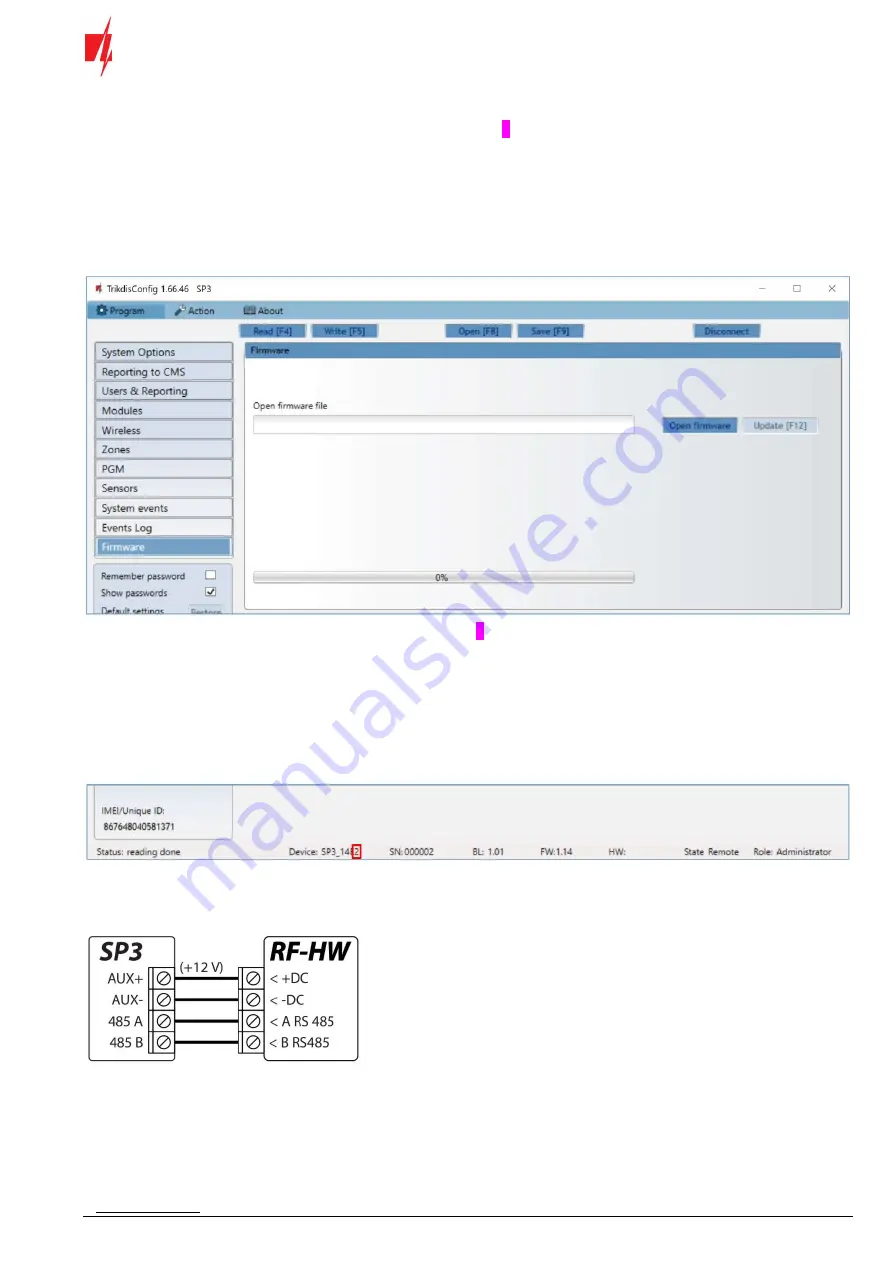
www.trikdis.com
4
September, 2022
Security control panel „FLEXi“ SP3
1
Control panel firmware replacement
The “
FLEXi
”
SP3
control panel firmware must be changed to
SP3_xxx2_0114.fw
, which will ensure the operation of Honeywell
wireless sensors. The
RF-HW
wireless transceiver must be connected to the control panel.
Follow the steps below to replace the firmware:
1.
Switch on the power supply to the “
FLEXi
”
SP3
control panel.
2.
Launch
TrikdisConfig
.
3.
Connect the “
FLEXi
”
SP3
to a computer using a USB Mini-B cable.
4.
Open the
TrikdisConfig
window “
Firmware
”.
5.
Click the “
Open Firmware
” button and select the
SP3_xxx2_0114.fw
firmware file.
6.
Click the
Update [F12]
button.
7.
Wait for the updates to finish.
8.
Disconnect the USB Mini-B cable.
9.
Wait 1 minute.
10.
Connect a USB Mini-B cable to the “
FLEXi
”
SP3
.
11.
The
TrikdisConfig
status bar must contain the number 2 in the control panel name.
12.
Switch off the power supply to the “
FLEXi
”
SP3
control panel.
13.
Disconnect the USB Mini-B cable.
14.
Connect the
RF-HW
transceiver and the “
FLEXi
”
SP3
according to the diagram.
15.
Switch on the power supply to the “
FLEXi
”
SP3
control panel.
16.
Wait 1 minute.
17.
Connect the USB Mini-B cable to “
FLEXi
”
SP3
.
18.
Launch the program
TrikdisConfig
, click the button
Read [F4].
19.
In the “
Modules
” window, pick “
RF-HW wireless transceiver
”
.











