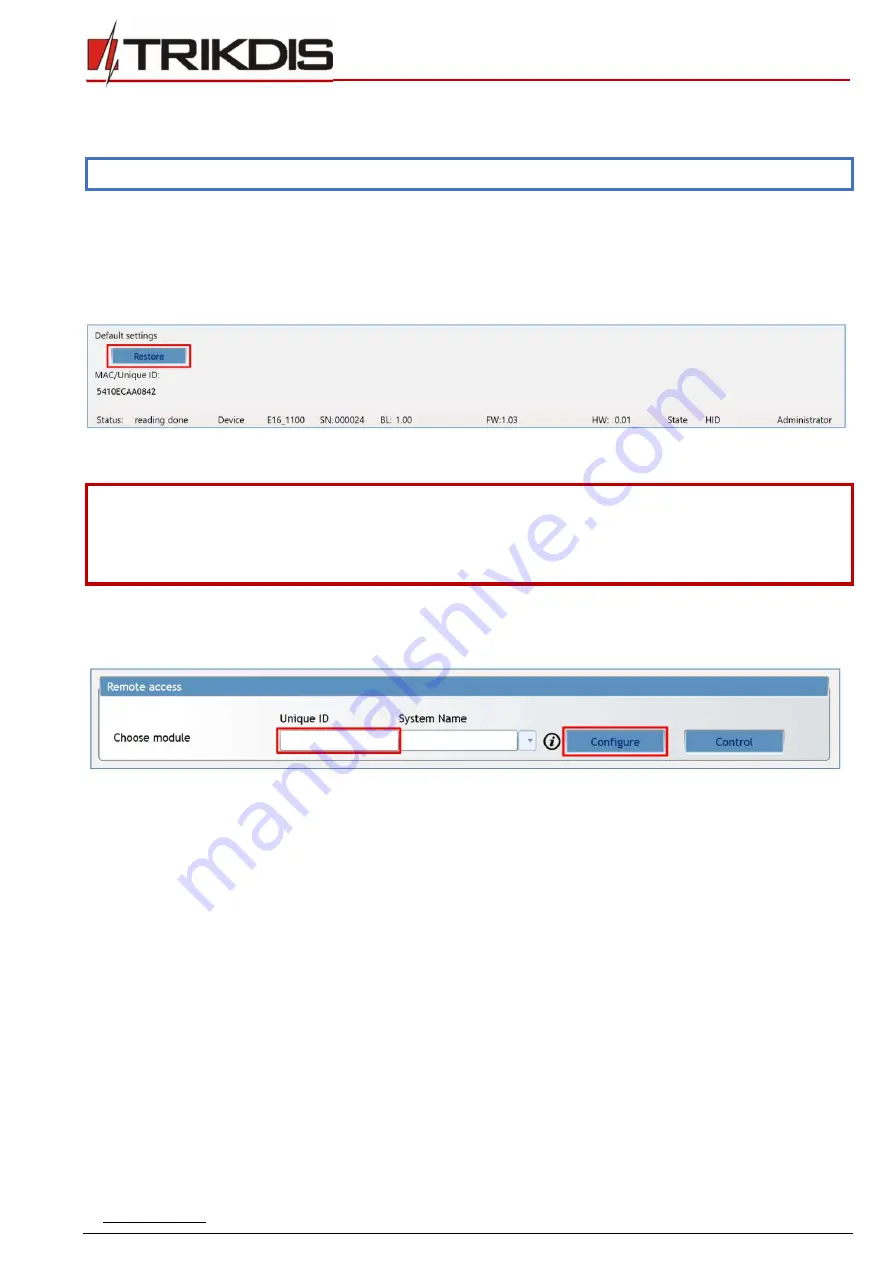
www.trikdis.com
27
February, 2020
“Ethernet” communicator
E16
START
– message about
E16
connecting to the network.
TEST
– periodic test message.
Note:
To enable periodic TEST messages and set their period, go to
CMS reporting -> Settings -> Test period
.
Enable
– when selected, the sending of messages is enabled.
You can change the Contact ID code for each event, and also the zone and partition number.
6.9
Restoring factory settings
To restore the communicator's factory settings, you need to click the
Restore
button in the
TrikdisConfig
window.
7
Remote configuration
Important:
Remote configuration will work only if:
1.
Protegus
cloud
is enabled. How to enable cloud is described in section 6.4 ““User reporting” window”;
2.
Power supply is connected (“POWER” LED illuminates green);
3.
Registered to the network (“NETWORK” LED illuminates green).
1.
Start the configuration program
TrikdisConfig
.
2.
In the
Remote access
section enter the communicator’s
MAC
number. This number can be found on the device and the
packaging sticker.
3.
(Optional) in the
System name
field, enter the desired name for the
E16
with this Unique ID.
4.
Press
Configure
.
5.
In the newly opened window click
Read [F4]
. If required, enter the administrator
or installer code
.
To save the password,
select
“Remember password”
.
6.
Set the necessary settings and when finished, click
Write [F5]
.
8
Test communicator performance
When the configuration and installation is complete, perform a system check:
1.
Generate an event:
-
by arming/disarming the system with the control panel’s keypad;
-
by triggering a zone alarm when the security system is armed.
2.
Make sure that the event arrives to the CMS (central monitoring station) and/or is received in the
Protegus
application.
3.
To test communicator input, trigger it and make sure to receive the correct event.
4.
To test the communicator outputs, activate them remotely and check their operation.
5.
If the security control panel will be controlled remotely, arm/disarm the security system remotely by using the
Protegus
app.






















