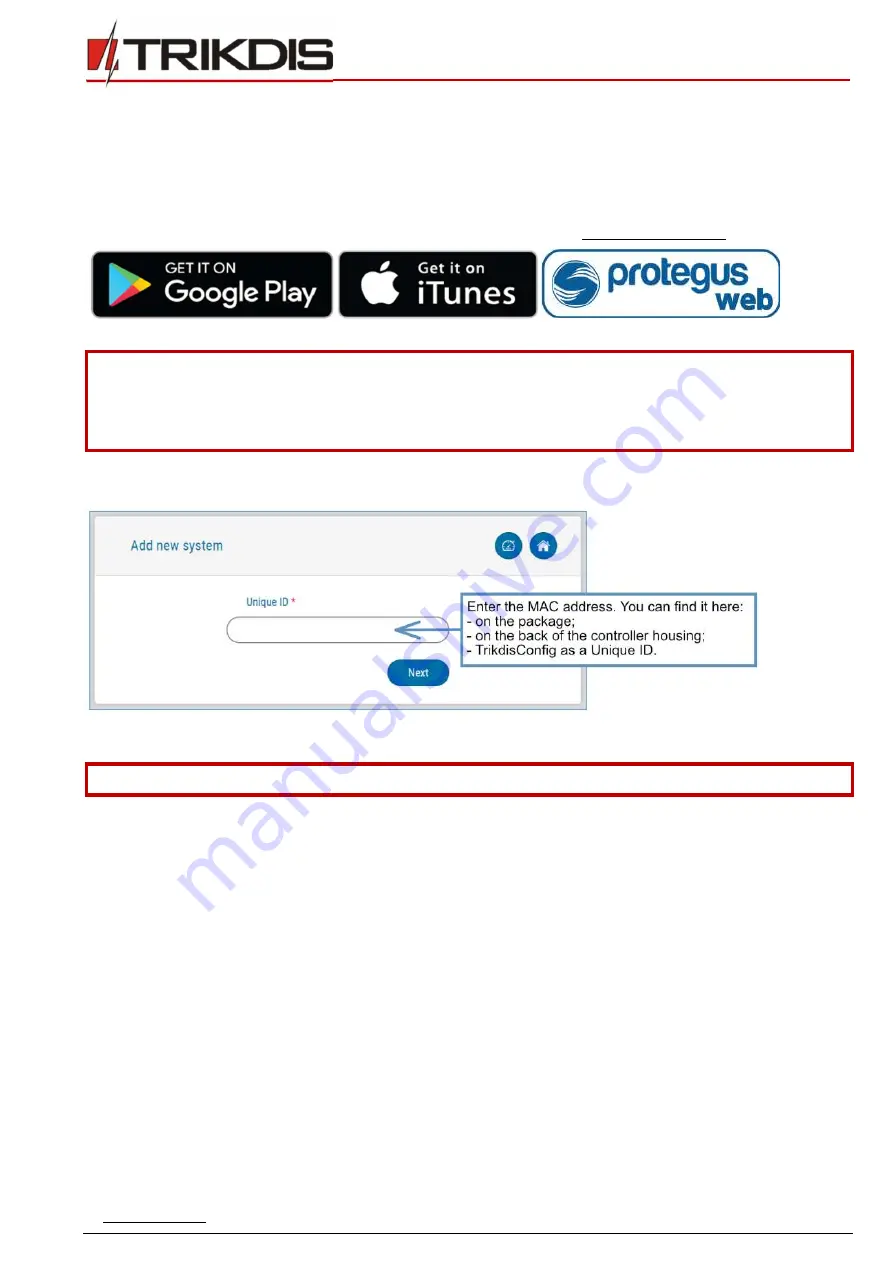
www.trikdis.com
16
February, 2020
“Ethernet” communicator
E16
5
Remote control
5.1
Adding the security system to Protegus app
With
Protegus
users will be able to control their alarm system remotely. They will see the status of the system and receive
notifications about system events.
1)
Download and launch the
Protegus
application or use the browser version: www.protegus.eu/login.
2)
Log in with your user name and password or register and create new account.
Important:
When adding the
E16
to
Protegus
check if:
1.
Protegus
cloud
is enabled. See chapter 6.4 ““User reporting” windows”;
2.
Power supply is connected (“POWER” LED illuminates green);
3.
Registered to the network (“NETWORK” LED illuminates green).
3)
Click
Add new system
and enter the
E16
’s “
MAC
” number. This number can be found on the device and the packaging
sticker. After entering click
Next
.
5.2
Additional settings to arm/disarm the system using the control panel’s keyswitch zone
Important:
The control panel zone to which the
E16
output OUT is connected to has to be set to keyswitch mode.
Follow the instructions below if the security control panel will be controlled with a
E16
PGM output, turning on/off the control
panel keyswitch zone.
1)
In the new window, click
Areas
in the side menu. In the next window, specify how many alarm system areas (1, 2,
3) are in the system and press
Next
.






























