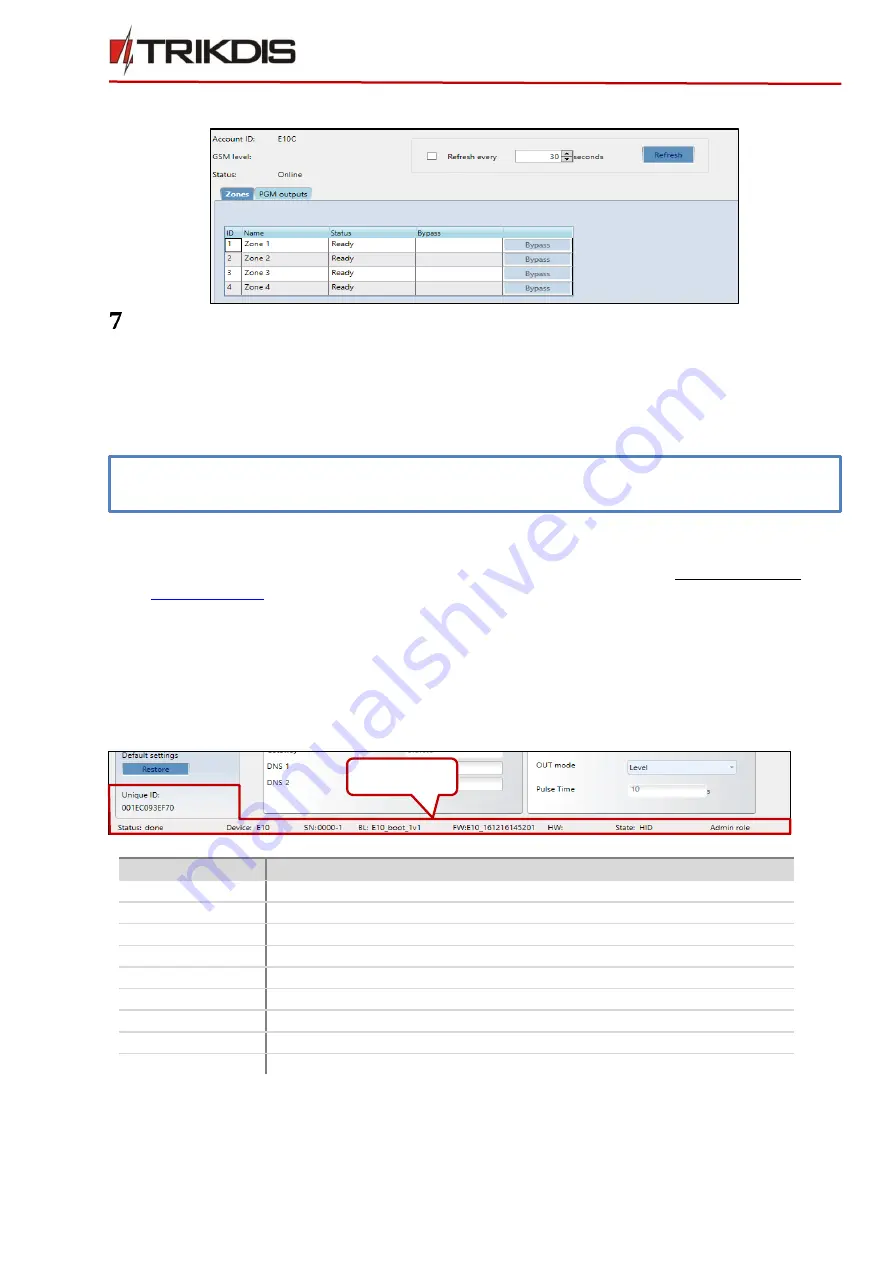
©1997-2017 Trikdis
11
www.trikdis.com
Ethernet communicator E10Tv2
6)
In new window, Zones tab, zones can be controlled. Also, (in all tabs) refresh time can be selected.
Manual firmware update
The communicator firmware can be changed manually.
When writing firmware manually, it can be changed to a newer or older version. To update:
1)
Run TrikdisConfig.
2)
Connect the communicator via USB cable to the computer or connect to the communicator remotely.
If newer firmware version exists, the software will offer to download the newer firmware version file.
3)
Select the menu branch Firmware.
4)
Press Open firmware and select the required firmware file.
If you do not have the file, the newest firmware file can be downloaded by registered user from
, under the download section of the E10Tv2 communicator.
5)
To save communicators parameters, which were set earlier, check box Preserve settings.
6)
Press Update [F12].
7)
Wait for the prompt about the completed update to appear.
8)
Click OK in the prompted window.
Status bar
Once the communicator parameters are read, the status bar will display information about the device.
Status bar
Name
Description
Unique ID
MAC number of the device
Status
Action status
Device
Device type
SN
Serial number
BL
Bootloader version
FW
Firmware version
HW
Hardware version
State
Connection status
Admin
Access level (shows up after access code is confirmed)
Note: If there is an installed antivirus software on your computer, it might block automatic firmware update
option. In this case, you must reconfigure your antivirus software.
Status bar











