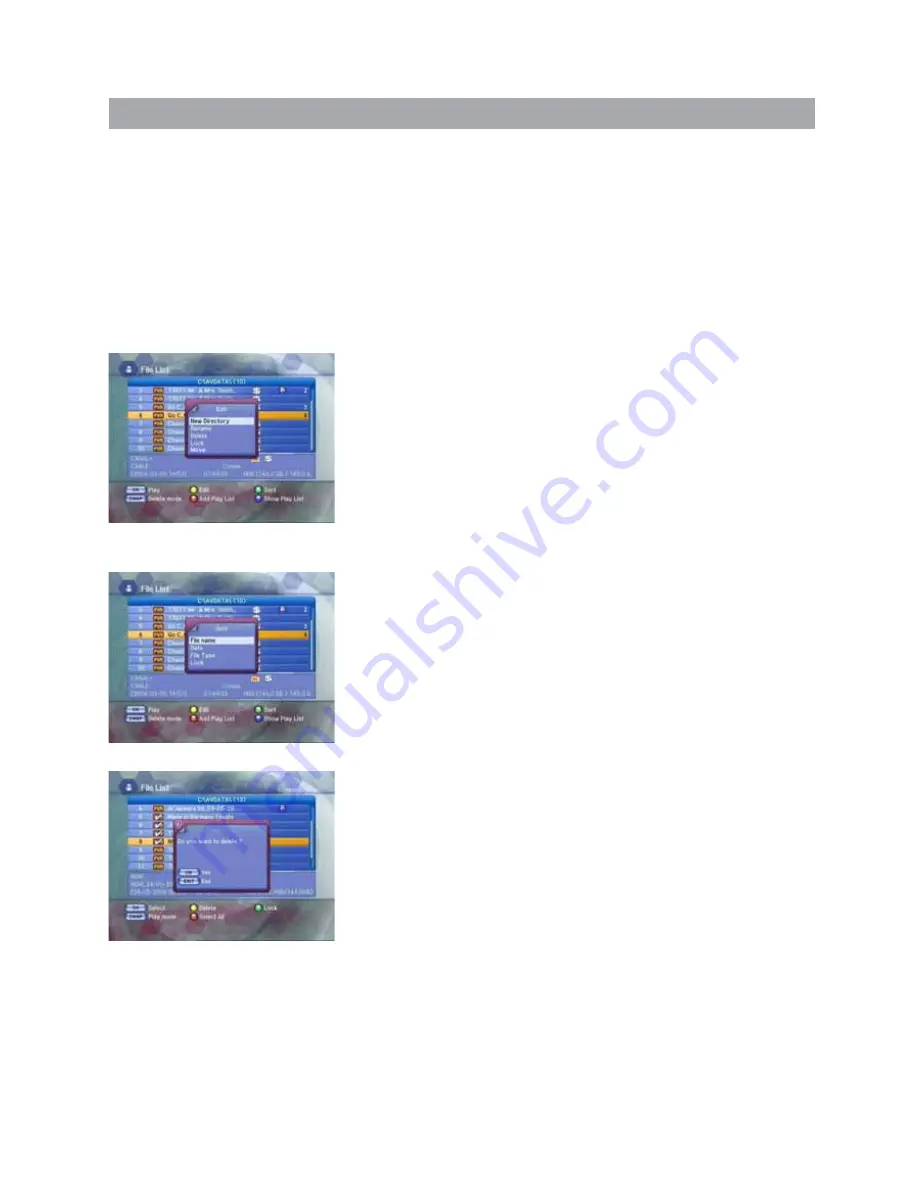
4.1 PVR - Record & Play
Note
• If you press the
GREEN
button on the Group Play List pop-up window
after selecting the file, the selected file will be deleted.
• If you press the
RED
button on the Group Play List pop-up window, all files
will be deleted.
Ƈ
Play List Edit
• If you press the
YELLOW
button on the File List screen, the File Edit
pop-up window will appear.
• Press the
UP/DOWN
button to select the items to be edited and then
press the
OK
button.
Ƈ
The items you can edit are as follows :
•
New Directory
: To create a new directory in the current directory.
•
Rename
:
To change file or directory names. Characters such as
0~9, a~z and A~Z can be used.
•
Delete
:
To delete a file or directory.
•
Lock
:
To set for entering a password when you access files
and directories. They are then displayed as “hidden
files” in Microsoft Windows, after the USB cable is
connected.
•
Move
:
You can change the position of the files.
Using
the
UP/DOWN
buttons, select the files
you want to move and press the
OK
button.
Ƈ
Play List Sort
• If you press the
GREEN
button on the File List screen, the File Sort
pop-up window will appear.
• Press the
UP/DOWN
button to select the arrangement method and
then press the
OK
button. The different methods are as follows:
Ƈ
The basic directories are as follows :
•
File Name
: To arrange files in file name order.
•
Date
:
To arrange files in date order.
•
File Type
:
To arrange files in file type order.
•
Lock
:
To arrange files according to whether locked or not.
4.1.14 Delete Mode
Press the
SWAP
button to change the
Delete
mode.
Ƈ
Select
Press the
OK
button on the File List screen.
The Checking Mark will appear On all file of the file list
Ƈ
Select All
Press the
RED
button on the File List screen.
The Checking Mark will appear On all file of the file list.
Ƈ
Delete
Press The
YELLOW
button on the File List Screen.
You can delete All checked File.
Ƈ
Lock
Press The
GREEN
button on the File List Screen.
You can lock All checked File.
21
















































