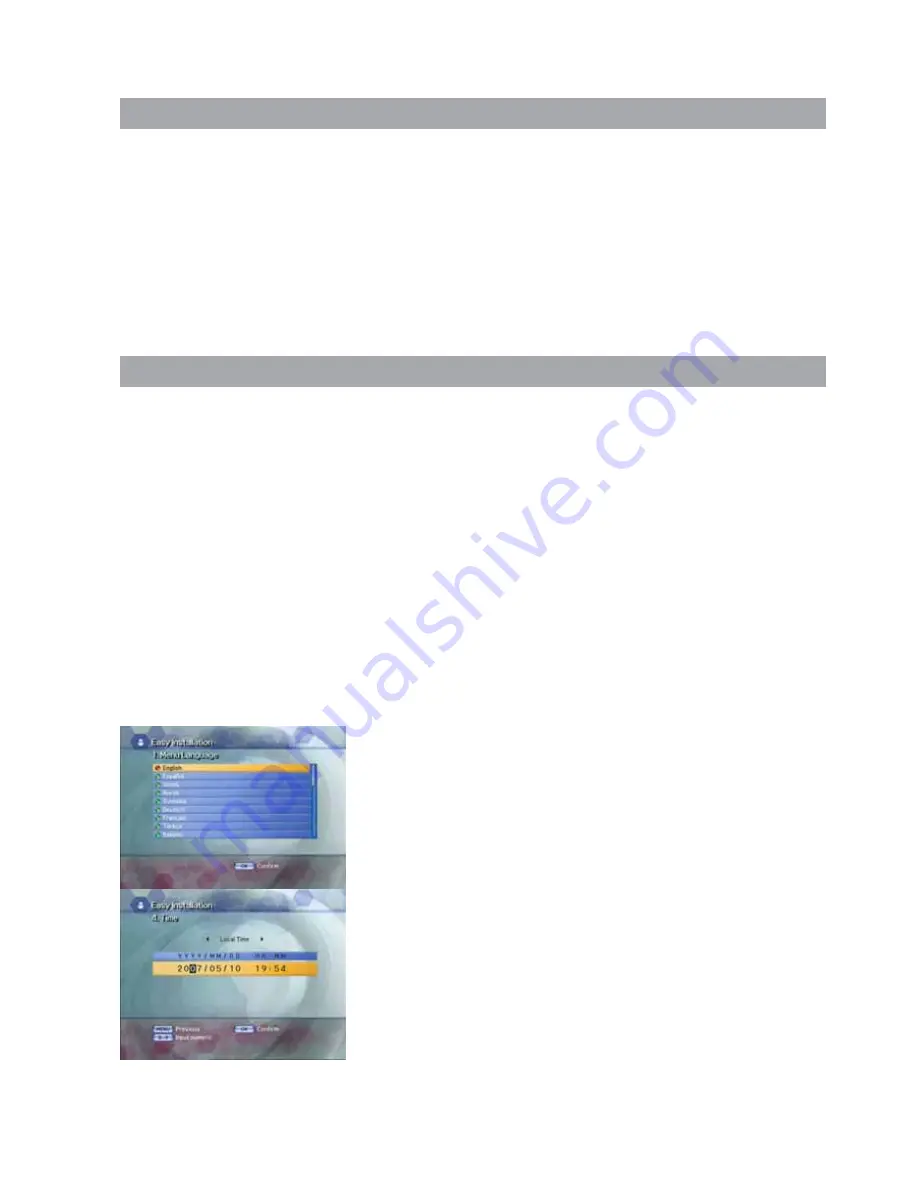
2. Easy Installation
2.2 Easy Installation
Before you watch the television or radio program, you must perform the installation procedure first.
Therefore you will see only “Easy Installation Menu” at first when you plug into your system.
The Easy Installation gives you the convenience of selecting various languages, adjusting the time and channel
search.
•
Automatic Installation by “Easy Installation”
The Installation Wizard is a user-friendly method assuring the easy set-up of the receiver by the new user.
•
System Connection
Connect the receiver to all peripheral devices such as the TV, Audio and Video etc.
•
Power On
Power switch is located on the back of the receiver.
The power cord of the receiver should be connected to a wall outlet.
Turn on the power of the receiver and other devices.
Press the STANDBY button on the front of the receiver or on the remote control.
•
Power Off
When you press the
STAND BY
button again. The receiver will display “OFF”.
2.2.1 Language
The first option in “
Easy Installation
” is to select the desired language
of the Menu, Audio, or Subtitle.
Place the cursor on the sub menu by pressing the keys and press the
OK
button to change the language.
The Language of the Menu, Audio, or Subtitle will be changed to the
selected language.
2.2.2 Local Time/GMT
Select the time setting type.
Press the
LEFT/RIGHT
button to select either
Local Time
or
GMT
and
then press the
DOWN
button to move to the time setting item.
When Local Time is selected.
You can set your local time according to your location.
To set the local time, press the
NUMERIC
button.
When GMT is selected.
Press the
LEFT/RIGHT
button to select the current time zone from
standard time and then press the
OK
button.
When you press the
LEFT/RIGHT
button, the time zone will move
by 30 minutes.
2.1 Menu Application
Press the
MENU
button on the remote control unit.
You will see the “
Main Menu
” on the screen.
• Default PIN code is "0000"
• You can move into the desired submenu using the
UP/DOWN/LEFT/RIGHT
buttons.
• You should enter the PIN code in order to move into the corresponding submenu in case of the Installation,
the Edit Channel List or the System Setting.
• Press the
OK
button to confirm your selection.
• Press the
MENU
button to return to previous menu. Or press the
EXIT
button to quit the Menu system
completely.
10











































