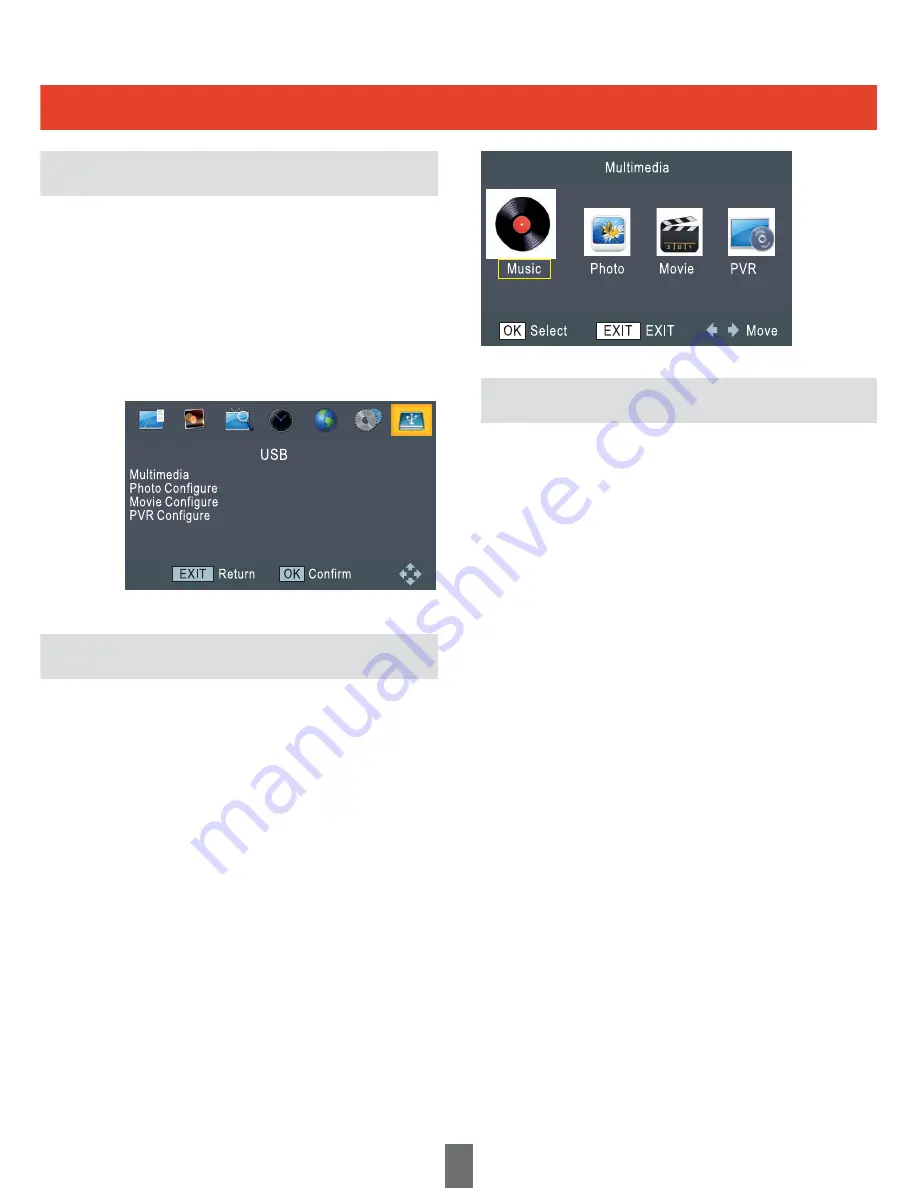
1. Press the “MENU” button to enter main menu.
2. Press “RIGHT” or “LEFT” buttons to highlight
the “USB”. Press the “OK” button to enter the
“USB” menu.
3. Press the “UP” or “DOWN” buttons to highlight
the desired option. Press the “OK” or “RIGHT”
button to enter the sub-menu.
4. Press the ”’EXIT”’ button to return to main menu.
This option allows you to play files from a USB
memory device. You can play music, photos, movies
and PVR files.
1. In the Multimedia menu, press the “LEFT” or
“RIGHT” buttons to select the desired option.
2. Press the “OK” button to enter the sub-menu.
Within the sub-menu the contents of your USB
device will be displayed.
3. Press the “UP” or “DOWN” buttons to select the
relevant folder/file.
4. Press the “UP” or “DOWN” buttons to highlight
the file you want to play, and press the “OK”
button to select.
5. Press the “EXIT” button to return to the
“Multimedia” menu.
You can also access the “Multimedia” menu by
pressing the “USB” button.
USB
USB Main Menu
Multimedia
Music
To Play the selected music file press the “OK”
button
To Pause the selected music file press the
“PAUSE” button
To Resume playback press the “PLAY” button
To Fast Forward press the “>>” button
To Rewind press the “<<” button
To go to the next track press the “>>|” button
To go to the previous track press the “|<<”
button
To stop the playback press the “STOP”
button
To move to a specific time in the track press
the “GOTO” button and enter the required
time
Press the “YELLOW” button to set “REPEAT”
options
17


























