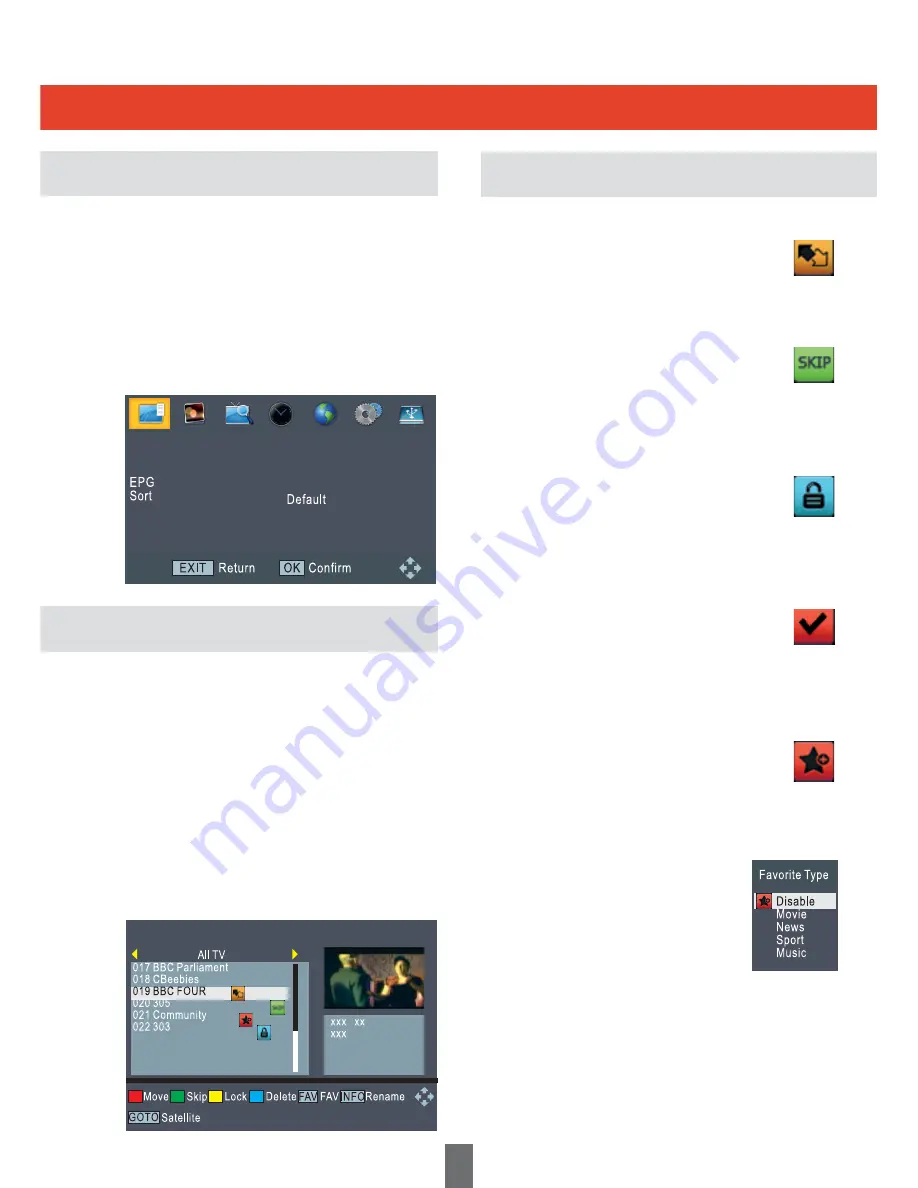
1. Press the MENU button to enter main menu.
2. Press RIGHT or LEFT button to highlight
and select the required icon, then press the
OK button to enter the Programme menu.
3. Press the UP or DOWN button to high
light the desired item, and then press OK or
RIGHT button to enter the sub-menu.
4. Press EXIT button to return to main menu.
1. In ‘Programme’ menu, highlight ‘Programme
Edit’ and press the ‘OK’ button, you are asked
to input the password, the default password
is”000000”.
2. In the Programme Edit menu, you can press
the ‘GOTO’ button to select “All TV” or any
other satellite.
3. Press the “UP” or “DOWN” button to highlight
the required channel, press the ‘OK’ button to
preview the desired TV channel. Use this
menu to move, skip, lock, delete, rename and
set favourite channels.
Move
Press the “RED” button. The selected channel will
be marked with the move symbol. Press the ‘UP’ or
‘DOWN’ button to move the selected channel to the
desired position. Press ‘OK” button to confirm.
Skip
Press the “GREEN” button. The selected channel
will be marked with the skip symbol. The selected
channel will be skipped when you change the
channel in full screen. To remove the skipped
channel highlight the channel and press the GREEN
button again. This removes the skip symbol.
Lock
Press the YELLOW button. The selected channel
will be marked with the lock symbol. The selected
channel will be locked. To remove the locked
channel highlight the channel and press the
YELLOW button again. This removes the lock
symbol.
Delete
Press the BLUE button. The selected channel will
be marked with the tick symbol. Press the “Exit”
button, a confirmation window appears. Press the
“OK” button to confirm the delete, the selected
channel(s) are then deleted from the channel list.
Press “EXIT” button to cancel.
FAV
Press the ‘FAV” button, then press the “Up” or
“DOWN” button to select “Favourite Type”, press
the ‘OK’ button, the selected channel will be
marked with the symbol. The selected channel will
be added to the FAV list. To exit from “Favourite
Type” press the “EXIT” button. To remove the FAV
symbol enter the “Favourite Type” menu and select
“Disable”.
After setting up your Favourite channel list(s)
they can be accessed by pressing the “FAV”
button while viewing Live TV. Pressing the
“RIGHT” or “LEFT” buttons will display the
different favourite lists. To select the
required channel press the “OK” button.
Rename
Press the “INFO’ button to open the virtual keypad.
Enter the characters one by one by pressing the
Cursor button, press ‘ok” button on the virtual
keyboard to confirm the change. The name will be
changed automatically.
Programme
Programme Main Menu
Programme Edit
Set a Favourite Channel
10
Programme
Programme Edit
Programme Edit

























