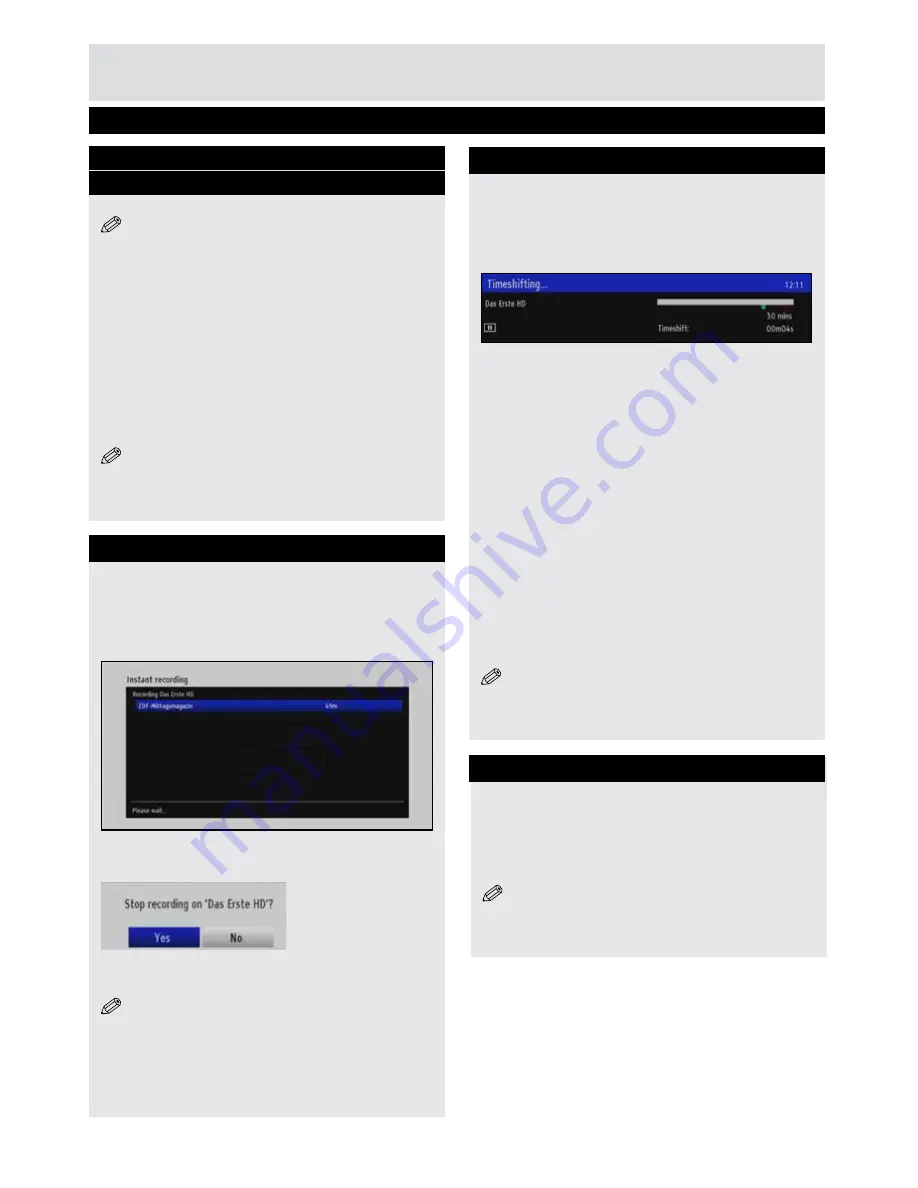
11
Getting Started
Basic Operations
Viewing Electronic Programme Guide
(EPG) Cont.
Record Programme
NOTE
: A USB storage device must be connected
to use the
Record
function.
• Select the desired programme in the EPG menu
and press
OK
.
The
Event Options
screen will be displayed.
• Select
Record
and press
OK
.
The recording is defined.
Delete Timer
Defined records are deleted by higlighting the
programme, pressing the
OK
button and selecting
the “
Cancel Record
” option.
NOTE:
Only channels that are being recorded can
be viewed IF
two recordings are active.
Instant Recording
Recordings for up to four events can be scheduled
via Instant Recording.
• Press the
(
Record
) button to start recording an
event while watching a programme. The following
OSD is displayed and recording starts:
• Press the
■
(
STOP
) button to cancel instant
recording. The following OSD will be displayed:
• Select
Yes
and press
OK
to cancel instant
recording.
NOTE:
Only channels being recorded can be
viewed if two recordings are active.
Time Shifting
In timeshifting mode, the programme is paused
and simultaneously recorded to the connected
USB storage device.
• Press
▌▌
(PAUSE) button while watching a
broadcast to switch to timeshifting mode.
• Press the
(PLAY) button to resume watching
the paused programme.
Playback is performed at x1 playback speed.
The timeshift difference between the real and the
timeshifted programme is displayed in the info bar.
• Use the ◄◄/ ►► (PREVIOUS/NEXT) buttons to
move forwards or backwards through the timeshift
playback.
• Press the
■
(STOP) button to exit timeshifting
mode.
(*) The available duration of simultaneous
timeshifting recordings is determined by the
capacity of the connected USB storage device and
via Max. Timeshift in the Recordings Configuration
menu. See the section, “Recordings” for more
information on the Max. Timeshift setting.
Note: It is not possible to switch to a different
broadcast or source, or view the main menu when
time shifting is active.
Press the
TEXT
button to activate the Teletext
broadcasting. Use the RED, GREEN, YELLOW and
BLUE buttons as idicated on the TEXT screen
Press
MENU
to exit from Teletext.
NOTE
: Teletext function’s availability depends
on the broadcaster.
Text TV
Содержание C-209CX
Страница 29: ...29 Notes ...


























