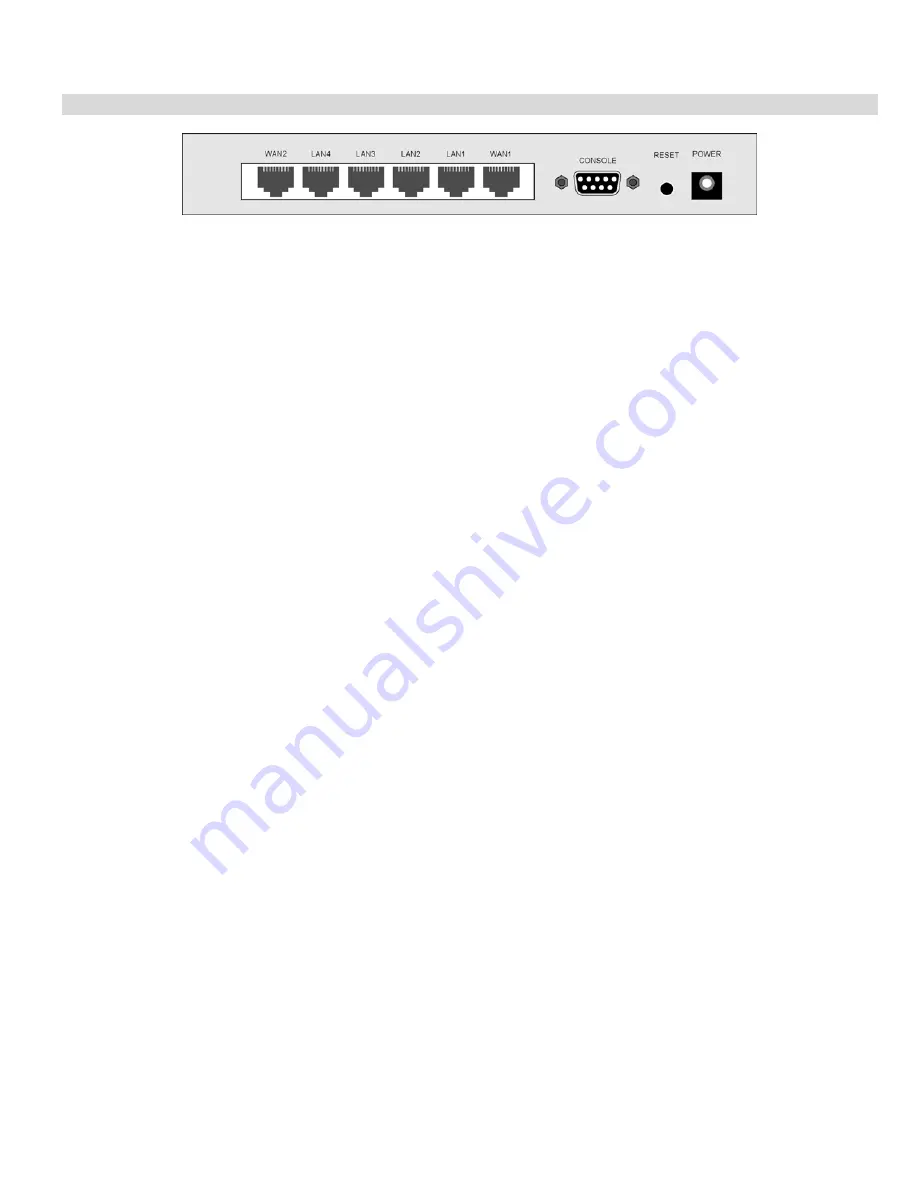
Introduction
5
Rear Panel
Figure 3: Rear Panel
WAN port 1/2
(10/100BaseT)
Connect the DSL or Cable Modem here. If your modem came with a
cable, use the supplied cable. Otherwise, use a standard LAN cable.
10/100BaseT
LAN connections
Use standard LAN cables (RJ45 connectors) to connect your PCs to
these ports.
Note:
Any LAN port on the Broadband VPN Gateway will automatically
function as an "Uplink" port when required. Just connect any port to
a normal port on the other hub, using a standard LAN cable.
Console Port
Use the supplied cable to connect the router to a terminal or PC.
Reset Button
This button has two (2) functions:
•
Reboot
. When pressed and released, the Broadband VPN
Gateway will reboot (restart).
•
Clear All Data
. This button can also be used to clear ALL data
and restore ALL settings to the factory default values.
To Clear All Data and restore the factory default values:
1.
Power Off.
2.
Hold the Reset Button down while you Power On.
3.
Keep holding the Reset Button for a few seconds, until the RED
LED has flashed TWICE.
4.
Release the Reset Button. The Broadband VPN Gateway is now
using the factory default values.
Power port
Connect the supplied power adapter here.
Содержание TW100-BRV324
Страница 1: ......
Страница 2: ......
Страница 23: ...Setup 19...
Страница 29: ...PC Configuration 25 Figure 18 Windows NT4 0 DNS...
Страница 35: ...PC Configuration 31...
Страница 39: ...Operation and Status 35 Figure 23 General Status Screen...
Страница 80: ...Broadband VPN Gateway User Guide 76 Figure 47 VPN Wizard Start Screen...
Страница 134: ...Broadband VPN Gateway User Guide 130...
Страница 135: ...Appendix B Specifications 131...
























