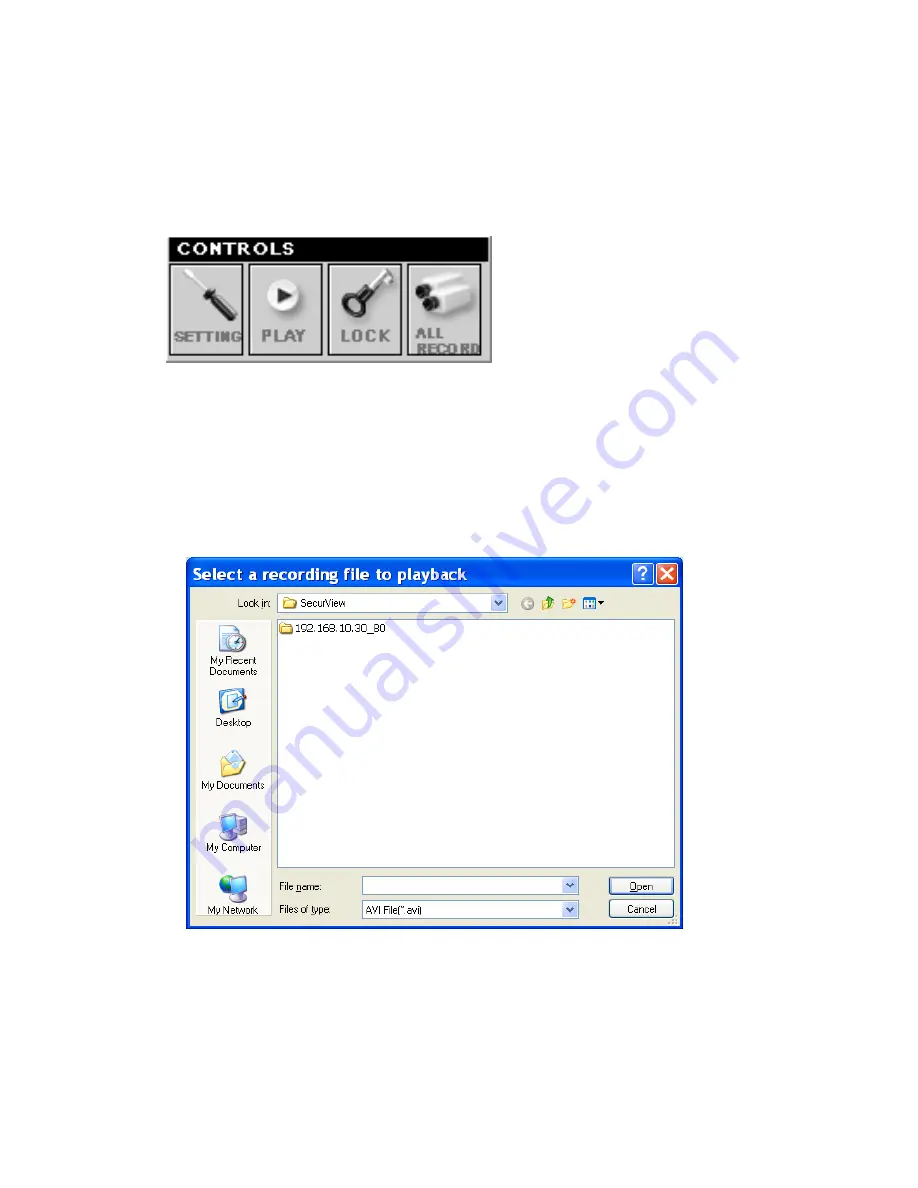
- 75 -
Item features
The following describes the function of each item on the main screen:
CONTROLS Panel
-
SETTING:
Click to enter the Setting screen of SecurView™. Click
again to return to the main screen of SecurView™.
-
PLAY:
Click to play the recorded video file using the media
player on the computer (for example, Windows Media Player by
default).
-
LOCK:
Click to lock the camera controls. Click again to resume
controls for the camera. If you have set ID and Password in
SETTING > Account
, you will be asked to enter the required
Содержание TV-IP212 - Internet Camera Server
Страница 1: ......
Страница 7: ...6 1 2 Getting to Know Your Camera TV IP312 Front Back View...
Страница 8: ...7 TV IP312W Front Back View...
Страница 19: ...18 5 When the Installation Complete window appears click Finish...
Страница 29: ...28 Step 3 Email Settings Enter the required information to be able to send email with image...
Страница 68: ...67 System Log The Logs table displays the events log recorded by the system...
Страница 71: ...70 3 Then SecurView Setup Wizard will appear Click Next when the Welcome to the SecurView Setup Wizard appears...
Страница 73: ...72 5 Click Next to confirm the SecurView software to be installed to the computer...
Страница 82: ...81 To add a camera 1 Click SETTING in the CONTROLS panel to display the Setting screen 2 Click Add New Camera...
Страница 91: ...90...
Страница 98: ...97...
Страница 99: ...98 Information Click SETTING About to display the information of the software application...
Страница 116: ...115...






























