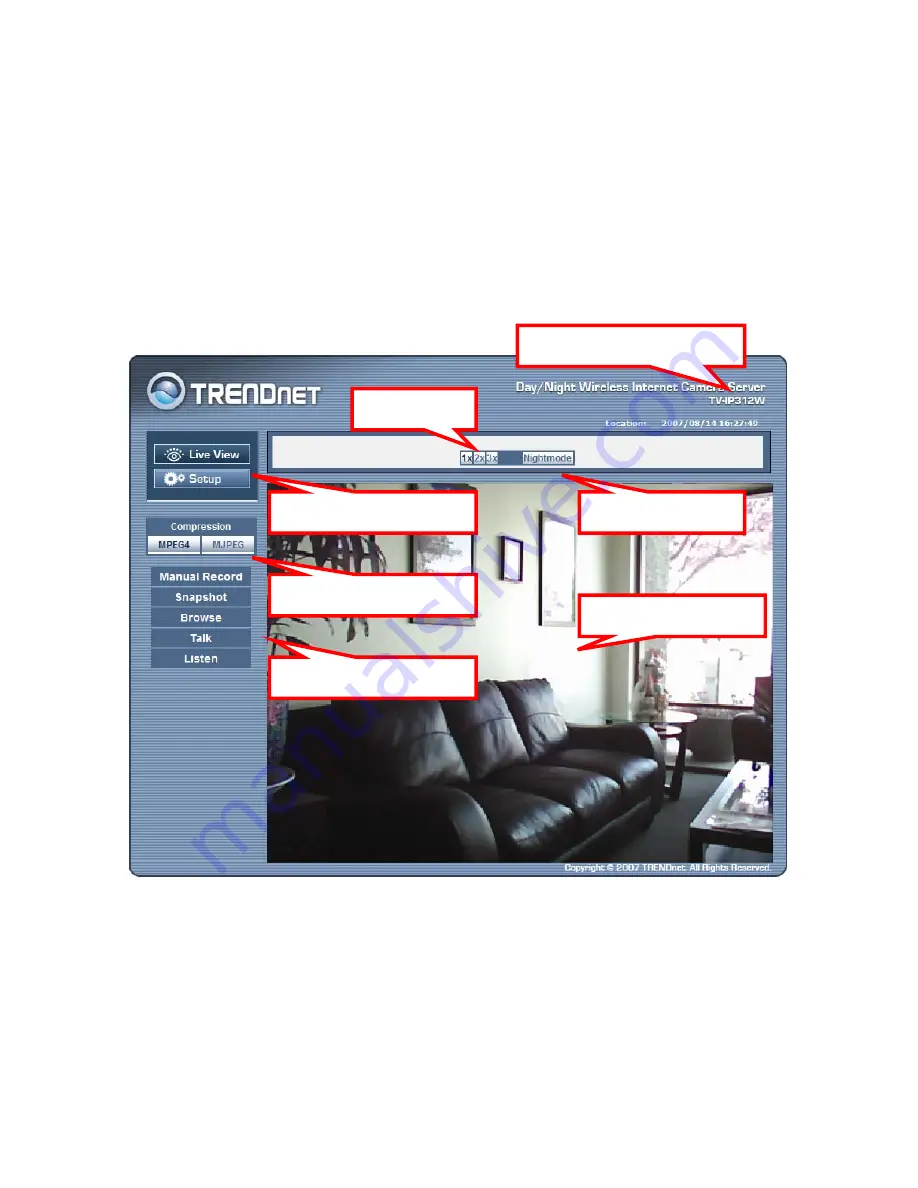
- 22 -
NOTE
If you are initially access to the camera, you will be ask to install
a new plug-in for the camera. Permission request depends on
the Internet security settings of your computer. Click
Yes
to
proceed.
After you login into the Web Configuration of the camera, the main
page will appear as below:
The main page of the Web Configuration provides you with many
useful information and functions, including:
Night Mode
Live View Image
Live View/ Setup
Function
Compression
Camera Information
Zoom In
Содержание TV-IP212 - Internet Camera Server
Страница 1: ......
Страница 7: ...6 1 2 Getting to Know Your Camera TV IP312 Front Back View...
Страница 8: ...7 TV IP312W Front Back View...
Страница 19: ...18 5 When the Installation Complete window appears click Finish...
Страница 29: ...28 Step 3 Email Settings Enter the required information to be able to send email with image...
Страница 68: ...67 System Log The Logs table displays the events log recorded by the system...
Страница 71: ...70 3 Then SecurView Setup Wizard will appear Click Next when the Welcome to the SecurView Setup Wizard appears...
Страница 73: ...72 5 Click Next to confirm the SecurView software to be installed to the computer...
Страница 82: ...81 To add a camera 1 Click SETTING in the CONTROLS panel to display the Setting screen 2 Click Add New Camera...
Страница 91: ...90...
Страница 98: ...97...
Страница 99: ...98 Information Click SETTING About to display the information of the software application...
Страница 116: ...115...






























