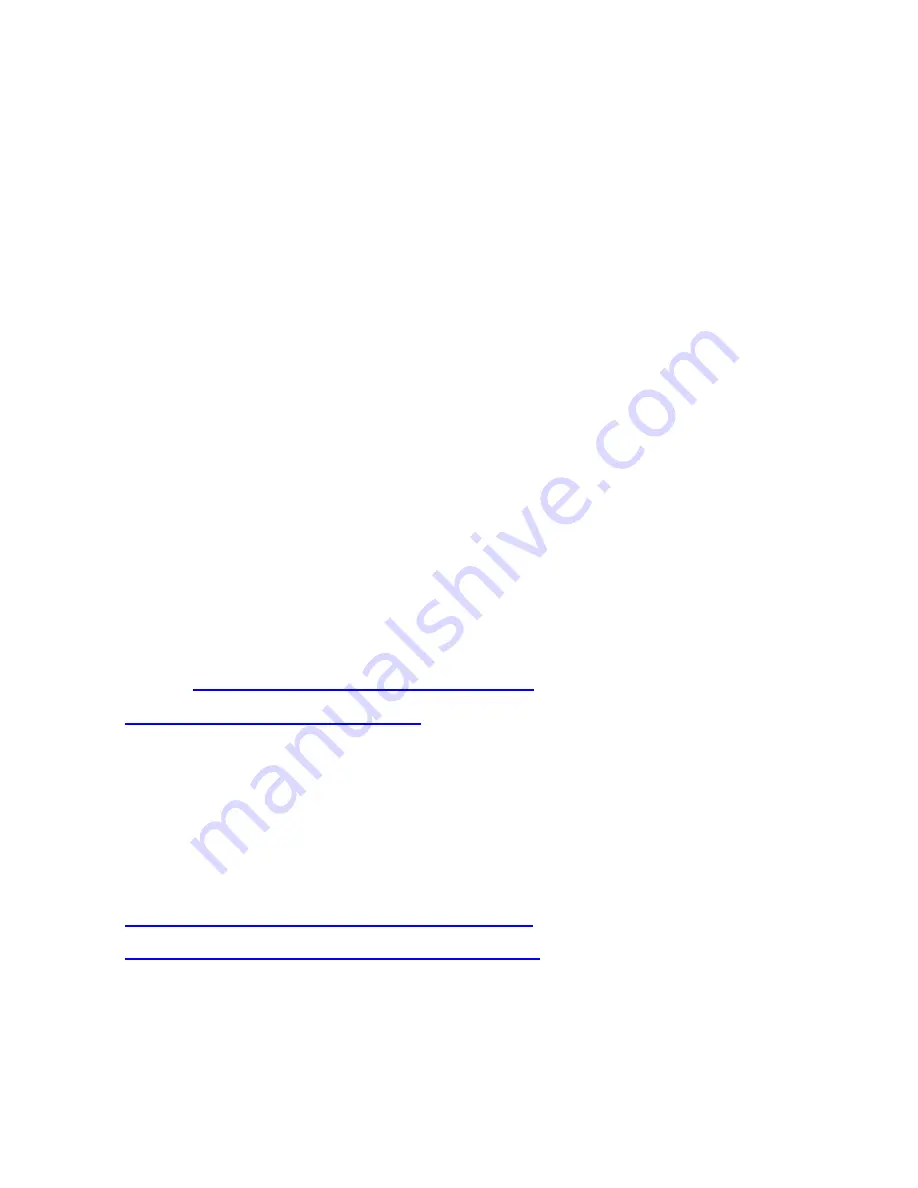
- 114 -
MAINTENANCE, USE, PERFORMANCE, FAILURE, OR
INTERRUPTION OF THE POSSIBILITY OF SUCH DAMAGES,
AND LIMITS ITS LIABILITY TO REPAIR, REPLACEMENT, OR
REFUND OF THE PURCHASE PRICE PAID, AT TRENDNET’S
OPTION. THIS DISCLAIMER OF LIABILITY FOR DAMAGES
WILL NOT BE AFFECTED IF ANY REMEDY PROVIDED HEREIN
SHALL FAIL OF ITS ESSENTIAL PURPOSE.
Governing Law
: This Limited Warranty shall be governed by
the laws of the state of California.
Some TRENDnet products include software code written by
third party developers. These codes are subject to the GNU
General Public License ("GPL") or GNU Lesser General
Public License ("LGPL").
Go to
http://www.trendnet.com/gpl
or
http://www.trendnet.com
Download section and look for
the desired TRENDnet product to access to the GPL Code or
LGPL Code. These codes are distributed WITHOUT
WARRANTY and are subject to the copyrights of the
developers. TRENDnet does not provide technical support
for these codes. Please go to
http://www.gnu.org/licenses/gpl.txt
or
http://www.gnu.org/licenses/lgpl.txt
for specific terms of
each license.
Содержание TV-IP212 - Internet Camera Server
Страница 1: ......
Страница 7: ...6 1 2 Getting to Know Your Camera TV IP312 Front Back View...
Страница 8: ...7 TV IP312W Front Back View...
Страница 19: ...18 5 When the Installation Complete window appears click Finish...
Страница 29: ...28 Step 3 Email Settings Enter the required information to be able to send email with image...
Страница 68: ...67 System Log The Logs table displays the events log recorded by the system...
Страница 71: ...70 3 Then SecurView Setup Wizard will appear Click Next when the Welcome to the SecurView Setup Wizard appears...
Страница 73: ...72 5 Click Next to confirm the SecurView software to be installed to the computer...
Страница 82: ...81 To add a camera 1 Click SETTING in the CONTROLS panel to display the Setting screen 2 Click Add New Camera...
Страница 91: ...90...
Страница 98: ...97...
Страница 99: ...98 Information Click SETTING About to display the information of the software application...
Страница 116: ...115...
















