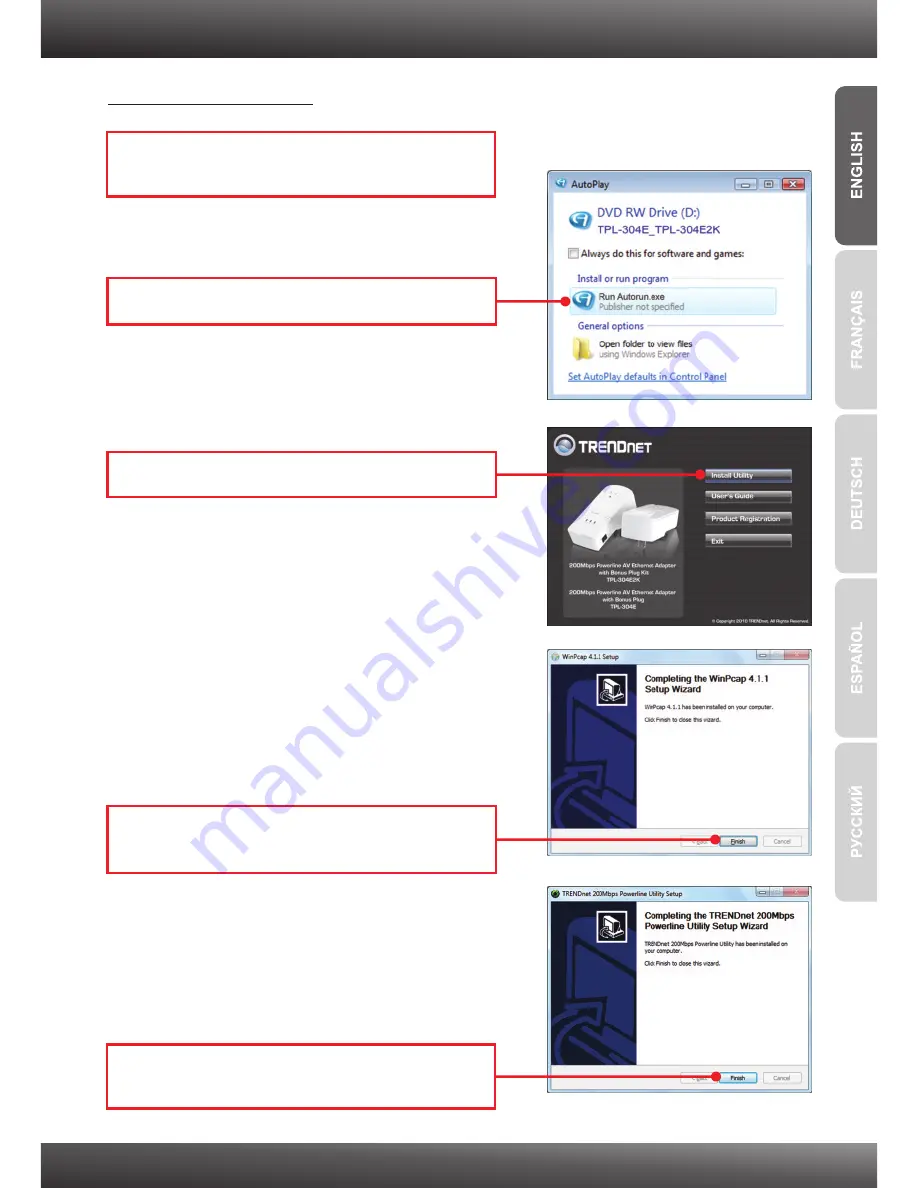
4
3. Using the Utility
5.
Follow the
200Mbps Powerline Utility
instructions and then click
Finish
.
1.
Insert the
Utility CD-ROM
into your computer's
CD-ROM Drive .
For Windows Users
2.
Click
Autorun.exe
(Windows 7 / Vista).
3.
Click
Install Utility.
4.
Follow the
WinPCap Setup Wizard
instructions
and then click
Finish
.
Содержание TPL-304E
Страница 1: ...Quick Installation Guide TPL 304E TPL 304E2K 1 01 ...
Страница 11: ......
Страница 12: ......
Страница 13: ...Copyright 2010 All Rights Reserved TRENDnet ...













