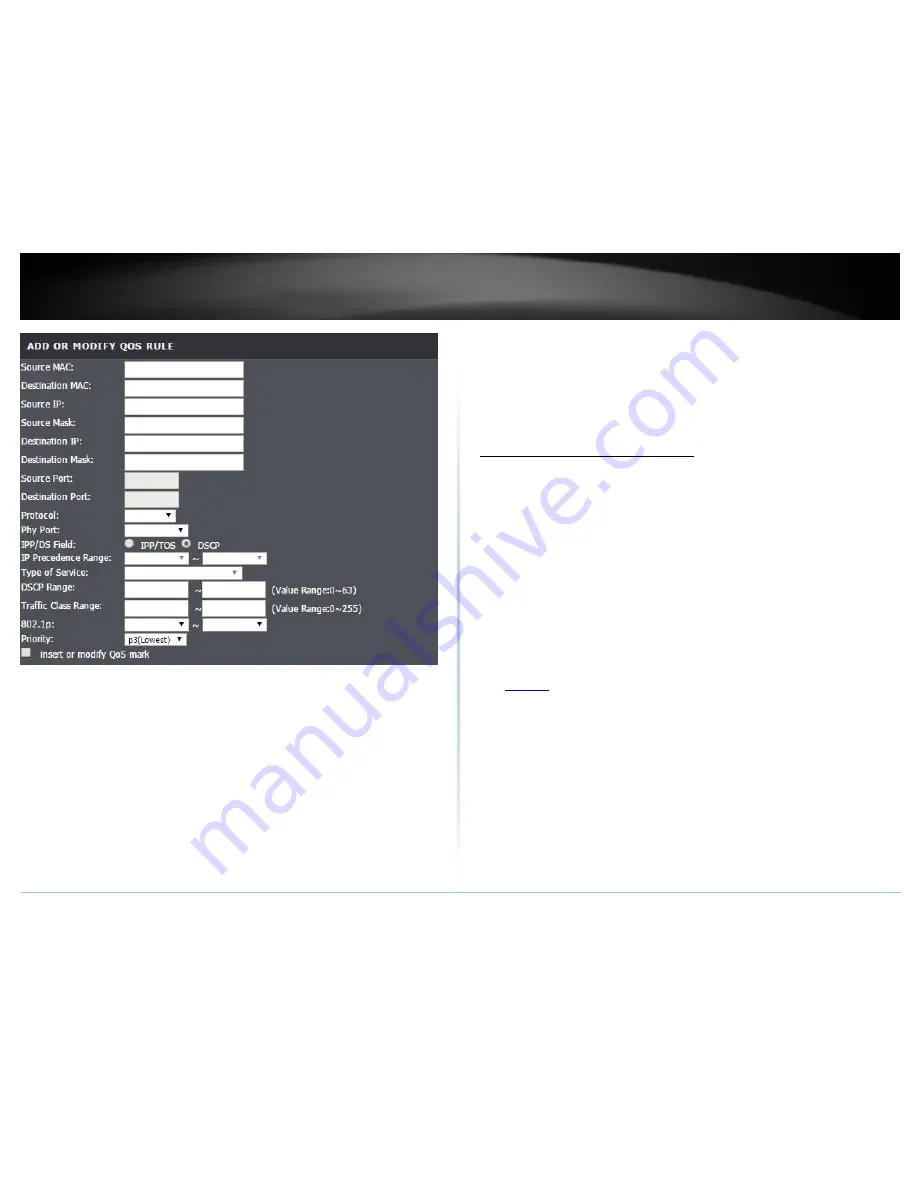
© Copyright 2015 TRENDnet. All Rights Reserved.
TRENDnet User’s Guide
TEW-723BRM
37
Destination/Source MAC Address:
Enter the destination and source MAC Address
to apply on the queue.
Destination/Source IP Address:
Enter the destination and source IP address to
apply on the queue.
Destination/Source Mask:
Enter the destination and source network mask address
to apply on the queue.
Destination/Source Port:
Enter the destination and source port to apply on the
queue.
Protocol:
Select the protocol of the queue
Physical Ports:
Select the interface on the pull-down menu to implement this QoS
queue.
IPP/DS Field:
Select either IPP/TOS or DSCP
IP Precedence Range
: Select in the pull-down menu the priority of the IP ranges.
Type of Service:
Select in the pull-down menu the application of the rule, values are
preconfigured.
DSCP Range:
Select the DSCP range to apply
Traffic Class Range:
Select the Traffic Class Range to apply
802.1p Remark:
Select the queue range to apply
Priority:
Select the priority to apply for this Queue
Add static routes to your router
Advanced > Routing > Static Route
You may want set up your router to route computers or devices on your network to
other local networks through other routers. Generally, different networks can be
determined by the IP addressing assigned to those networks. Generally speaking, and
for the case of an example, your network may have 192.168.10.x IP addressing and
another network may have 192.168.20.x IP addressing and because the IP addressing of
these two networks are different, they are separate networks. In order to communicate
between the two separate networks, static routing needs to be configured. Below is an
example diagram where routing is needed for devices and computers on your network
to access the other network.
Note:
Configuring this feature assumes that you have some general networking
knowledge. Similar steps can be followed when applying IPv6 static routing rule.
1. Log into your router management page (see “
Access your router management page
”
on
page 23).
2. Click on
Advanced
, and click on
Static Route
or
IPv6 Static Route
.
3.
Enable
static route, and review the settings.
4. Click
Add Route
or
Update
to save the settings.
Содержание TEW-816DRM
Страница 1: ...TRENDnet User s Guide Cover Page...
Страница 61: ......






























