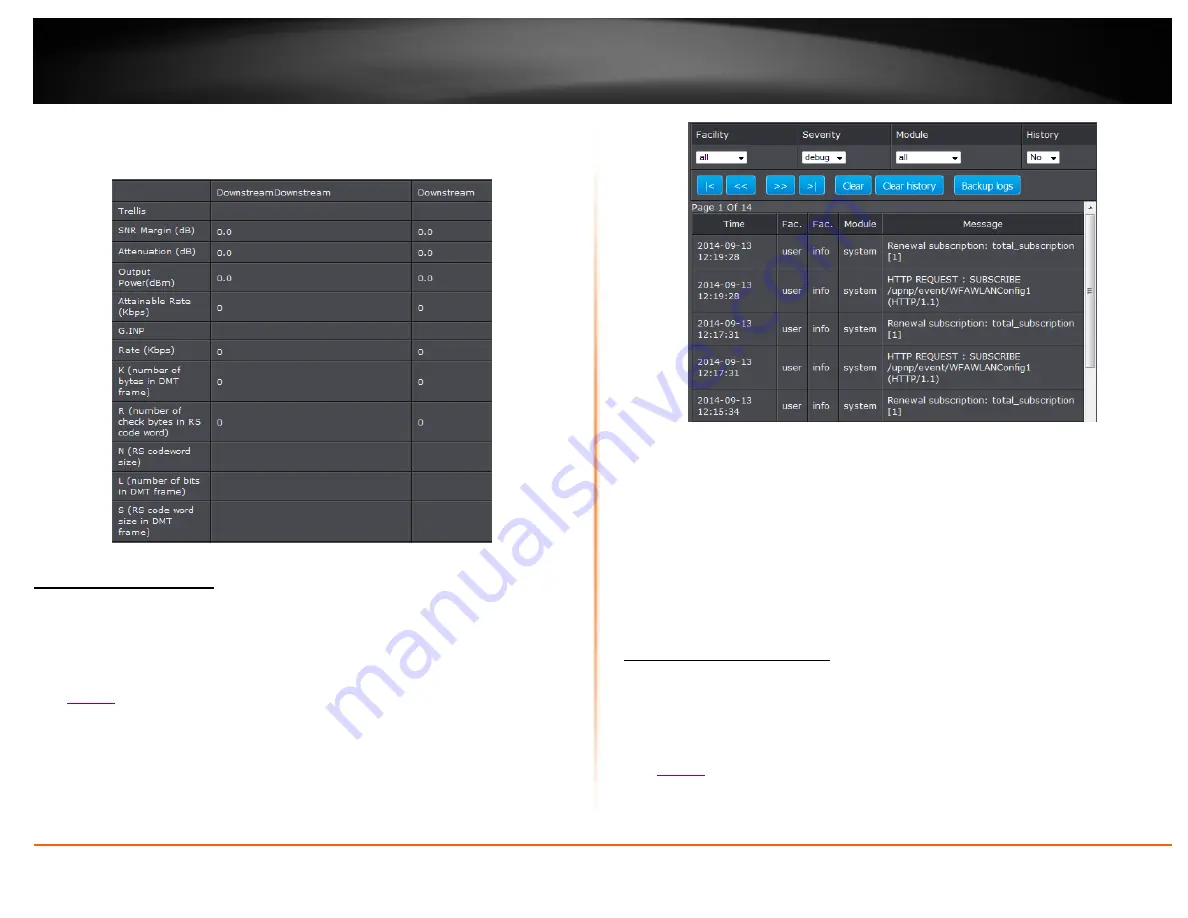
© Copyright 2014 TRENDnet. All Rights Reserved.
TRENDnet User’s Guide
TEW-721BRM
51
IP Address:
Router’s IP address
Subnet Mask:
Router’s subnet mask
MAC Address:
MAC address of router
View your router log
Status > Logs
Your router log can be used to obtain activity information on the functionality of your
router or for troubleshooting purposes.
1. Log into your router management page (see “Access your router management page”
on
2. Click on
Maintenance
, and click on
Syslog
.
3. Review the device log information. You can filter the log view by selecting a particular
Facility
,
Severity
,
Module
, or
History
option.
First Page:
Displays the first page of the log.
Last Page:
Displays the last page of the log.
Previous Page:
Display the log page previous to the current. The
Page: 1/1
will
display the current page.
Next Page:
Displays the log page next to the current.
Clear Log:
- Clears log entries
Clear History:
Clear all log entries
Refresh:
The
Page: 1/1
will display the current page.
Backup Logs:
Click to save logs to a local text file on your local hard drive.
View your router traffic
Status > Traffic Meter
Your router log can be used to obtain activity information on the functionality of your
router or for troubleshooting purposes.
1. Log into your router management page (see “Access your router management page”
2. Click on
Status
, and click on
Traffic Meter
.
3. On the
Traffic Data Interface
section, check the
Status
box of the interface to view
its traffic. You may check more than one interface.
Содержание TEW-721BRM
Страница 1: ...TRENDnet User s Guide Cover Page...
Страница 64: ......

























