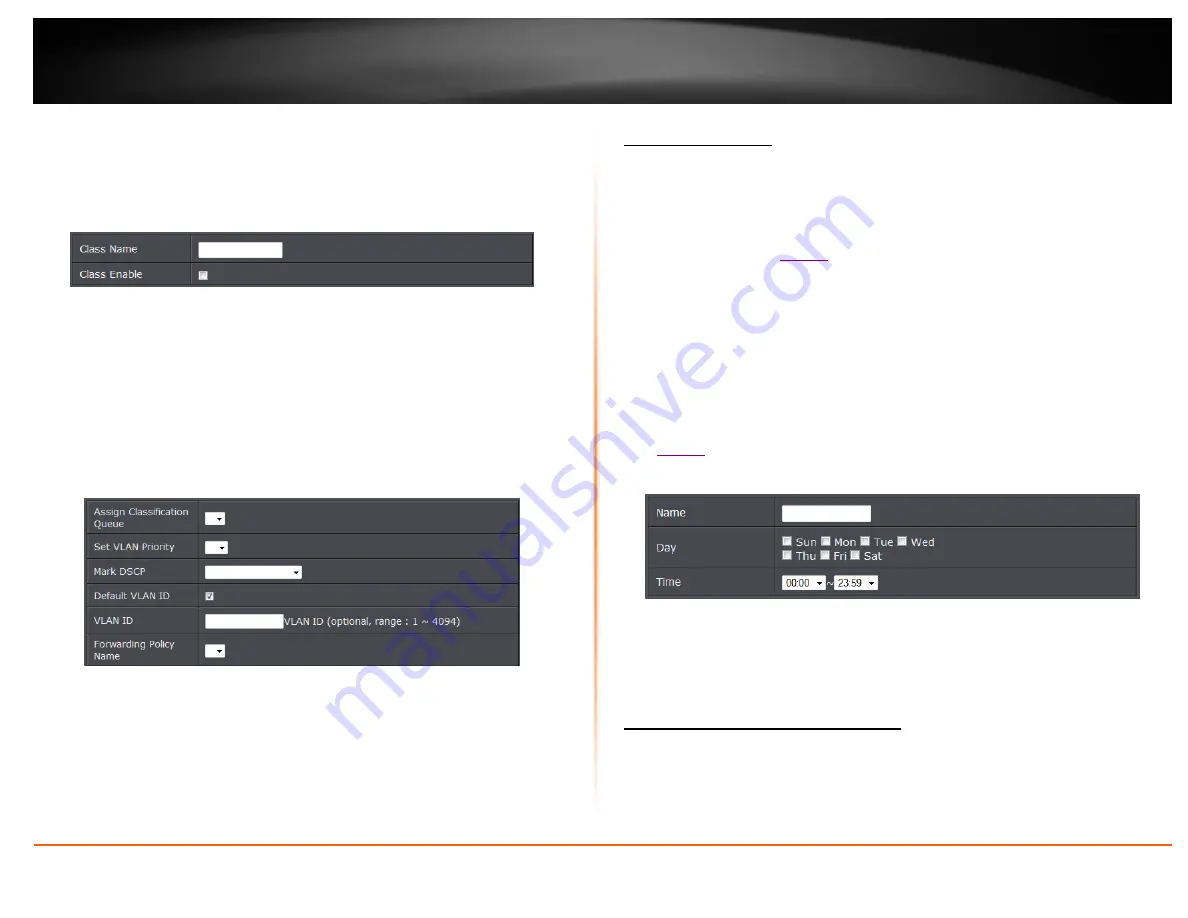
© Copyright 2014 TRENDnet. All Rights Reserved.
TRENDnet User’s Guide
TEW-721BRM
39
Queue Classification
This section allows you to configure classification rules to classify upstream traffic and
assign queues which define the precedence, interface, and optionally overwrite the IP
header DSCP byte. A rule consists of a class name and at least one condition. All the
specified conditions in the classification rule must be satisfied for the rule to take
effect.
Class Name:
Enter a class name.
Class Enable:
Check this box to enable.
Classification Criteria
You can classify traffic based on ingress interface, Ether type, packet length, source or
destination MAC address/ MAC Mask, or a combination of them. Select an option or
enter the values on the fields that you want to use for the criteria. Otherwise, leave the
fields empty. Depending on the selected Ether Type, the succeeding required
information may vary. If packet length is used as a criteria, select the Packet Length
Rule from the drop-down list and enter the Packet Length.
Assign Classification Queue:
Select the classification queue. Only enabled
classification queues from the Queue Classification page are listed here.
Set VLAN Priority:
Select a priority.
Mark DSCP:
Select the DSCP mark.
Default VLAN ID:
Check this box to use the default VLAN ID.
VLAN ID:
If Default VLAN ID is not checked, enter the preferred VLAN ID.
Forwarding Policy Name
: Select the forwarding policy name.
Create schedules
Maintenance > Time Schedule
For additional security control, your router allows you to create schedules to specify a
time period when a feature on your router should be activated and deactivated. Before
you use the scheduling feature on your router, ensure that your router system time is
configured correctly. See
Note:
You can apply a predefined schedule to the following features:
Wireless
Virtual Server
Packet Filters
QoS
Create a schedule to define the days/time period when a feature should be active or
inactive:
1. Log into your router management page (see “Access your router management page”
2. Click on
Maintenance
,
and click on
Time Schedule.
3. Review the settings and click
Add
to save settings.
Name
: Enter desired schedule name.
Day
: Check the day(s) to implement the schedule.
Time
: Specify the time period.
Add static routes to your router
Advanced > Static Route
You may want set up your router to route computers or devices on your network to
other local networks through other routers. Generally, different networks can be
determined by the IP addressing assigned to those networks. Generally speaking and
for the case of an example, your network may have 192.168.10.x IP addressing and
Содержание TEW-721BRM
Страница 1: ...TRENDnet User s Guide Cover Page...
Страница 64: ......






























