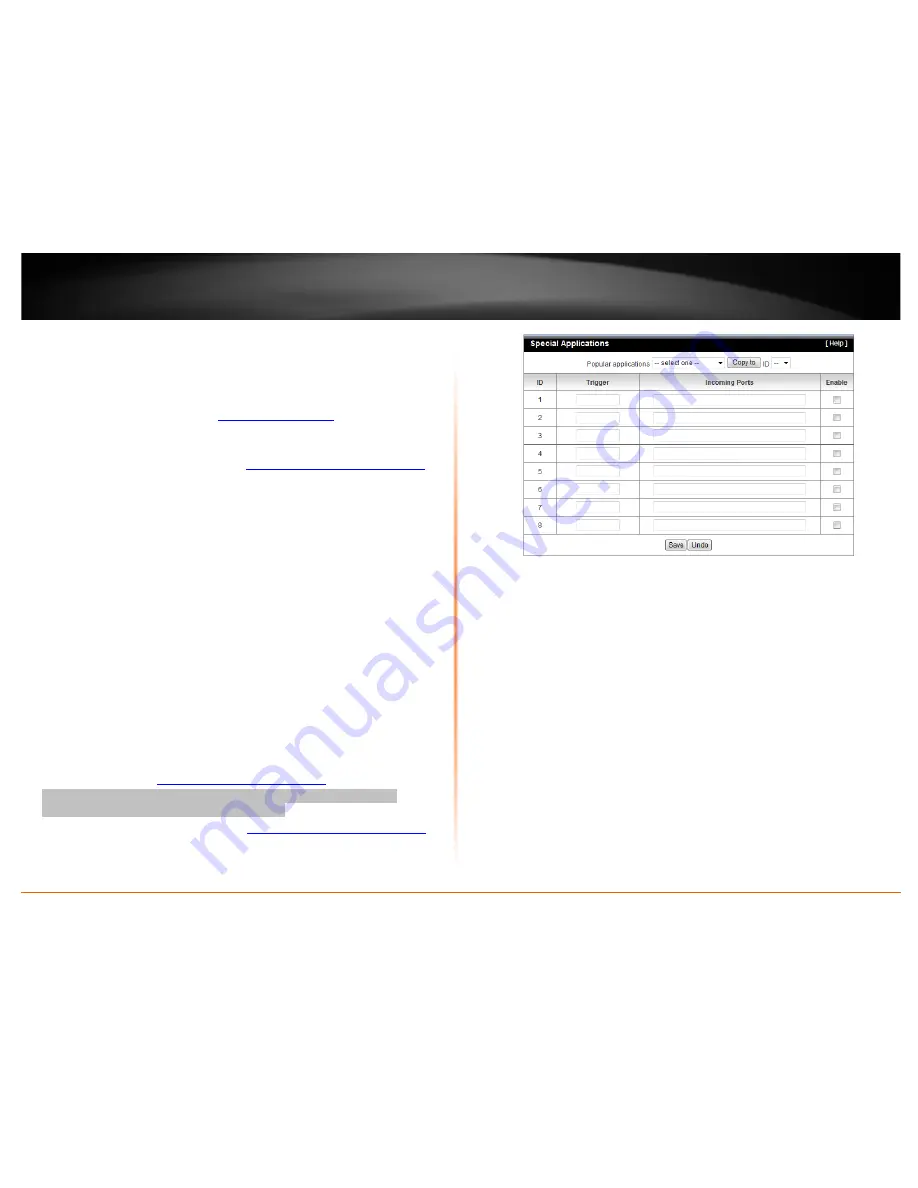
© Copyright 2012 TRENDnet. All Rights Reserved.
TRENDnet User’s Guide
TEW-716BRG
25
Example: To forward TCP port 80 to your IP camera
1.
Setup DynDNS service (See DynDNS section).
2.
Access TRENDnet IP Camera management page and forward Port 80 (see product
documentation)
3.
Make sure to configure your network/IP camera to use a static IP address or you can
use the DHCP reservation feature (see “
Set up DHCP reservation
” on page 21).
Note:
You may need to reference your camera documentation on configuring a
static IP address.
4.
Log into your router management page (see “
Access your router management page
”
on page 18).
5.
Click on
Forwarding Rules
, and click on
Virtual Server
.
6.
Enter
80
under
Service Port.
7.
Next to
Server IP
, enter the IP address assigned to the camera. (e.g.
192.168.10.101
)Next to
Name
, you can enter another name for the virtual server,
otherwise, leave the default name.
8.
Select Enable to apply settings
9.
To save the changes, click
Save.
Special Applications
Forwarding Rules > Special AP
Special applications (also called port triggering) is typically used for online gaming
applications or communication applications that require a range of ports or several
ports to be dynamically opened on request to a device on your network. The router will
wait for a request on a specific port or range of ports (or trigger port/port range) from a
device on your network and once a request is detected by your router, the router will
forward a single port or multiple ports (or incoming port/port range) to the device on
your network. This feature is not typically used as most devices and routers currently
use UPnP (Universal Plug and Play) to automatically configure your router to allow
access for applications. See “
Enable/disable UPnP on your router
” on page 21.
Note:
Please refer to the device documentation to determine if your device
supports UPnP first, before configuring this feature.
1. Log into your router management page (see “
Access your router management page
”
on page 18).
2. Click on
Access
, and click on
Special AP
.
3. Review the special application settings.
•
Trigger
– Port or port range requested by the device.
Note:
Please refer to the device documentation to determine which ports and
protocols are required.
•
Incoming
– Port(s) forwarded to the device.
o
Port Range
– Enter the ports or port range to be forwarded to the device.
(e.g.
2000-2038,2069,2081,2200-2210).
Note:
Please refer to the device documentation to determine which ports and
protocols are required.
•
Enabled
– Selecting
Enabled
turns on the special application and selecting
Disabled
turns it off.
Note:
To simplify configuration, there is a list of commonly used pre-defined special
application entries to modify, otherwise, you can choose to manually add a new
special application.
Содержание TEW-716BRG
Страница 1: ...Copyright 2012 TRENDnet All Rights Reserved TRENDnet User s Guide Table of Contents i...
Страница 43: ......






























