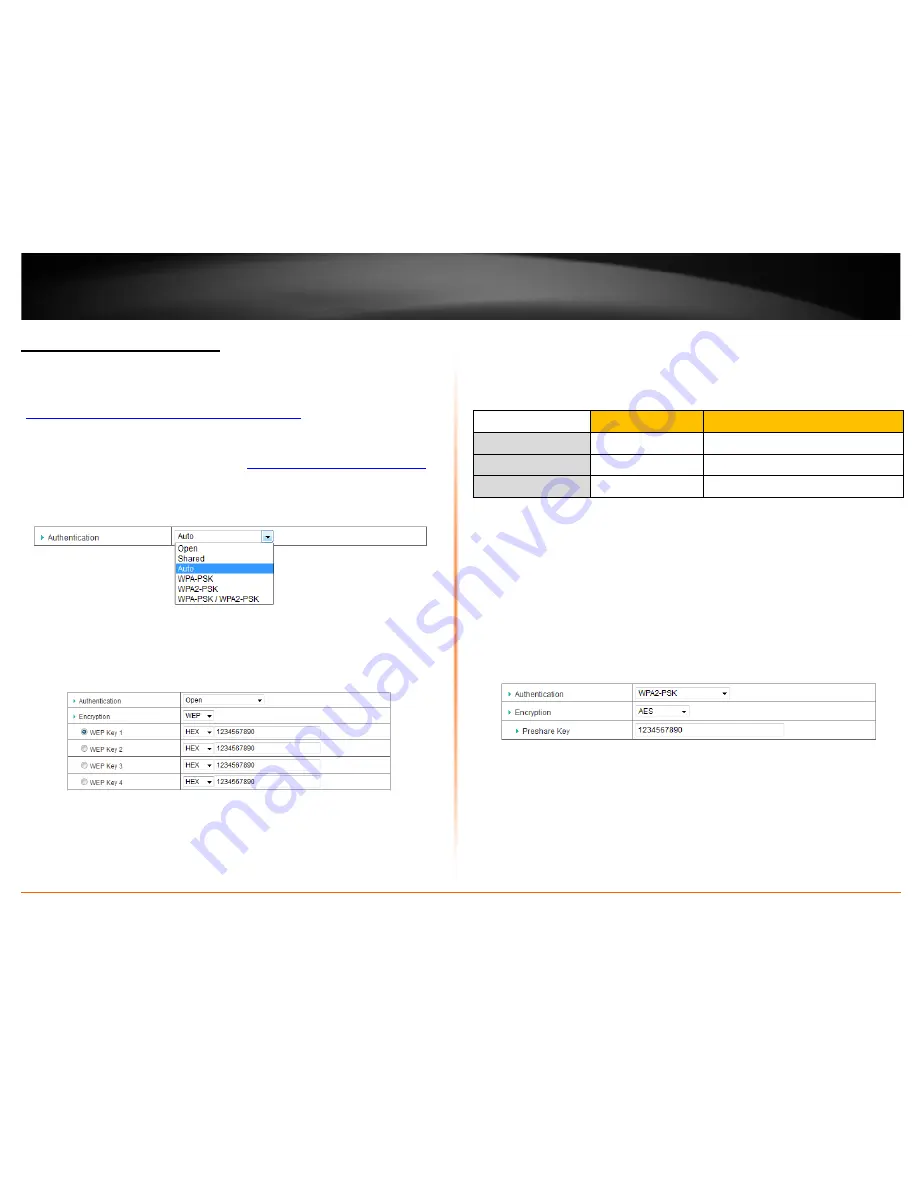
© Copyright 2012 TRENDnet. All Rights Reserved.
TRENDnet User’s Guide
TEW-716BRG
10
Secure your wireless network
Basic Setting > Wireless
After you have determined which security type to use for your wireless network (see
“
How to choose the security type for your wireless network
” on page 9), you can set up
wireless security.
1. Log into your router management page (see “
Access your router management page
”
on page 18).
2. Click on
Wireless
, and click on
Security
.
3. Click on the
Authentication
drop-down list to select your wireless security type.
Selecting WEP (Open/Shared):
If selecting
Open, Shared or Auto
Authentication you will be using WEP (Wired
Equivalent Privacy) Encryption type. Please review the settings to configure and click
Save
to apply the changes.
•
Authentication:
Choose
Open,
Shared
or
Auto
.
Note:
It is recommended to use Open System because it is known to be more
secure than Shared Key.
•
Encryption:
Select
WEP
•
Mode
– Choose
HEX
or
ASCII
.
Note:
It is recommended to use ASCII because of the much larger character set
that can be used to create the key.
•
WEP Key
– Choose the key length
64-bit
or
128-bit
.
Note:
It is recommended to use 128-bit because it is more secure to use a key that
consists of more characters.
•
Key 1-4
o
This is where you enter the password or key needed for a computer to
connect to the router wirelessly
o
You can define up to 4 passwords or 4 keys. Only one key can be active at a
given time. Most users simply define one key.
o
Choose a key index 1, 2, 3, or 4 and enter the key.
o
When connecting to the router, the client must match both the password
and the Key number. (e.g. if you have activated Key 2 with a password of
12345, then the client must select: Key 2 (entering Key 1, 3, or 4 will block
the ability to connect) and enter password 12345)
Selecting WPA, WPA-Auto, or WPA2 (WPA2 recommended):
First, from the Authentication Type row, select
WPA-PSK, WPA2-PSK,
or
WPA-
PSK.WPA2-PSK.
The following section outlines options when selecting PSK
(Preshared Key Protocol),
o
Select a Cipher Type. When selecting
WPA
security, it is recommended to use
TKIP.
o
When selecting
WPA-Auto
security, it is recommended to use
AES.
o
When selecting
WPA2
security, it is recommended to use
AES
.
WEP Key Format
HEX
ASCII
Character set
0-9 & A-F, a-f only
Alphanumeric (a,b,C,?,*, /,1,2, etc.)
64-bit key length
10 characters
5 characters
128-bit key length
26 characters
13 characters
Содержание TEW-716BRG
Страница 1: ...Copyright 2012 TRENDnet All Rights Reserved TRENDnet User s Guide Table of Contents i...
Страница 43: ......


























