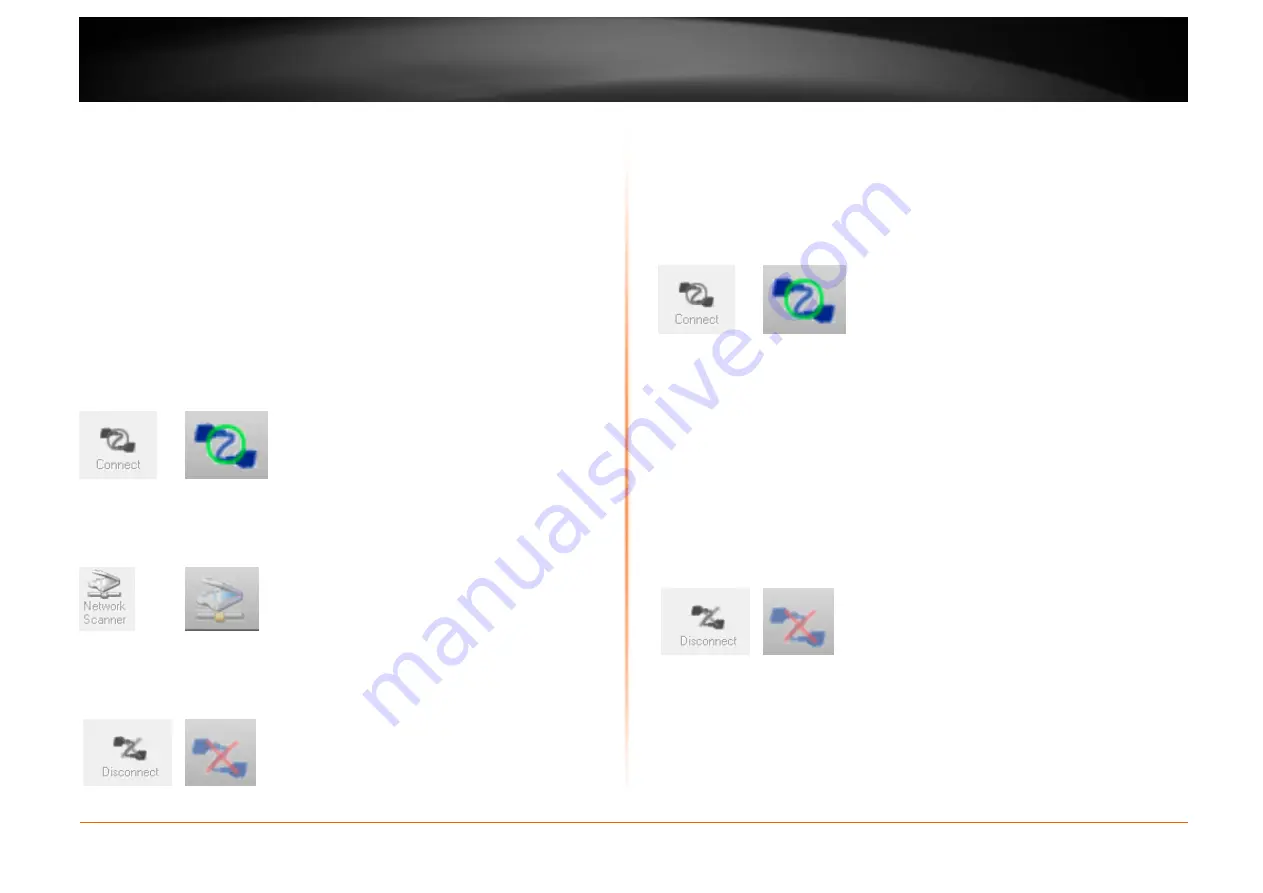
© Copyright 2012 TRENDnet. All Rights Reserved.
TRENDnet User’s Guide
TEW-652BRU
58
Connect to a Scanner
Note:
This function applies to stand-alone USB scanners or USB scanners included with
multi-function printers. It is required that the scanner drivers are installed before your
computer is able to scan. Please ensure the scanner drivers are installed. If the scanner
drivers are not installed, please refer to your printer manufacturer website or
documentation on where to download and how to install the scanner drivers. Before
installing the scanner drivers, connect your computer to the printer using the USB utility
first. Some scanners may require that the scanner is directly connected to the computer
in order to complete the driver installation.
1. Connect the USB cable from the scanner or multi-function printer with scanning
capability to the USB 2.0 port on the router and select the scanner or multi-function
printer with scanning capability listed in the utility.
2. Click
Connect
to connect your computer to the scanner or printer with multi-function
printer with scanning capability.
Windows OS
MAC OS X
3. Once your computer is connected, you can receive scanned files from the scanner.
Click
Network Scanner
, to open your computer’s default scanning application.
Windows OS
MAC OS X
4. After you have finished printing, click
Disconnect
, to make the scanner available to
other computers on your network that use the scanner.
Windows OS
MAC OS X
Connect to a Storage Device
1. Connect the USB cable from storage device to the USB 2.0 port on the router and
select the storage device listed in the utility.
2. Click
Connect
to connect your computer to the scanner or printer with multi-function
printer with scanning capability.
Windows OS
MAC OS X
3. Once connected,
•
To access the USB storage device in
Windows OS,
the USB storage device can
be located under “Computer” or “My Computer”.
•
To access the USB storage device in
MAC OS X
, the USB storage device can be
located on your desktop.
You will now be able to read and write files to the USB storage device as if it was
connected directly to your computer.
4. After you have finished printing, click
Disconnect
, to make the storage device
available to other computers on your network that use the storage device..
Windows OS
MAC OS X
Содержание TEW-652BRU
Страница 1: ...TRENDnet User s Guide Cover Page...
Страница 70: ......
























