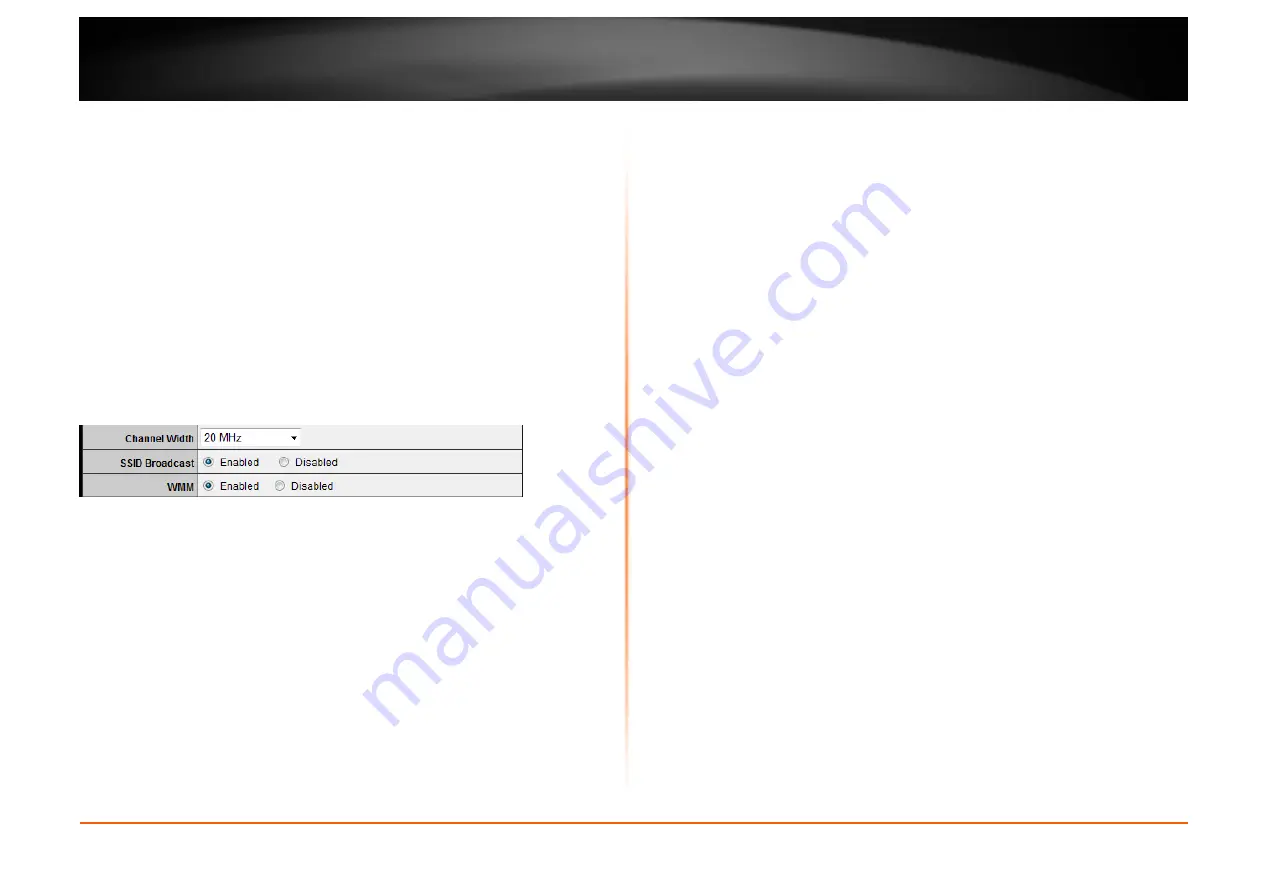
© Copyright 2012 TRENDnet. All Rights Reserved.
TRENDnet User’s Guide
TEW-652BRU
18
Note:
Please check the specifications on your wireless devices for the highest wireless
capability supported first before applying these settings. If you are unsure, it is
recommended that you keep the default setting for the best compatibility.
When applying the 802.11 mode setting, please keep in mind the following:
•
Wireless devices that support 802.11n are backwards compatible and can
connect wirelessly at 802.11g or 802.11b.
•
Connecting at 802.11b or 802.11g will limit the capability of your 802.11n
supported wireless devices from obtaining higher performance and data rates.
•
Allowing 802.11b or 802.11g devices to connect to an 802.11n capable wireless
network may degrade the wireless network performance below the higher
performance and data rates of 802.11n.
•
Wireless devices that only support 802.11b or 802.11g will not be able to
connect to a wireless network that is set to 802.11n only mode.
•
Wireless devices that only support 802.11b will not be able to connect to a
wireless network that is set to 802.11g only mode.
•
Channel Width
– This setting only applies to wireless devices connecting at
802.11n. Select the appropriate channel width for your wireless network.
o
20 MHz
– This mode operates using a single 20MHz channel for
wireless devices connecting at 802.11n. This setting may provide more
stability than Auto 20/40 MHz for connectivity in busy wireless
environments where there are several wireless networks in the area.
o
Auto 20/40 MHz
– This mode can automatically switch between using
a single 20MHz channel or 40MHz (two 20MHz channels). When
40MHz is active, this mode is capable of providing higher performance
only if the wireless devices support the 40MHz channel width and if
there is no adjacent wireless interference.
•
SSID Broadcast
–
Enabled
allows wireless devices to search and discover your
wireless network name (also called SSID) broadcasted by your router.
Disabled
turns off the ability for wireless devices to find your network. It is still possible
for wireless devices to be configured to connect to your wireless network.
Note
: Setting this option to
Disabled
, will disable WPS
.
•
WMM
– Wi-Fi Multimedia is QoS feature that improves quality of audio, video,
and voice applications by prioritizing wireless traffic. This feature requires the
wireless device to also support WMM. Click
Enabled
or
Disabled
to turn this
feature on or off on your router.
Содержание TEW-652BRU
Страница 1: ...TRENDnet User s Guide Cover Page...
Страница 70: ......






























