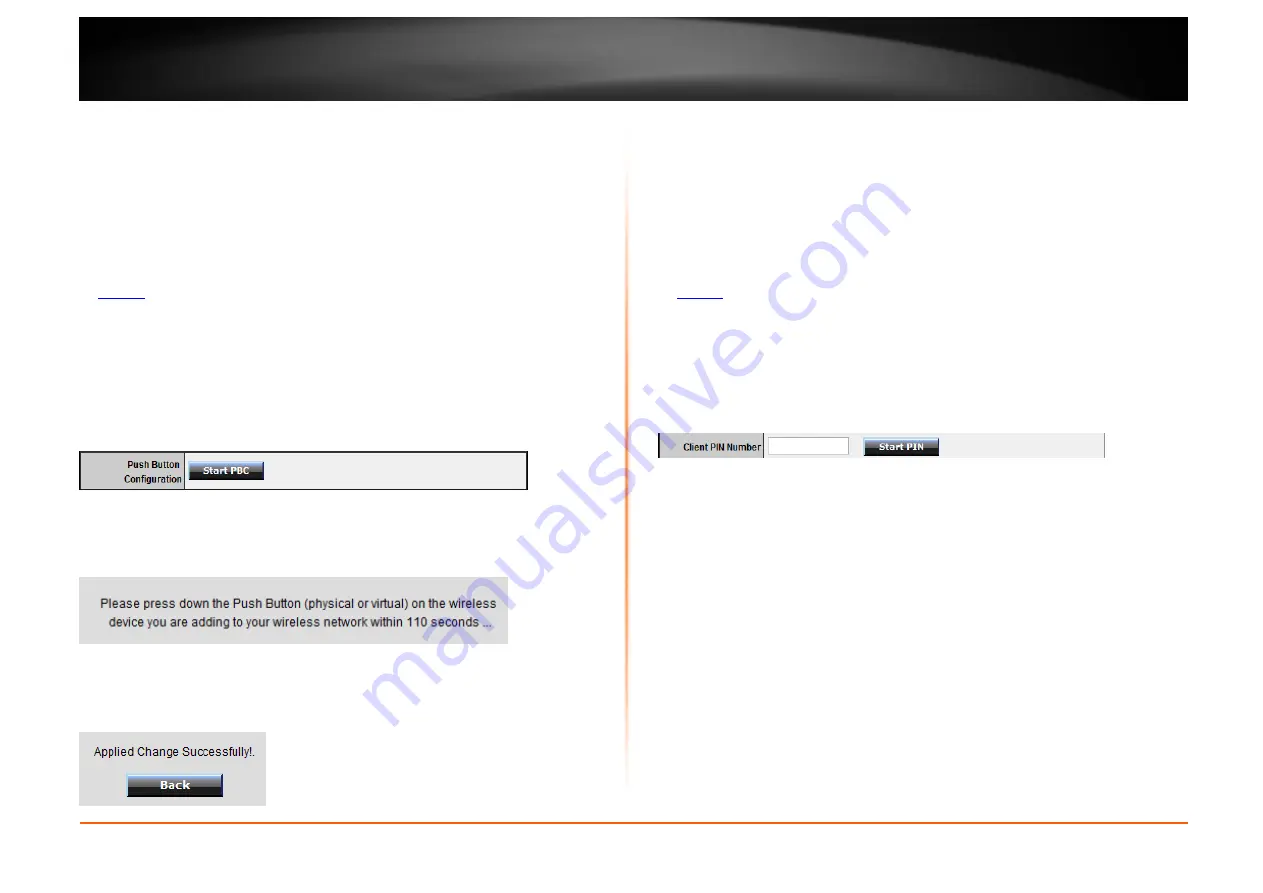
© Copyright 2012 TRENDnet. All Rights Reserved.
TRENDnet User’s Guide
TEW-652BRU
16
PBC (Software/Virtual Push Button)
Wireless > WiFi Protected Setup
In addition to the hardware push button located physically on your router, the router
management page also has push button which is a software or virtual push button you
can click to activate WPS on your router.
1. Log into your router management page (see “Access your router management page”
on
page 26
).
2. Click on
Wireless
, and click on
WPS
.
3. To add a wireless device to your network, simply the push the WPS button on the
wireless device you are connecting, then, in your router management page next to
Push
Button Configuration
, click
Start PBC
.
4. You will receive a message counting down indicating the WPS process is activated on
your router.
5. You will receive a success message indicate that the wireless device successfully
connected using WPS.
PIN (Personal Identification Number)
Wireless > WiFi Protected Setup
If your wireless device has WPS PIN (typically an 8-digit code printed on the wireless
device product label or located in the wireless device wireless software utility), you can
use this method.
1. Log into your router management page (see “Access your router management page”
on
page 26
).
2. Click on
Wireless
, and click on
WPS
.
3. Next to
Client PIN Number
,
enter the WPS PIN of the wireless device you are
connecting and click
Start PIN
.
Note:
You may need to initiate the WPS PIN on your wireless device first when using this
method. Refer to your wireless device documentation for details on the operation of WPS.
Содержание TEW-652BRU
Страница 1: ...TRENDnet User s Guide Cover Page...
Страница 70: ......






























