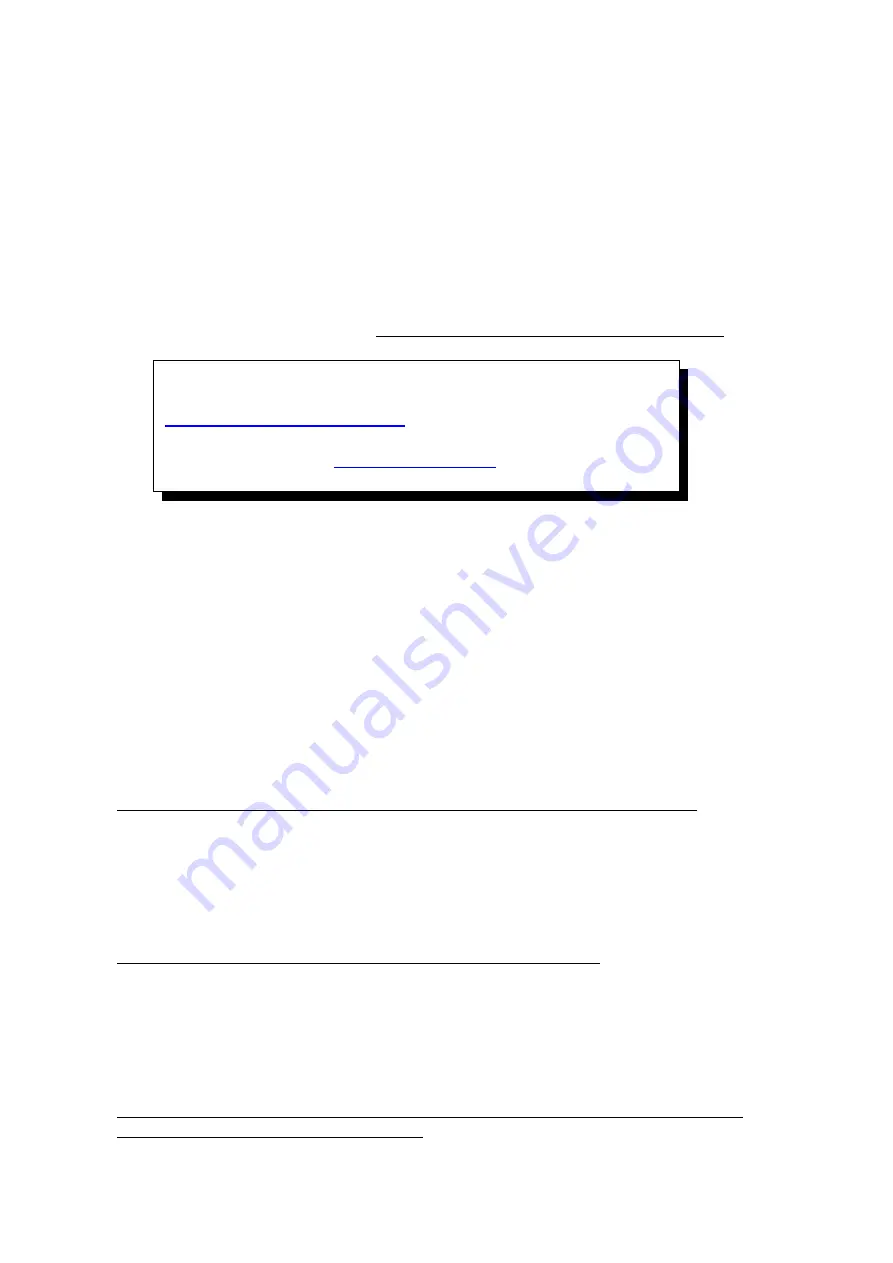
1
.
The current recording channel number
2
.
The record schedule
3
.
Description of record type
System provides a recording option for 24 hours every day and Sunday through Saturday
every week. Unit is hour. One grid indicates one hour.
Move highlight icon to a time grid using
【
Direction
】
buttons.
Specify the recording type by repeat pressing
【
Enter
】
button or double left clicking mouse,
(the color of the grid will change relevantly).
Select OK to confirm settings.
The settings will take effect after being saved.
When motion detection & alarm recording is selected, the motion
detection sensitivity and area should be set ahead. Please refer to
for details. When alarm
recording is selected, the alarm triggering settings should be set
ahead. Please refer to
for details; the
recording time would be 30 sec. when motion detect or alarm
5.3.3 Video Quality
Select quality level for record audio/video. The pre-define selection from Best 768kbps
High
640kbps
Mid 512kbps
Low 384kbps or user define. User can manually input bit rate for
recording. (Kbit/s)
5.3.4 Record Frame Rate
Select recording frame rate per second. The pre-define selection from Full (30/25fps)
15 fps
7fps
3fps
1 fps or user define.
5.3.5 Record Source
Two type selection of recording, Video with audio or Video only.
Only select “Video with audio”, can hear the sound via internet or playback
5.3.6 OSD Setting
Define OSD (On Screen Display) string. The options have as following
1) Camera’s Name and Time Stamp
2) Camera Name
3) Time Stamp
4) None
Only select “Time Stamp”, can see time display when playback
5.3.7 Record Resolution
Choose record resolution of the channel selected, and must choose the same resolution for all
channels
1) CIF(352 x 240, or 352 x 288)
2) Half D1(704 x 240, or 704 x 288)
3) D1(704 x 480, or 704 x 576)
Please note 4CIF=2 Half D1=D1, so that “Record Frame Rate” would be reduced
automatically even you set up as “Full”.
36






























