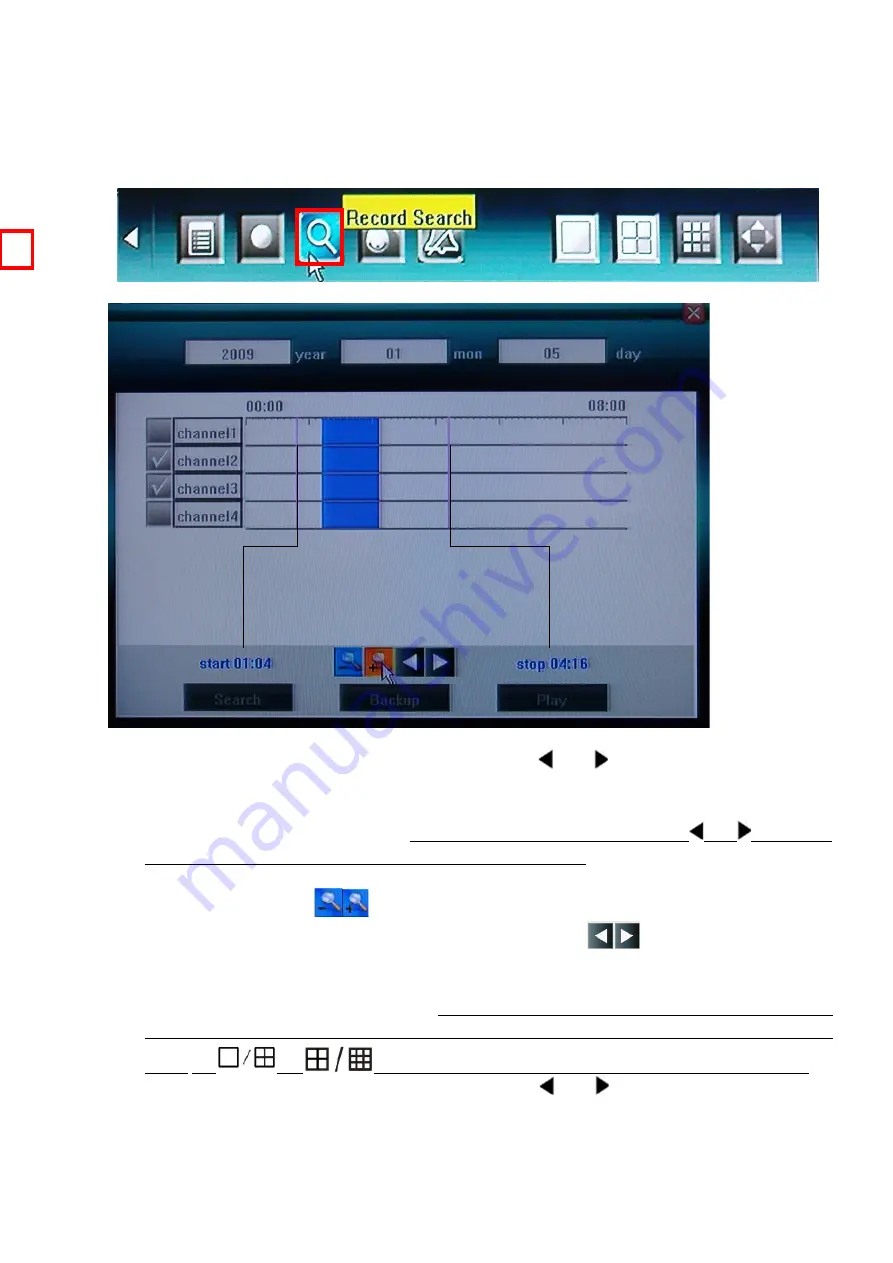
4.5 Video Playback
Specify the date/time and channel number by selecting <Tool Bar>→<Record Search>.
The searching results will be list on the screen in responding different colors so as to distinguish
different record types.
Date & time search by Panel or remote control
Move highlight icon to relevant selection box using
【 】
,
【 】
buttons.
Move highlight icon to date/time selection box, modify time using
【▲】
,
【▼】
buttons. Move
highlight icon to channel selection box, press
【
Enter
】
button to select it or cancel selection.
After setting time, channel number , move highlight icon to Search using
【
】
,
【
】
buttons,
and press
【
Enter
】
button to start searching recorded video.
Move highlight icon to
, press
【
Enter
】
button to zoom in/zoom out timeline.
If the timeline is out of screen, please move highlight icon to
and press
【
Enter
】
button
to display the part out of screen.
After searching over, by remote control, press
【
FN
】
button will move to timeline to select start
time, then press
【
FN
】
button again to select stop time, after that, press
【
FN
】
button to finish the
setup;
by
or
button if by keypad of faceplate to select start/stop time
.
.
After all settings, move highlight icon to Play using
【 】
,
【 】
buttons, and press
【
Enter
】
button to start playing.
Date & time search by Mouse
23






























