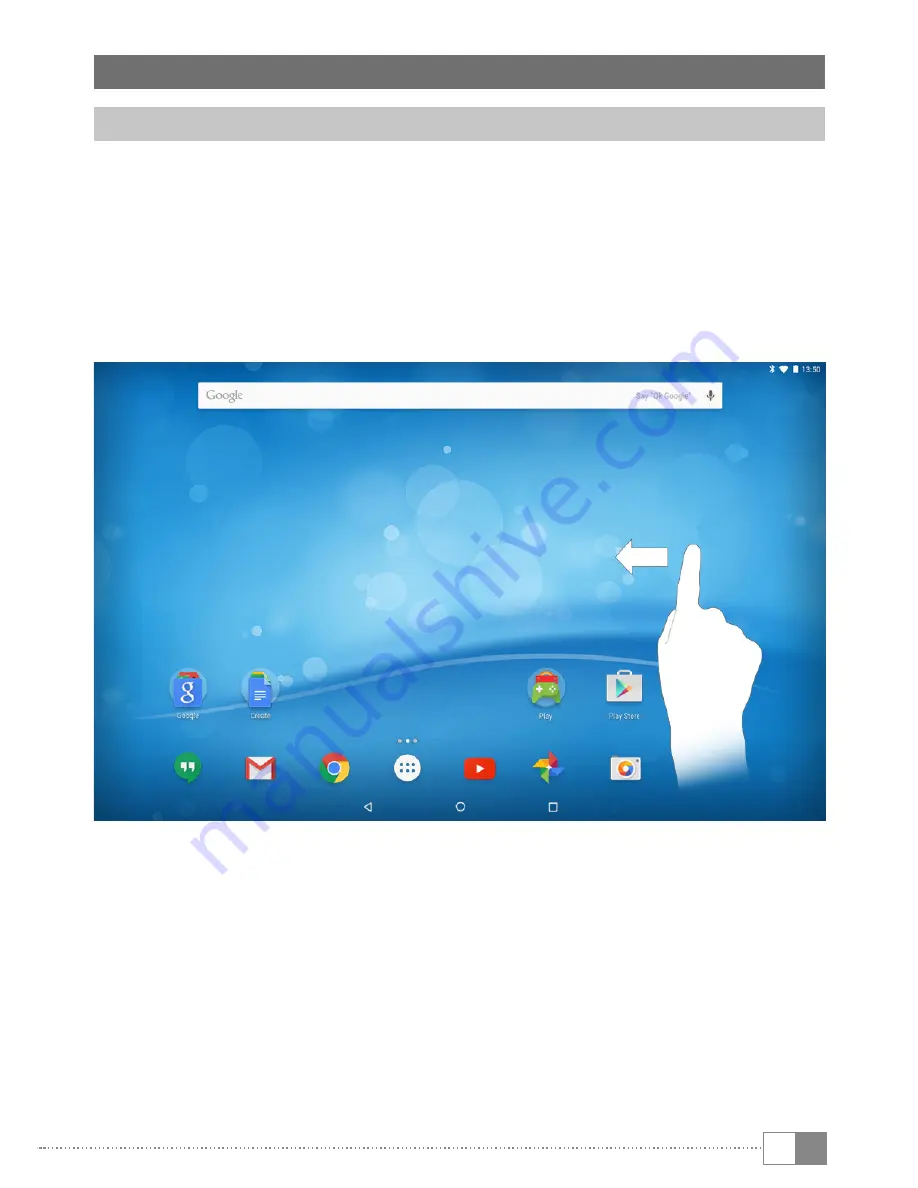
EN
13
9) Using the touch screen
Scrolling
The home screen of your SurfTab extends several pages to the right of the first
window. You can set up these pages by placing apps or widgets on the possible
further pages (see Section 10). Slide your finger from right to left (or the reverse)
across the screen to access these pages.
i
Above the quick start bar, the point bar displays the number of pages you have
set up. The page you are currently on is highlighted.
In an open window (for example, in a menu, browser, app or in folders), you "drag"
the screen by sliding it in the direction you require with your finger.
i
Use your fingers or a suitable display stylus (available in specialist shops)
to operate the touch screen. Never use ordinary pens or other sharp objects.














































