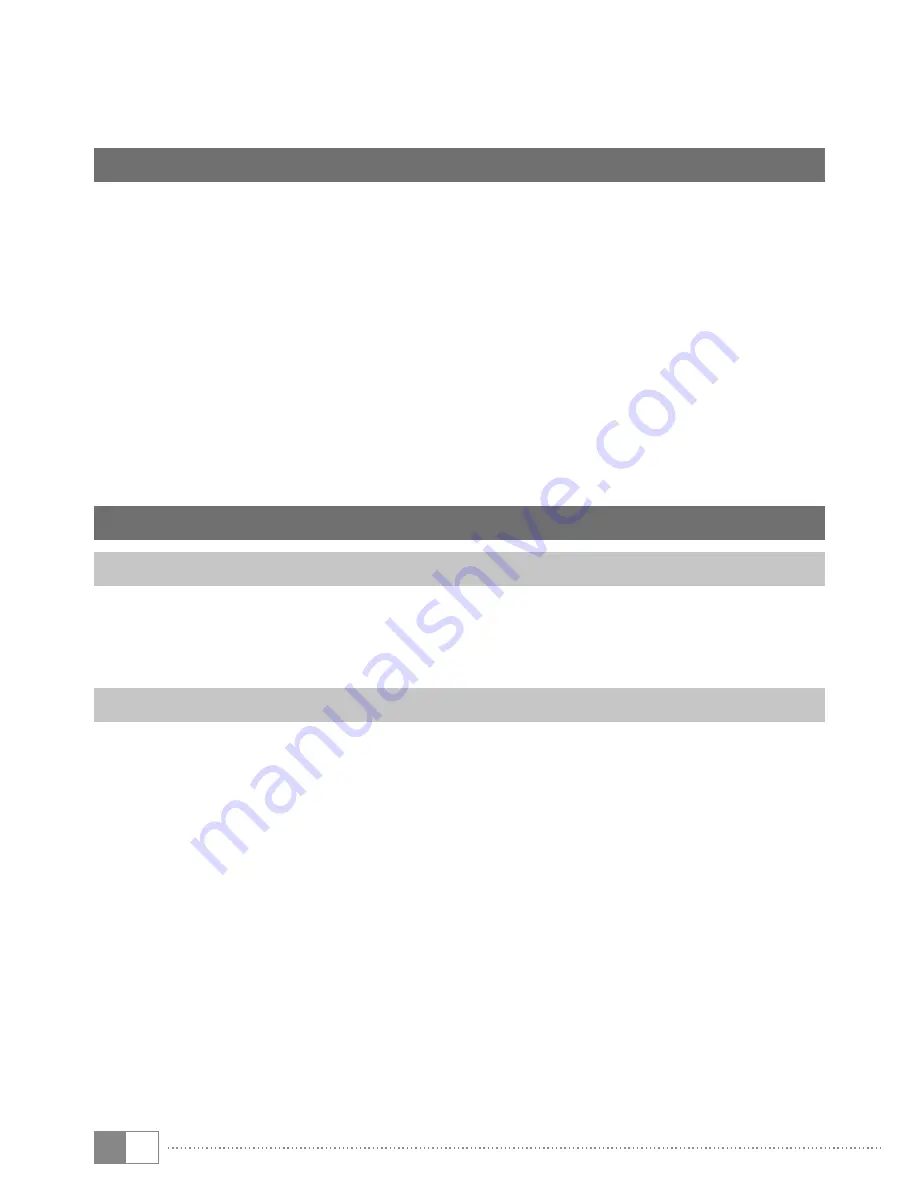
EN
24
i
If your television device does not support Miracast technology, a "Miracast dongle"
can be used to connect the SurfTab via Miracast. In this case, you must ensure
that the selected dongle is compatible with both the SurfTab and your television.
17) Activating standby mode
If you do not want to use your SurfTab for a while, press the on/off switch briefly
to put the SurfTab into standby mode and save power. To exit standby mode,
briefly press the on/off switch again.
Once you have reactivated the SurfTab, it will initially display the lock screen.
Place your finger on the lock symbol and drag it to the top. Your SurfTab will now
display the home screen.
i
If you previously set up a screen lock, you must now identify yourself using the
method that you chose in order to unlock the SurfTab.
i
Standby mode is activated automatically when the SurfTab is not used for a certain
time. You can specify the period of time after which the SurfTab automatically goes
into standby mode under "
S
ettingS
"
+
"
d
iSpLay
"
+
"
S
Leep
".
18) Reset and recovery mode
Resetting the SurfTab (Reset)
If your SurfTab freezes and no longer responds, you can force a shutdown by
pressing and holding the on/off switch for approximately 10 seconds. Then you
can the SurfTab switch on again as usual.
Putting the SurfTab into recovery mode/loading the factory settings
The "recovery mode" allows you to reset the device to its factory settings, delete
forgotten passwords or delete the memory of the SurfTab, for instance.
a
As system-related settings can be specified in recovery mode, you should only use
this mode if you have the necessary technical knowledge.
a) Please switch off your SurfTab.
b) Press the "volume control -" button and keep it pressed.
c) Also press the on/off switch and keep it pressed.
d) As soon as the TrekStor logo appears, release both buttons.
e) The SurfTab now displays the recovery mode menu.
f ) Use the volume control buttons to navigate through the menu and use the
on/off switch to select an option.




















