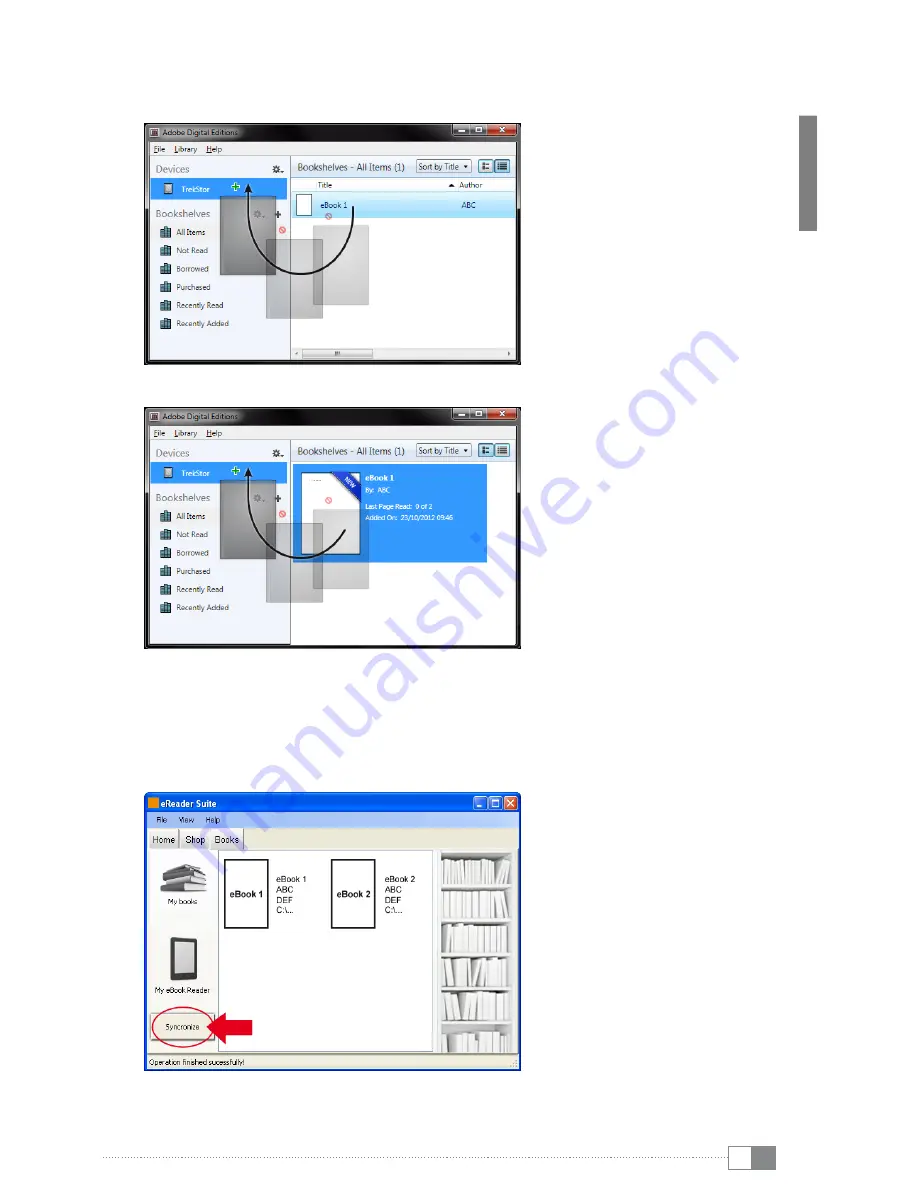
en
17
Select the option "
o
Pen
wiTH
(a
dobe
® d
igiTaL
e
diTionS
)
" and confirm by pressing "
ok
". Adobe®
Digital Editions will launch and your eBook will be downloaded and saved in the folder
"
m
y
d
igiTaL
e
diTionS
" (Windows® 7:
L
ibrarieS
+
d
ocumenTS
/ Windows® XP:
m
y
d
ocumenTS
).
You can copy the eBook to your connected Reader via drag & drop only.
or
Example 2 - Synchronization via eReader Suite:
Alternatively, you can sync all your books with your connected eBook Reader at once from
the ADE folder on your computer. To do this, open the eReader Suite, select
b
ookS
and click
on the "
S
yncHronize
button.
















































