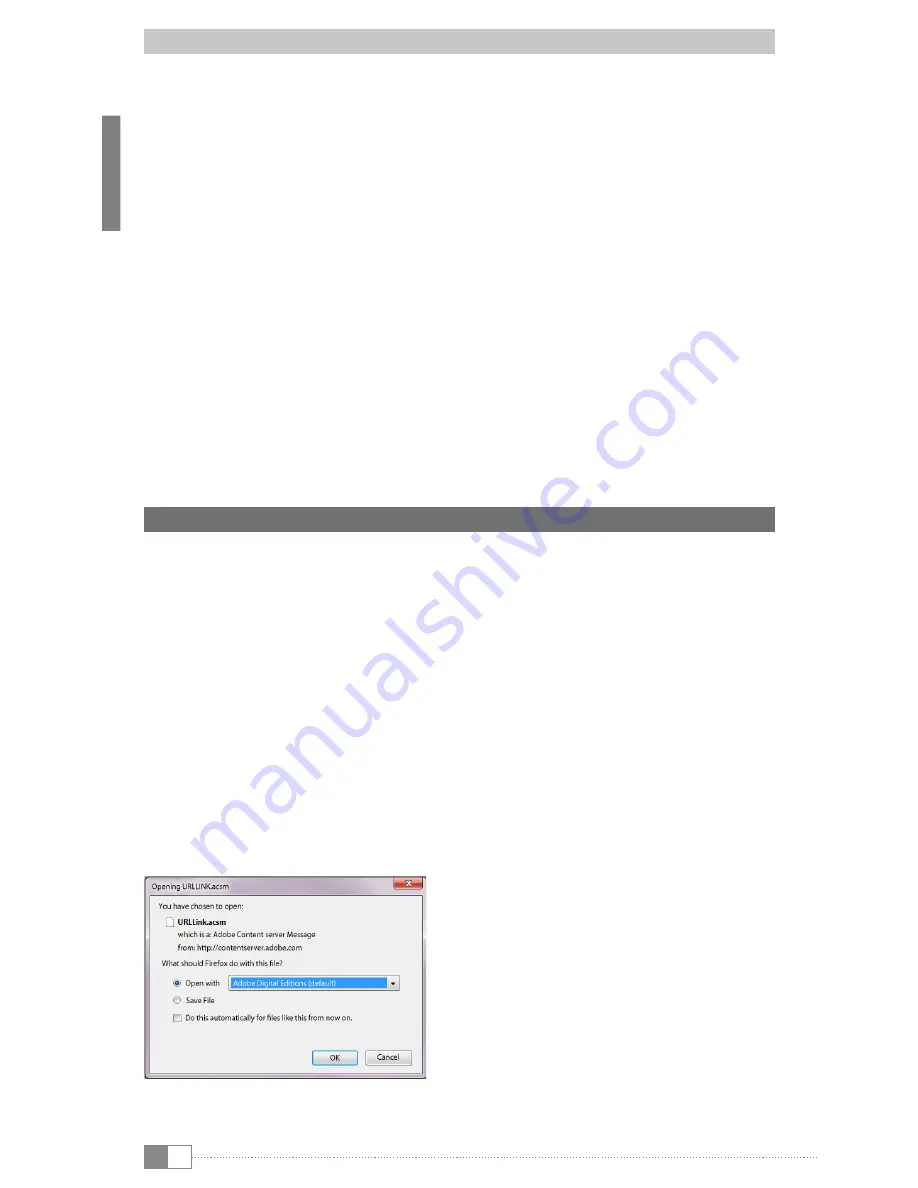
en
16
7.4) Connecting eBook Reader to the Internet via WLAN
With eBook Reader, you can easily and conveniently buy eBooks directly in the shop
connected via WLAN and download them to your Reader. Please follow the following
procedure to connect your Reader to a wireless network.
Searching for available networks and connecting the eBook reader
Switch on your eBook Reader and activate Wi-Fi by pressing the OK button under "Wi-Fi OFF/
ON". on the Home screen. Select menu item
S
eTTingS
+
wLan
in the main menu (
l
Now all
visible and available Wi-Fi networks in your surrounding are displayed. Select the desired
network and then press the OK button. Confirm the "
c
onnecTion
" by pressing the OK button.
i
Many wireless networks are password protected. If you want to connect to a protected network,
please follow the instructions of your eBook Reader and enter the password to the wireless
network by using the control pad. You can open the the keyboard by pressing the
0
button.
To close the keyboard, press again the
0
button.
i
Hidden wireless networks can be configured manually under the menu item "Settings"
+
"
W
i
-f
i
"
+
"
a
dd
W
i
-f
i
".
Switching Wi-Fi on and off
Once you have connected your Reader to a wireless network, it will be stored. You can
establish or terminate the connection quickly and easily at any time via the Home screen.
For this, simply select the "
w
i
-f
i
" item and switch WLAN reception on or off by pressing
the
ok
button. For a long battery life, we recommend switching on Wi-Fi reception only
when it is required (e.g. when bying books in the eBook shop).
8) Transferring ePub and PDF files with DRM protection to your eBook Reader
Many eBooks in ePUB or im PDF-Format are protected by Adobe® ADEPT DRM against
unauthorized duplication. To display these eBooks on your eBook Reader and your computer,
you must link these with the software Adobe® Digital Editions (ADE) with
your Adobe® ID and your Reader.
1) For this, go to www.adobe.com first and create your own Adobe® ID (if you don't
have one yet) by clicking "
S
ign
in
" at the top right-hand corner of the page and
follow the instructions on the page.
2) Now install Adobe® Digital Editions on your computer and sign in with your Adobe®
ID. You can find the software free of charge at http://www.adobe.com/products/
digitaleditions/
3) After you have successfully completed the installation of the software, you can load
eBooks protected with Adobe® DRM directly to your Reader in the TrekStor eReader
Suite, in Adobe® Digital Editions or via the online shop integrated in the Reader.
Example 1 - Purchasing books via your computer:
You bought an eBook with DRM protection on the Internet and would like to download it
now to your computer. If you start the download the following dialog window will open:






























