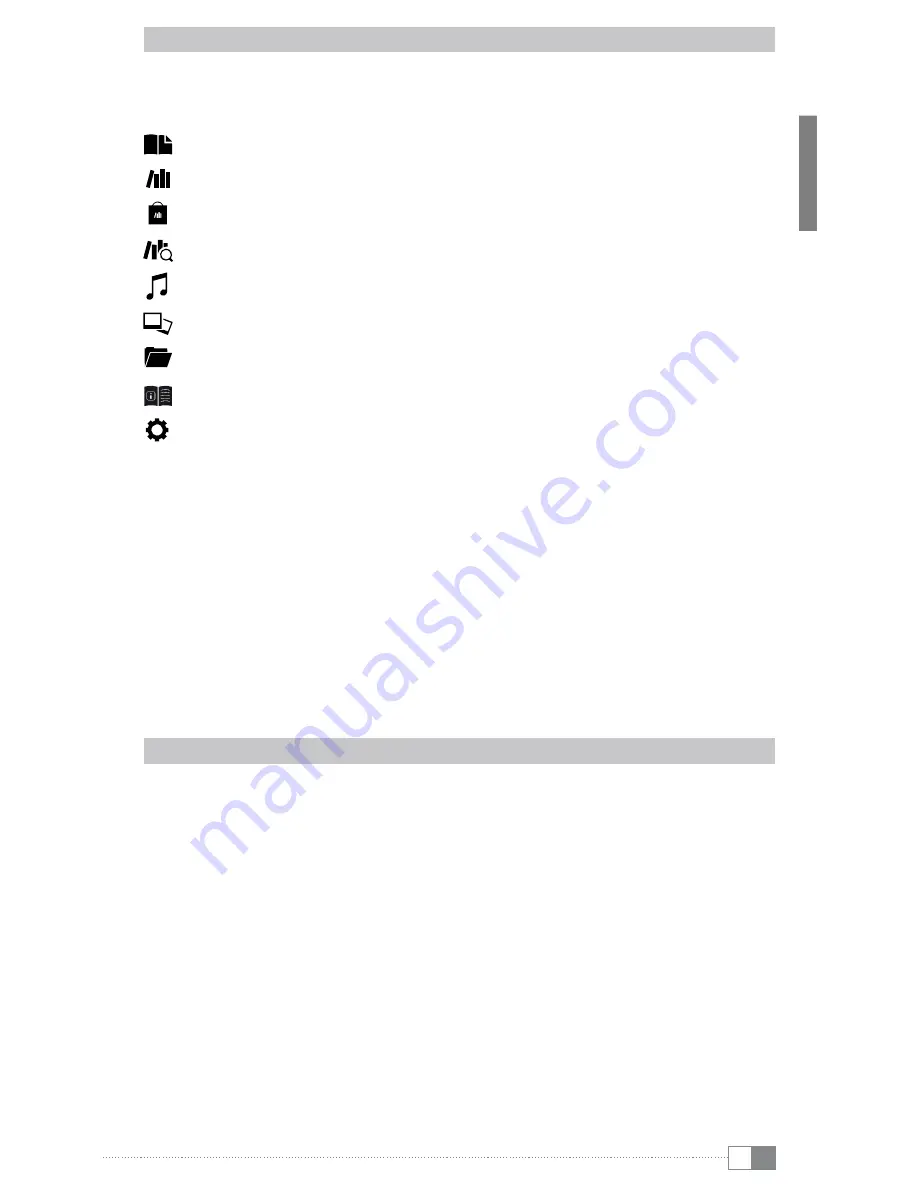
en
15
7.2) The main menu
Start the home screen by pressing the
h
button and then press the
l
button to access the
main menu. Here you have the opportunity to make other settings and call other functions.
Bookmarks
Library
Bookstore
Search eBooks
Music
Pictures
Explorer
User manual
Settings
-
Wireless network
-
Browser function
-
Page refresh rate
-
Power settings
-
Time and date
- Languages
-
Format device
-
Default settings
-
Device information
-
DRM authorization info
7.3) Reading with the eBook Reader Pyrus WiFi
If you want to read on way immediately, select one of the titles displayed on the home screen
using the navigation button or open one of the titles from your library.
To scroll individual pages forwards or backwards, press the button
J
or
d
.
You can adjust the view of the book to your individual requirements by pressing the button
l
.
Different font sizes and margins are available for you; you can freely switch between landscape
and portrait orientation.
In addition, you can add bookmarks and favorites, and access the table of contents, and set
bookmarks.
Word search and the option to view a certain number of pages will help simplify the
navigation within the book.
Automatic page scrolling: This handy feature allows you to read hands-free. The reader turns
the pages of your book automatically after a time you set.
Music: With this feature you can access music tracks and listen to them in the background
through the included headphones while reading














































