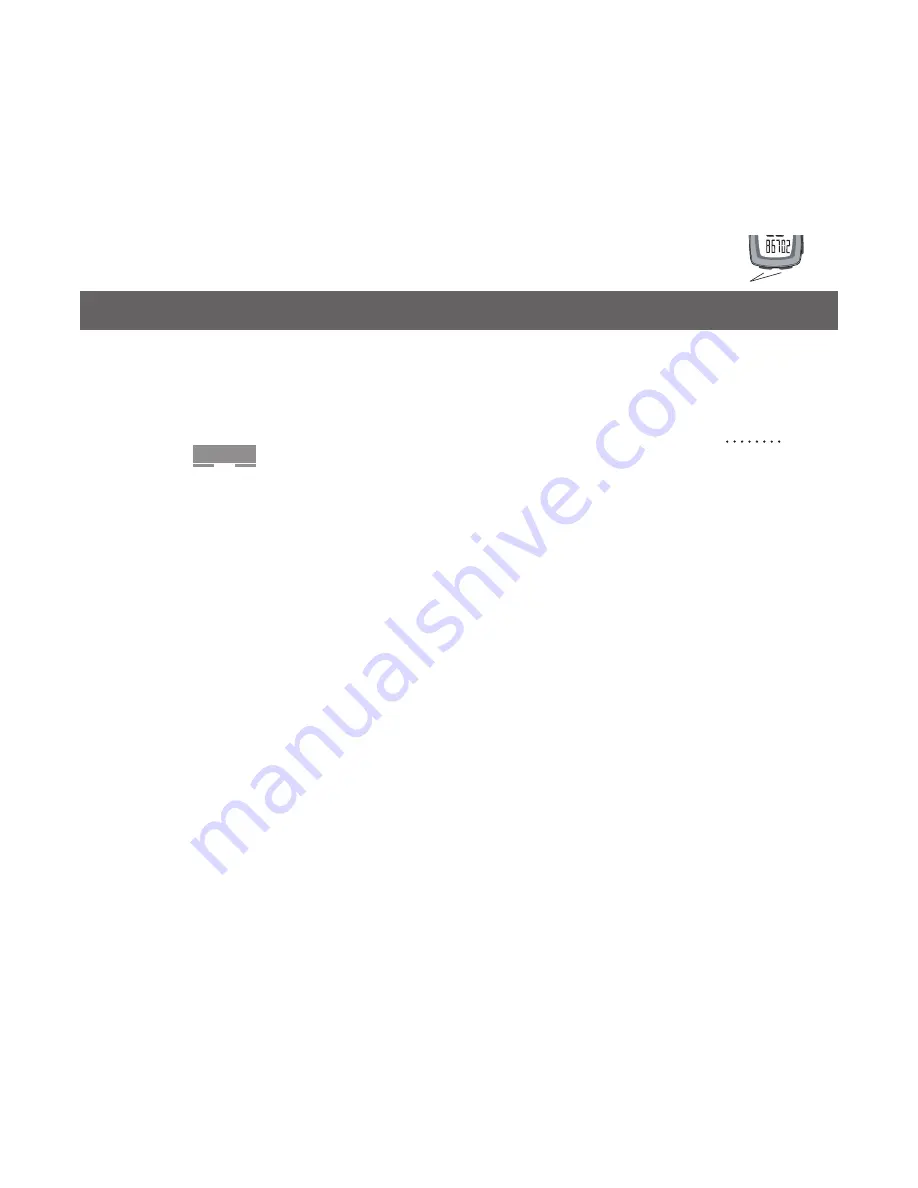
8
CLK
TME
AVG
MAX
TRP
ODO
MH
Mode
Set
AddITIONAl INfORMATION
Changing mode
Once the computer is programmed and installed, it is very easy
to use. To change to different modes (functions), simply
Cycle
the
Mode
button until the desired function appears, shown by
the spelled name of the function.
Removing the computer from the computer base
The computer is held on its base by a flexible snap. To remove
the computer, press firmly on the computer (not on the base) in
a rearward direction.
using the computer in wet weather
Bicycle computers function on electricity. If the electrical
contacts between the computer and its base become saturated,
the electrical signals may become irregular or interrupted
entirely. If the computer is to be used in heavy rain, etc., we
recommend that a plastic bag be put over the computer and its
base. The other parts of the computer system are waterproof.
Additional Information






















