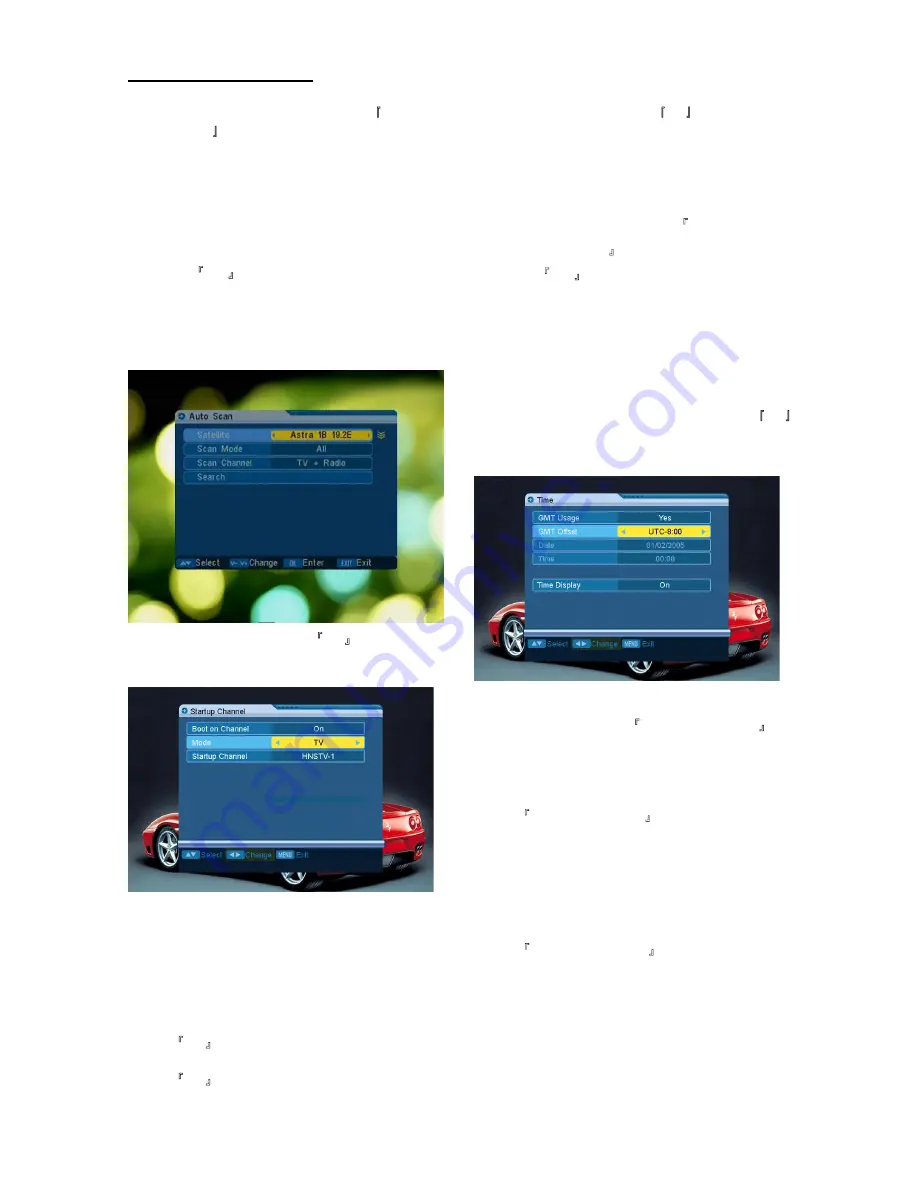
Basic Operations
4:3 PS / 4:3 LB / 16:9. You can press /
Volume - key to select each mode .
4
Press Exit key to
exit
“TV System”
menu.
5.3 Channel Setup
When you enter “Channel Setup” menu, you will see a
screen like below:
1
Startup Channel: Press key OK to enter “Startup
Channel” menu, and you will see the screen like
below:
If the setting of “Boot on Channel” is “On”, it
means the following two items can work. If the
setting is “Off”, it means the function can’t work.
In the “Mode” item, you can set the “Startup
Channel” as “TV channel” mode or “Radio
channel” mode.
In “Startup Channel” menu, you can press key
OK to open the channel list, and select the
channel that you want to start, then press key
OK again to confirm.
Channel Play type: Press key OK to enter “Channel
Play Type” menu, and you can select the “playing
channels” as “Free”, “Scrambled” or “All”.
For Example: If you select “Free”, in full screen
play, all scrambled channels will be skipped when
you change channels by using Channel
up/Channel Down key.
2
Press Exit to
exit out of
“Channel Setup”
menu.
5.4 Time & Timer Setting
When you enter “Time & Timer Setting” menu, you will
see “Time” and “Timer” items.
1
Time: When you select “Time” and press key OK
to enter the menu, you will see the screen like
below:
GMT Usage: This item is used for opening
GMT. You can press / Volume - keys
to switch “On/Off”.
The “GMT Offset” item is valid only when the
setting of “GMT Usage” is “Yes”. You can press
/ Volume - keys to switch “GMT
Offset” value, and the range is “-12:00 ~
+12:00”, increasing each half hour
progressively.
“Date” and “Time” items are valid only when the
setting of “GMT Usage” is “No”. You can press
/ Volume - keys to move highlight
and use number keys to input directly.
If the current channel provides the correct time,
you will see it while you enter “Time” menu. If
not, you have to input the date and time
manually.
3
Video Output is used to switch video output modes.
We provide the options below: CVBS and S-Video.
Selecting [CVBS] will only have CVBS output from
the video output.Selecting [S-Video] will have both
CVBS and S-Video outputs.You can press [/
Volume-] key to select each mode circularly.
17
Содержание DBS 3500
Страница 1: ...Digital Satellite Receiver ...
Страница 6: ...Remote Control Panel Description 1 2 Remote Control 5 ...
Страница 23: ......




















