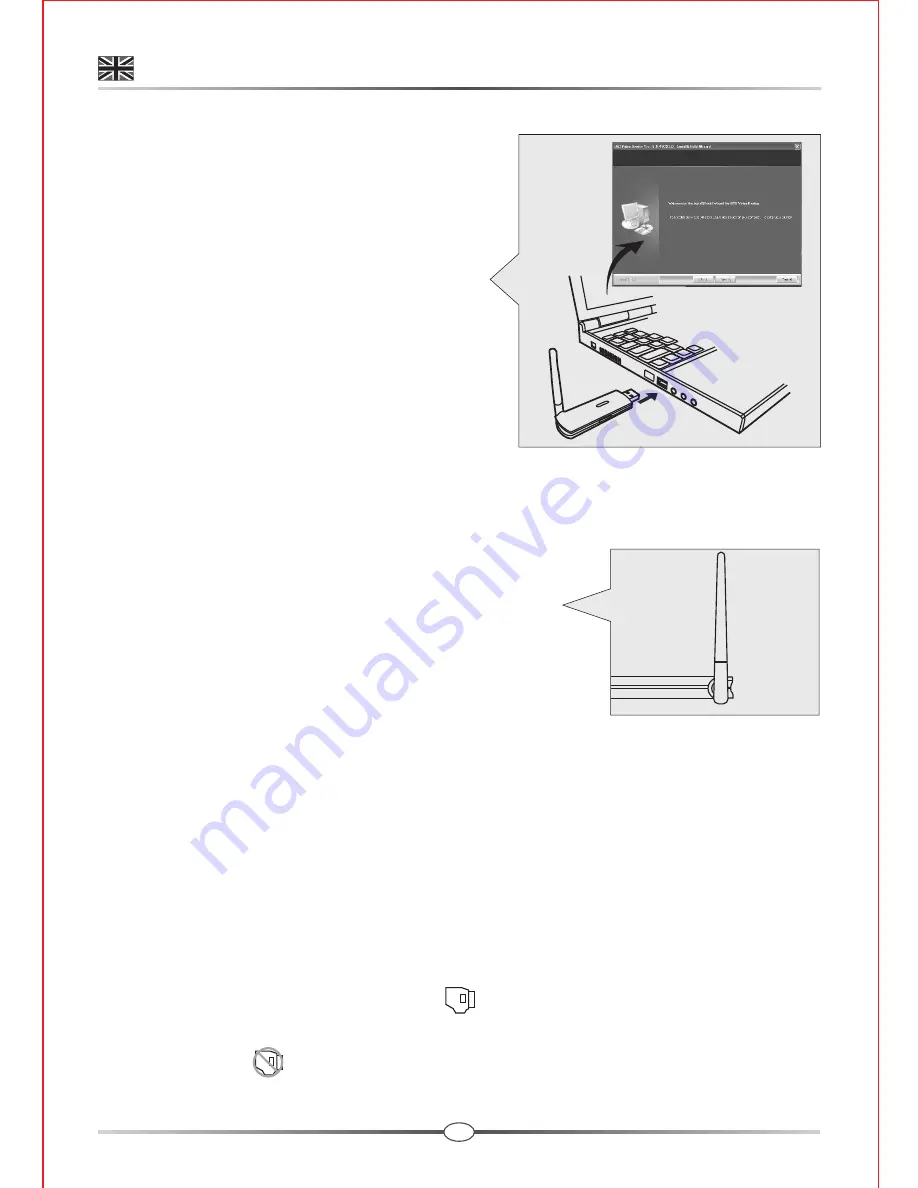
4
Driver Installation
5.1 Windows detect & install new device
Make sure the OS of PC is Windows XP
and the version is above (or equal) SP2.
(Windows Vista is allowable).
1. Insert the USB Receiver into one USB
port of PC and the "
Found New
Hardware wizard"
screen will appear.
Note:
If the device has been searched
and the screen isn't showed,
please follow
5.2-2
.
2. Choose "
Install the software auto
matically(Recommended)"
in this screen and click "
Next"
. (The wizard
will detect & install the device automatically.)
3. Click "
Finish"
to complete the device installation.
Note:
In order to let the USB receiver get the
best function, we propose strongly to
consult the figure while you are
operating.
5.2 Driver installation (Disk 1)
1. Insert the provided CD-ROM into your CD-ROM drive of PC and access to
D:\Driver\ (Where D is the letter of your CD-ROM drive).
2. Double-click the execution file named "
RFVideoClassUSB20PCCam_
v5.8.5003.X.exe"
and the "
Welcome to the InstallShield Wizard for
USB Video Device"
screen will appear.
3. Follow the steps and click"
Finish
" to complete the driver installation.
4. Restart the computer, you can use the USB Receiver correctly now.
Note 1:
When the USB driver is well installed and the USB Receiver plug in
the computer, you can find icon on the task tray. If the USB
Receiver unplug from the computer, the icon displays with a cross
mark .
ENGLISH
Receiver
Содержание GigaAir D8252
Страница 1: ...2 4 GHz Digital Wireless USB Camera User s Manual Preliminary Version 2 3...
Страница 14: ......
































