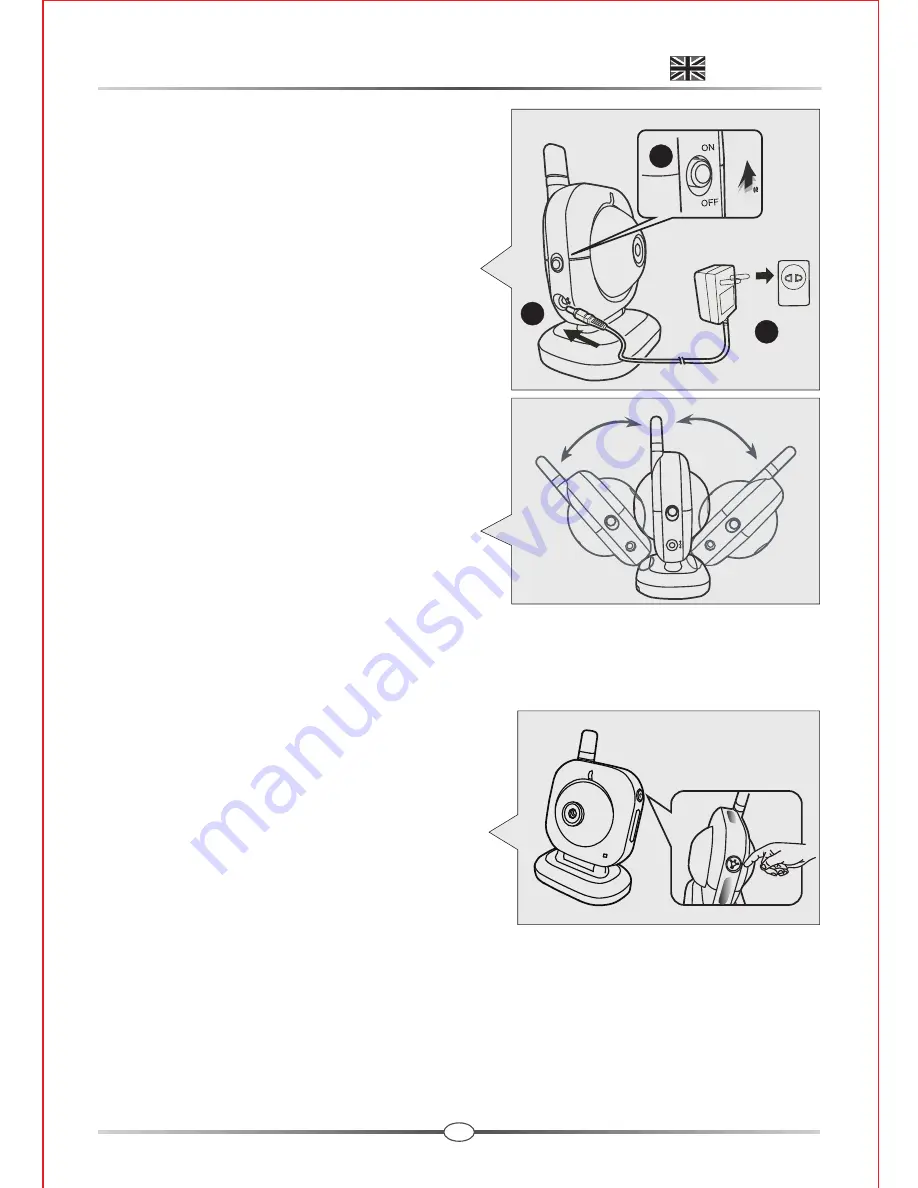
3
ON
OFF
2
1
3
Using AC Power
1. Plug one end of the provided power
adapter into a wall outlet and the other
end into the bottom of the camera.
Note:
Use the adapter labeled
OUTPUT: 6V DC with the
camera.
2. Slide the ON/OFF switch to the ON
position. The LED on the camera will
light up (red light).
4.2 Fine Tuning
Place the camera in a convenient location,
point the lens towards the observation
area and adjust the angle by rotating the
lens head.
4.3 Night Light / Night Vision
Press the night light button, the night light LEDs will remain ON.
The camera has nine high-intensity infrared
LEDs for picking up clear images in unlit
locations.
Note:
Press the night light button, the
image changes automatically into
the night vision mode.
5. Receiver Setup
There are 2 CD disks in the package,
Disk 1:
USB driver software / Skype
resident program software,
Disk 2:
AP monitoring software.
Please follow the steps below to setup USB receiver.
Light
MIC
Light
ENGLISH
Содержание GigaAir D8252
Страница 1: ...2 4 GHz Digital Wireless USB Camera User s Manual Preliminary Version 2 3...
Страница 14: ......














