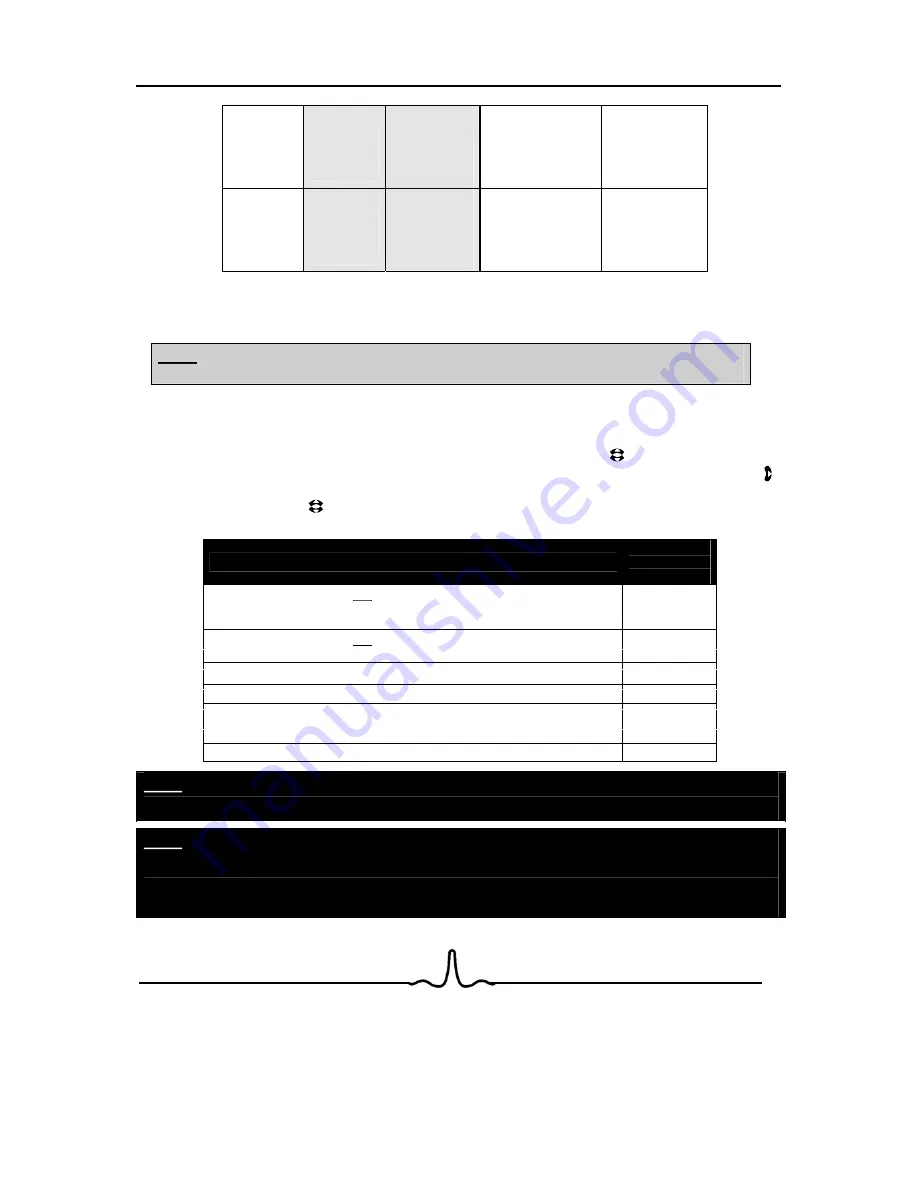
1
6
SD (4:3)
television
episodes
be
stretched
horizontally
to
fit entire
screen
of screen;
vertical bars will
appear on sides
of screen
No effect – Epsiode
will fill entire screen
No effect –
Epsiode will fill
entire screen
Cropped
Movie (Movie
put on disk in
4:3 Aspect
Ratio)
Movie will be
stretched
horizontally
to
fit entire
screen
Movie will be
shown in center
of screen;
vertical bars will
appear on sides
of screen
No effect – Cropped
movie will fill entire
screen
No effect –
cropped movie will
fill entire screen
The left/right menu keys can then be used to select the desired aspect ratio. Once the aspect ratio has
been selected, the player has been set. You can then move to another menu item.
NOTE
: Setting the player for one of the 16:9 settings when connected to a 4:3 TV could result in
the inability to see video on your TV.
Episode will
Episode will be
shown in center
4.3.3 Resolution
You can tell the BD player the maximum resolution of your TV using this menu item.
To set the player’s video output resolution, press the up/down arrow keys ( ) on the remote until the
Resolution
choice in the center of the setup screen is highlighted. Then, press the right arrow key ( ) on
the remote until the rightmost portion of the setup screen is highlighted.
The up/down arrow keys ( ) on the remote can then be used to select the video output resolution. The
table below describes the proper setting for your TV:
TV TYPE
Correct
Resolution
Setting
If your TV is HDMI equipped, and you are connected to your TV via HDMI, and you
wish the BD player to set the output resolution based on information exchanged
between the TV and the player over the HDMI cable.
HDMI auto
If your TV is a standard-definition NTSC TV (American, Asian SD TV)
480i/576i
If your TV is a standard-definition PAL TV (Euriopean SD TV)
If your TV is an enhanced-definition TV (EDTV)
480p
If your TV is a high-definition TV (HDTV) capable of 720p only
720p
If your TV is a high-definition TV (HDTV) capable of 1080i only
1080i
If your TV is HDMI equipped, and if your TV is a high-definition TV (HDTV) capable
of 1080p [any frame rate], and you are connected to your TV via HDMI
1080p
NOTE
:
Setting the player for an output resolution not supported by your TV will result in unpredictable results.
NOTE
:
Only the HDMI output is capable of producing 1080p (at any frame rate).
If you are connected to an HDMI TV and select a resolution the TV doesn’t support, you will not be
allowed to select the non-supported resolution.
















































