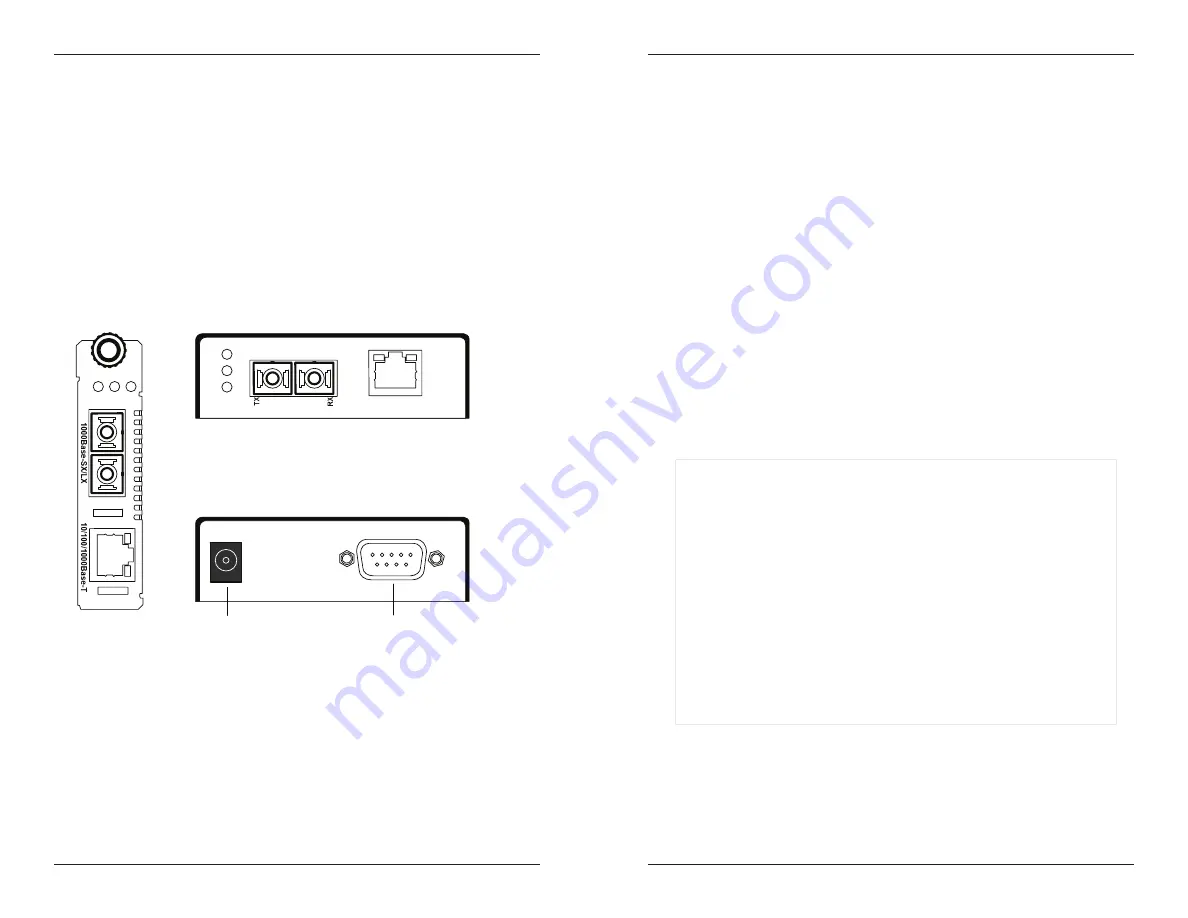
8
CMEFG10xx-1xx / SMEFG10xx-1xx
24-hour Technical Support: 1-800-260-1312 International: 00-1-952-941-7600
Operation
-- Continued
Fiber status LEDs
The status LEDs for the 1000Base-SX-LX fiber connection
(FD and LACT)
as well as
the LED for the power (PWR) are located next to the fiber port.
PWR
ON
Connection to external AC power.
LACT
ON
A link has been established for the fiber connection.
FLASHING
The fiber connection is transmitting/receiving data.
FD
ON
Full-duplex mode for the fiber connection.
OFF
Half-duplex mode for the fiber connection.
CMEFG
LACT PWR
TX
RX
FD
1000Base-SX/LX
10/100/1000Base-T
LACT
PWR
FD
SMEF
G
10xx-1xx
(Front Panel)
SMEF
G
10xx-1xx
(Rear Panel)
CMEFG10xx-1xx
Power Port
DB-9 Port
DB-9 port on the SMEFG10xx-1xx
The SMEFG10xx-1xx stand-alone media converter is equipped with an RS-232
DB-9 port. This port is included to allow the user to quickly configure network
settings on the remote SMEFG10xx-1xx converter.
[email protected] -- Click the “Transition Now” link for a live Web chat.
9
Operation
-- Continued
DB-9 port on the SMEFG10xx-1xx
To configure the network settings:
1.
Connect the SMEFG10xx-1xx DB-9 port to a terminal or terminal emulator
using a null modem RS-232 DB-9 serial port cable.
2.
Using methods appropriate to the attached terminal, verify that the serial
port parameters of the attached terminal match those of the SMEFG10xx-
1xx. If necessary, modify the port parameter values for the attached terminal.
The default serial port parameter values for the media converter are:
bits per second
38400
stop bits
1
data bits
8
parity
NONE
3.
Power up the media converter.
4.
Press the [enter]/[return] key
(or enter the password)
to bring up a command-
line prompt on the attached terminal or terminal emulator.
The following will appear on the screen after a successful login:
Use the commands listed above to configure the desired network settings on the
remote SMEFG10xx-1xx media converter.
Note:
Please note that the “group string” feature does not function when
configuring network settings via the DB-9 port. For additional information
on this feature, contact Transition Networks Technical Support.
Login successful
Uptime
(D:H:M:S)
00:00:22:06
Group string: <empty>
Commands:
n
- Display firmware revision and serial number
b
- Display port statistics
(link state, speed,
duplex)
d
- Display fiber DMI statistics
l
- Display learned address database
gXXXXXXXX - Change group string
(Maximum of 64
characters)
pXXXXXXXX - Change password
(Maximum of 8 characters)
f
- Restore device to factory defaults
r
- Reset device
s
- Disable serial port
<return>
- Refresh screen
q
- Logout
%













