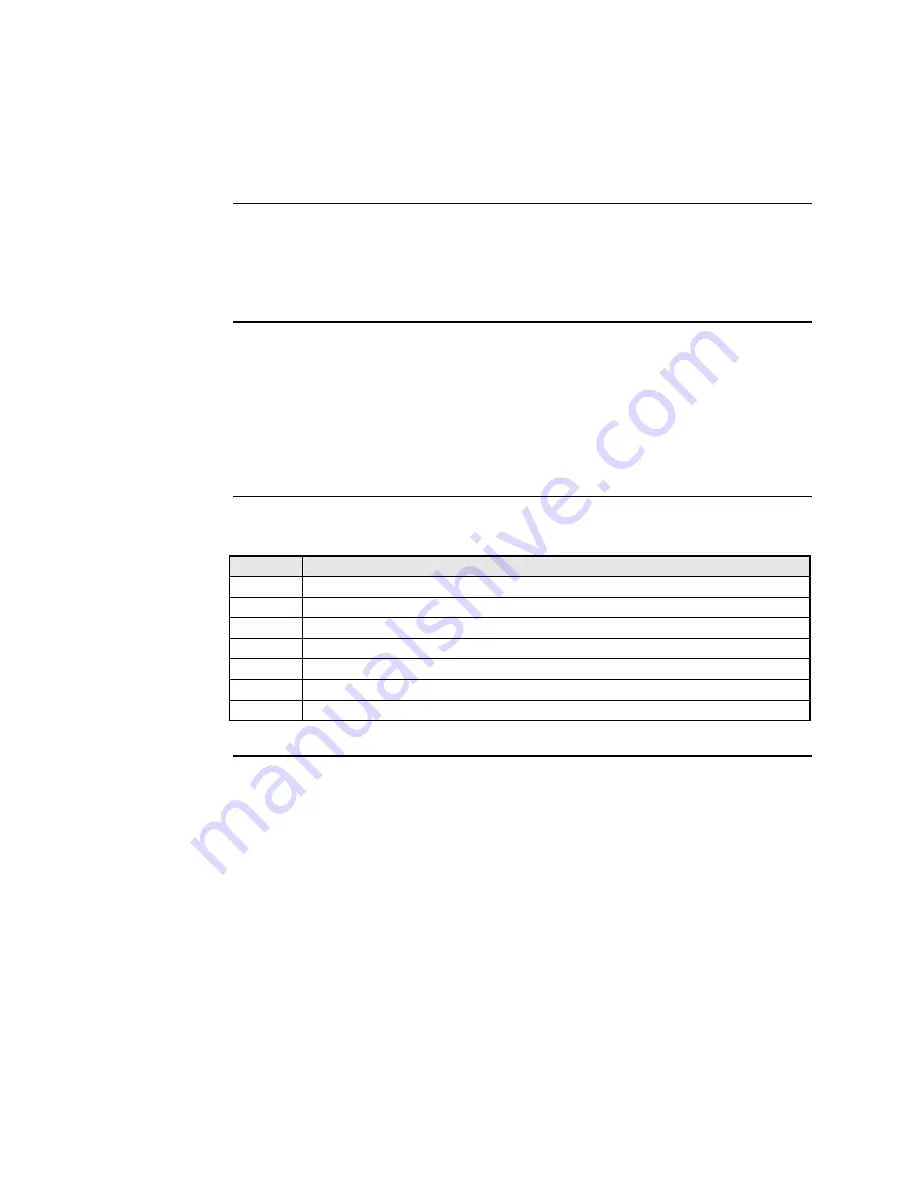
Transition Networks
Section lV: FBRM/BFFG Initial Device Setup
Initial Device setup via USB CLI
IP
configuration
Use the ‘set’ commands to set the IP configuration through the USB port. Configure
the Device with a network IP address, subnet mask, and default gateway. Set the IP
address via USB CLI
(Command Line Interface)
, or via DHCP
(Dynamic Host
Configuration Protocol)
, which is disabled by default.
Factory default
IP config
The factory default IP configuration shipped with the Device is as follows:
•
IP address:
192.168.1.1
•
Subnet Mask: 255.255.255.0
•
Gateway: 192.168.1.2
Note:
Type “
help set <command>
” to display the format used to set the commands.
Set IP config
via USB CLI
To set the IP via the USB CLI, do the following:
Step
Action
1.
At the
console>
prompt type
set ip=nnn.nnn.nnn.nnn
2.
Press the ENTER key to set the IP address.
3.
At the
console>
prompt type
set netmask=nnn.nnn.nnn.nnn
4.
Press the ENTER key to set the netmask.
5.
At the
console>
prompt type
set gateway=nnn.nnn.nnn.nnn
6.
At the
console>
prompt type
save
7.
Press the ENTER key to save the new IP configuration.
Continued on next page
24-Hour Technical Support: 1-800-260-1312 International: 00-1-952-941-7600
35






























