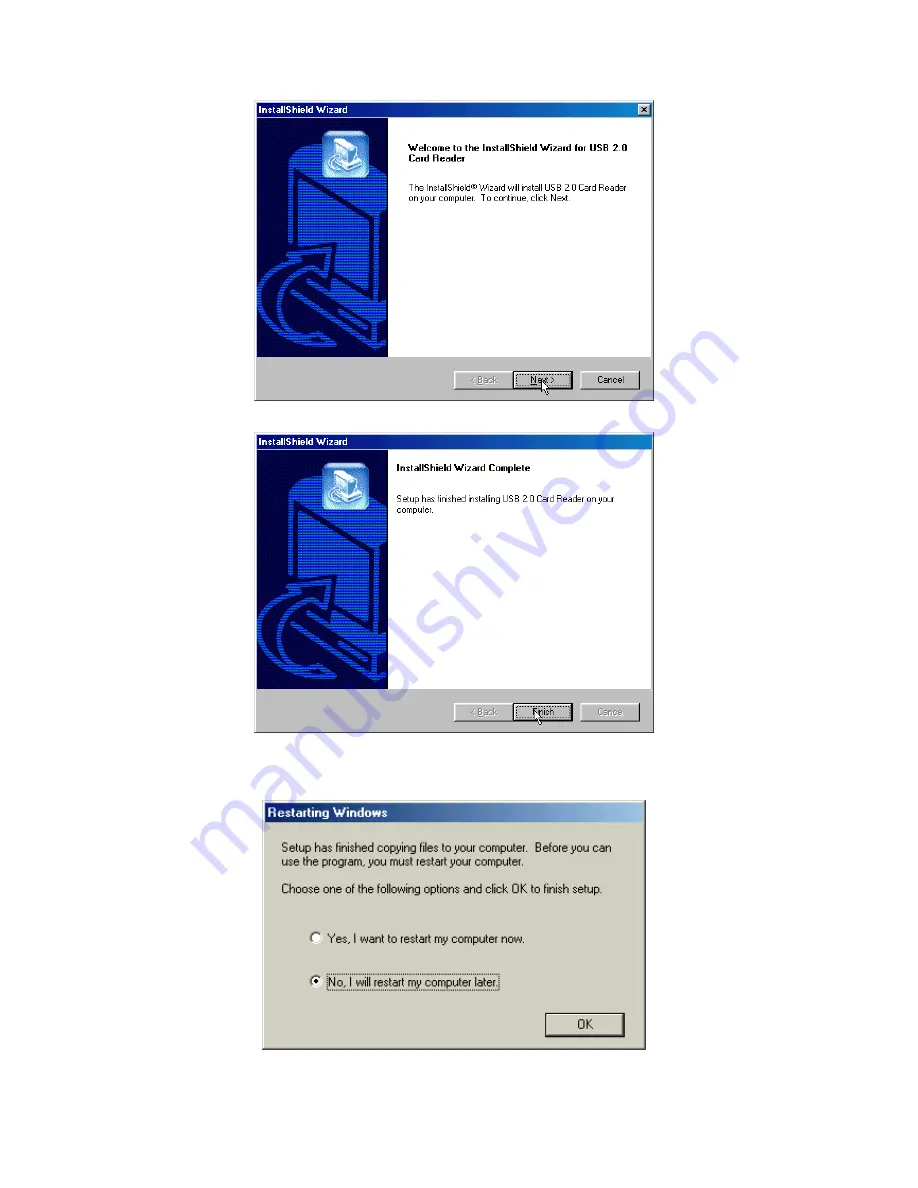
3
4. The InstallShield Wizard appears. Click
Next
.
5. Click
Finish
to complete the driver installation.
If using Windows 98SE or Me, the system will ask you to restart Windows.
Select the
No, I will restart my computer later
radio button and click
OK
.
6. Turn off the computer and refer to
Hardware Setup
below to set up the
Internal
6-in-1 Card Reader.

































