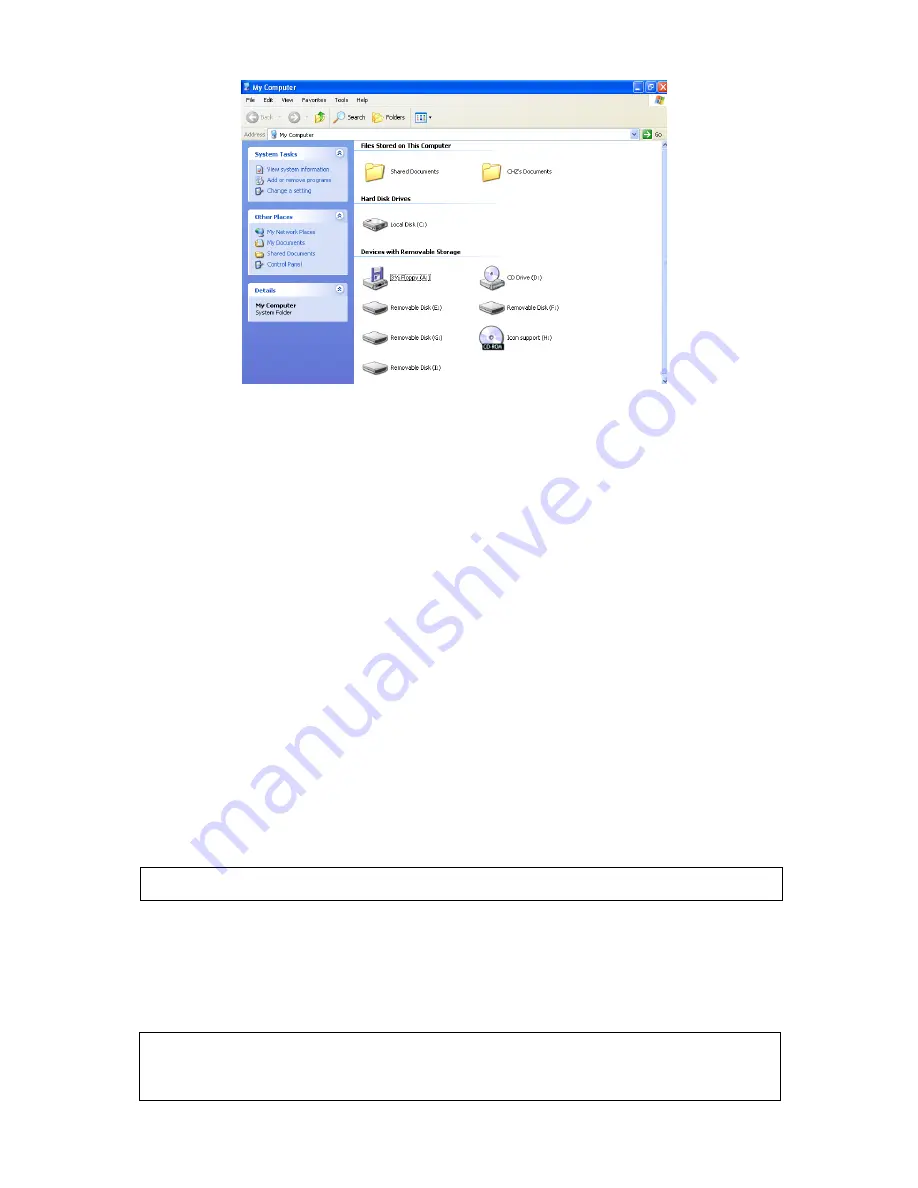
8
To Use with Linux Kernel 2.4 or Later
The
Internal 6-in-1 Card Reader
is a driver-free device for Linux kernel 2.4 or later. Just
follow the procedures below to mount and use it.
1. Power on the computer and insert a memory card into the Internal 6-in-1 Card
Reader.
2. Create a directory for the
Internal 6-in-1 Card Reader
.
Example: mkdir /mnt/CardReader
3. Mount the Internal 6-in-1 Card Reader.
Example: mount –a –t msdos /dev/sda1 /mnt/CardReader
No matter how many memory cards are inserted into the
Internal 6-in-1 Card
Reader
, only the slot with first inserted memory card can be mounted.
To Safely Remove Memory Cards
To Remove in Windows
Make sure that the LED is not blinking (no data are being transmitted). You can then safely
remove the memory card.
To Remove in Linux
Unmount the device from the Linux environment. You can then safely remove the memory
card.
Example: umount /mnt/CardReader
WARNING:
Removal of a memory card directly may cause the system to halt.
WARNING:
Never remove or insert a memory card while data are being transmitted.
To avoid improper shutdown, open the transmitted file from its new location to ensure
transmission has been completed.

































