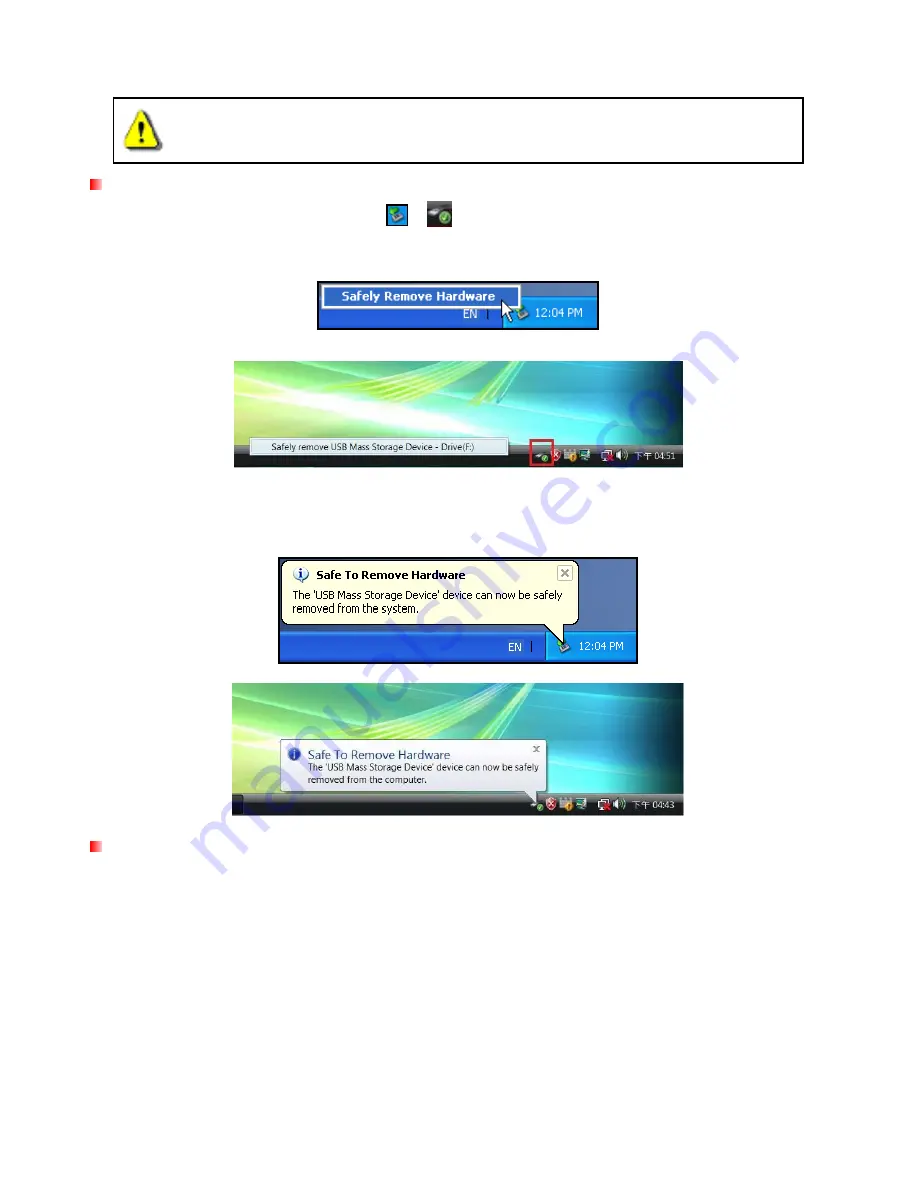
Disconnecting from a Computer
︱
WARNING! To prevent data loss, ALWAYS follow these removal procedures.
NEVER disconnect or turn off the SSD when its LED is flashing.
Windows
®
2000, XP and Vista (USB)
1.
Select the
Removable Hardware
icon
/
on the system tray.
2.
The
Safely Remove Hardware
pop-up window will appear. Select the USB device drive letter that
represents your SSD.
Removable Hardware tool in XP
Removable Hardware tool in Vista
3.
A message window will appear stating:
The ‘USB Mass Storage Device’ device can now be safely
removed from the system
. Unplug the SSD from your computer’s USB port.
Windows
®
2000, XP and Vista (eSATA)
If you are using an onboard eSATA / AHCI controller,
a Removable Hardware icon may not appear.
By default, Windows does not activate delayed write caching for eSATA devices, which means it is safe to
remove the SSD from your computer as long as data is not being transferred.
To make sure write caching is disabled:
1.
In the computer browser, right click the SSD drive icon and select Properties.
2.
Click the
Hardware
tab and double-click the hard drive model that represents your SSD
(Ex:
TS128GSSD18M-M
.
3.
If using Vista, you may have to first click “Change Settings.”
12
Содержание SSD18M
Страница 1: ...1 8 Solid State Drive User s Manual 1...
Страница 6: ...Product Overview A USB Port B eSATA Port C LED Indicator Light 6...
Страница 13: ...4 In the Policies tab ensure that the Enable write caching option is not checked 13...
Страница 21: ...21 9 Type mkdir mnt SSD 10 Type mount mnt SSD...
























