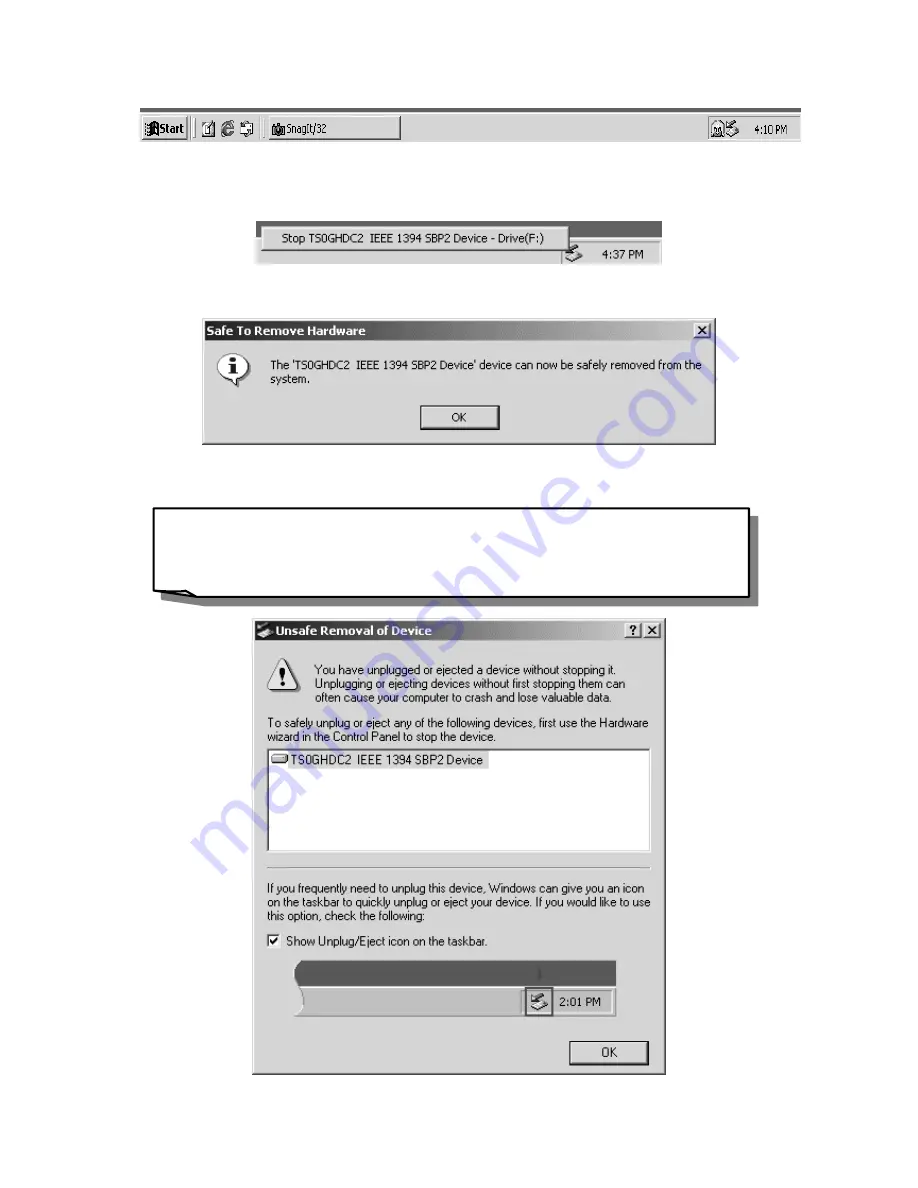
2. The
Stop TS0GHDC2 IEEE 1394 SBP2 Device
pop-up menu will appear. Click to
remove the hardware.
3. The
Safe To Remove Hardware
window will appear. Click “
OK
”.
4. Your
2.5” Portable Hard Disk
is now ready to be removed.
*
Note:
If you don’t follow the above steps to remove the
2.5” Portable
Hard Disk
in Windows 2000, the
Unsafe Removal of Device
message will appear.
6

































