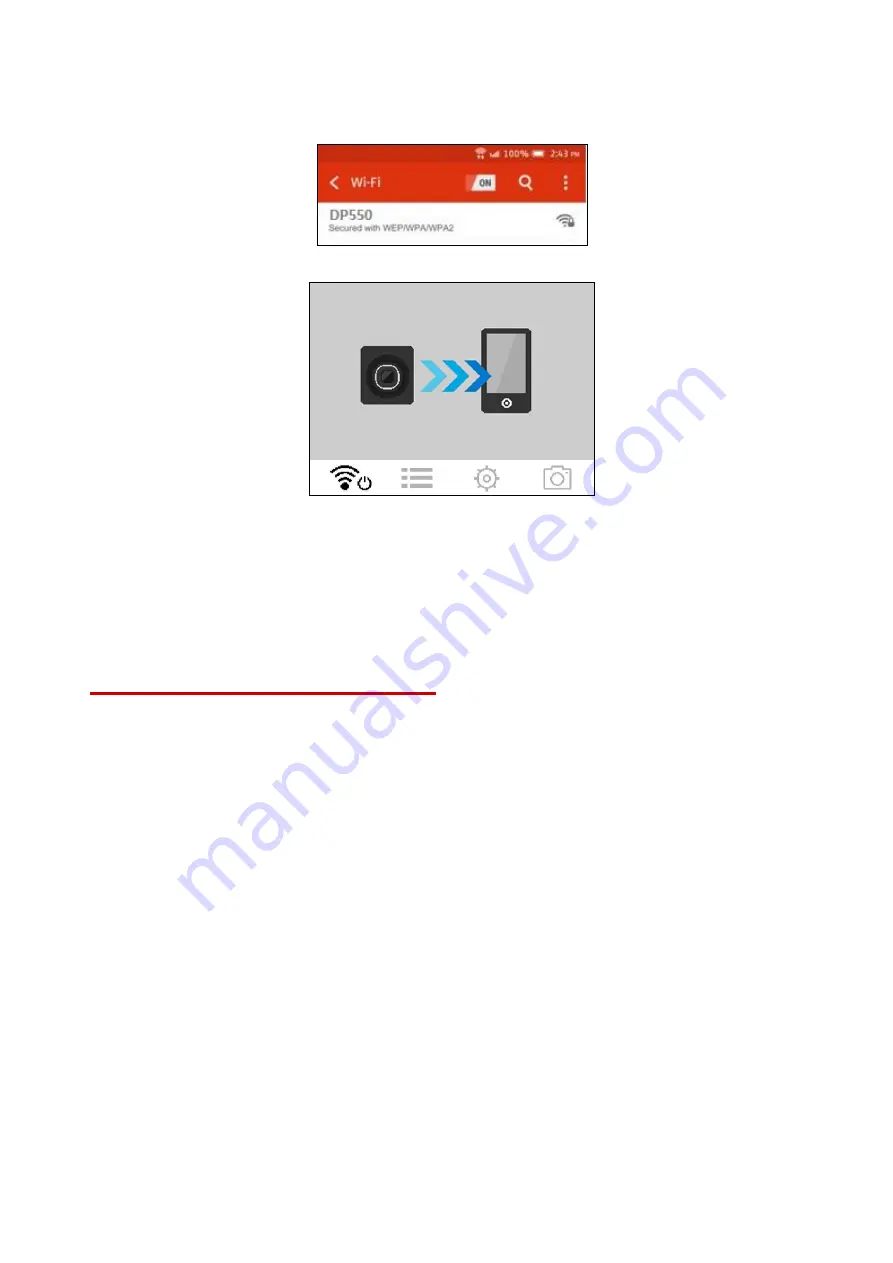
20
7-2 Connecting to the DrivePro
1.
Tap Settings > Wi-Fi from your mobile device.
2.
Select the Wi-Fi network with DP550 in the SSID. (default password is 12345678)
3.
Tap the DrivePro icon on the home screen of your mobile device to use the App.
4.
The image above will be displayed when you are connecting to the DrivePro.
Note:
To change the default SSID and the password, go to Settings in the DrivePro App.
5.
Click the links below for detailed operation guidance.
iOS:
https://help.transcendcloud.com/DrivePro/iOS/EN/connect/
Android:
https://help.transcendcloud.com/DrivePro/Android/EN/connect/
8.
DrivePro Toolbox Software
The DrivePro Toolbox features a user-friendly interface that allows you to select and play videos
recorded on your DrivePro, and see your driving paths of the recorded videos displayed on maps
without the need to install separate codes.
1. Download the installation files from:
www.transcend-info.com/downloads
2. Install DrivePro Toolbox software on your desktop or laptop.
The useful features include:
1. Video Sorting
Easily sort videos by filename, recording date or group.
2. Smooth Video Playback
Connect the DrivePro or use a microSD card slot supported card reader or adapter to play back
recorded video events on your computer.
3. Edit and Trim Videos
Select a video, trim it and save it as a new clip immediately. You can also capture snapshots
from your videos during playback.
4. Show Your Driving Paths


























