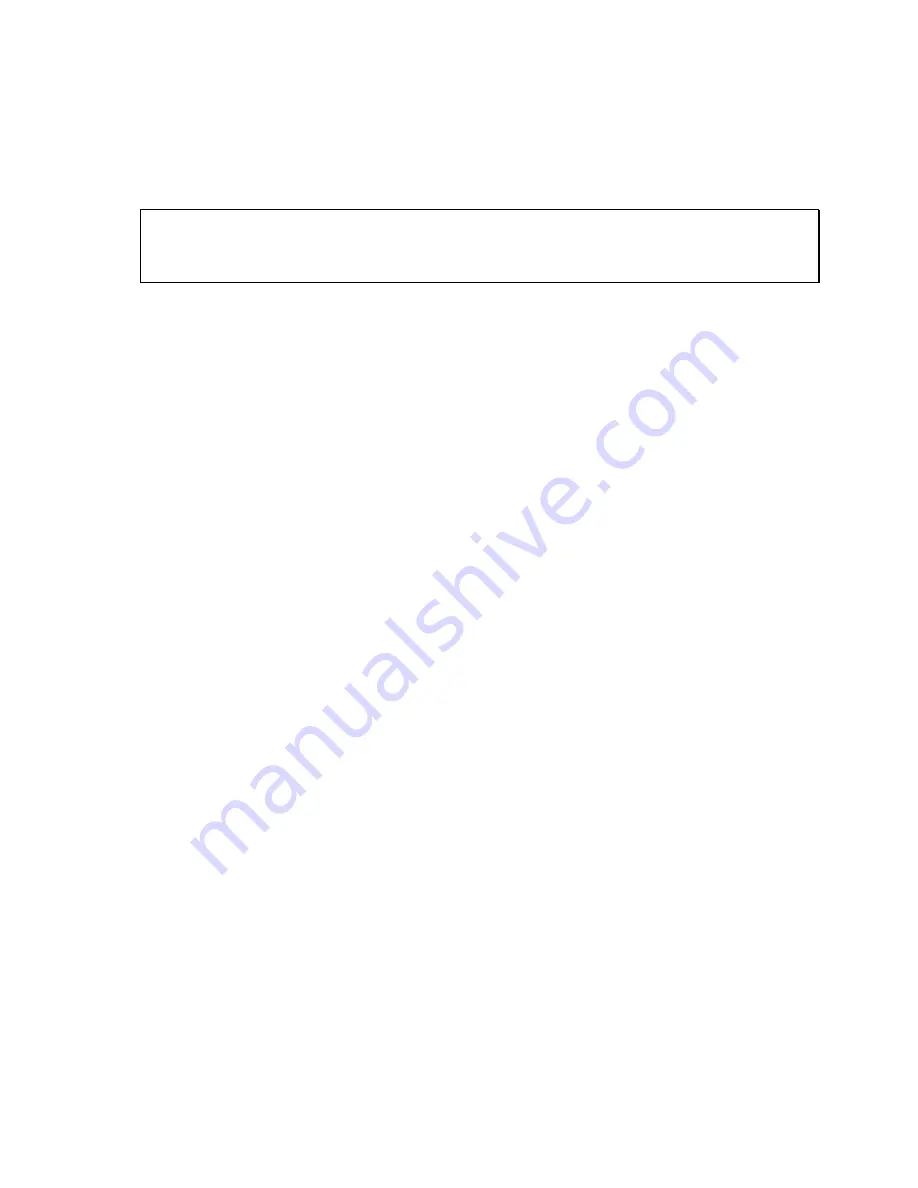
11
CALIBRATION
CALIBRATION OVERVIEW
If your indicator was shipped as a complete scale, then calibration is not necessary. Please check
with your installer or supplier if you are unsure. Transcell recommends having your weighing
equipment checked by a qualified scale technician at least once a year depending on its intended
use and working environment.
The indicator requires two types of calibration: zero and span. Zero calibration (F16) requires the scale to
be empty (nothing on scale) and the span calibration (F17) requires known test weights. After a
successful calibration, you should record all calibration values in Table 2 using the F18 View Calibration
procedure.
In the unlikely event that any calibration value is lost, the setup menu makes provisions for re-entering
these values via F19 and F20; thus eliminating the need for re-calibration with test weights.
NOTE: This section assumes that the indicator is in Setup (“F”) Menu mode. If the indicator is not in
Setup Menu mode, refer to previous section for instructions.
ZERO CALIBRATION (F16)
1. While in the Setup mode, scroll to "F 16", then scroll down once using the ZERO key to enter
zero calibration menu. The display will momentarily show "C 0" followed by a value. This value
is the internal A/D count and can prove useful when trying to troubleshoot setup problems.
2. After making sure that there are no test weights on the platform, press the ZERO key again to
zero out the displayed value.
3. Press the NET/GROSS key to save the zero point value. The display will show "EndC0"
momentarily, and then revert back up to F16. At this time, proceed to the F17 span calibration
to complete indicator calibration.
SPAN CALIBRATION (F17)
1. While in the Setup mode, scroll to "F 17", then scroll down once using the ZERO key to enter
span calibration menu. The display will momentarily show "C 1" for the first span calibration
point, followed by a value with one flashing digit. This value will be zero with the Decimal Point
parameter selected in F10.
2. Place the first test weight on the weighing mechanism.
3. Use the four directional keys to adjust the displayed value to the actual test weight value.
Increase the flashing digit by pressing the UNITS key. Decrease the flashing digit by pressing
the ZERO key. Pressing the PRINT key or the TARE key will change the position of the
flashing digit.
4. After entering the exact value, press the NET/GROSS key to save the value. If the C1
calibration was successful, the display will show "EndC1" momentarily, followed by
"C 2" for the second calibration point.
5. Repeat steps 2 thru 4 for C2 and C3. At the conclusion of C3, the indicator reverts back up to
F17. NOTE: If you wish to use only one calibration point (C1), simply press the NET/GROSS
key when prompted for C2 and C3 (do not enter in a calibration value).









































