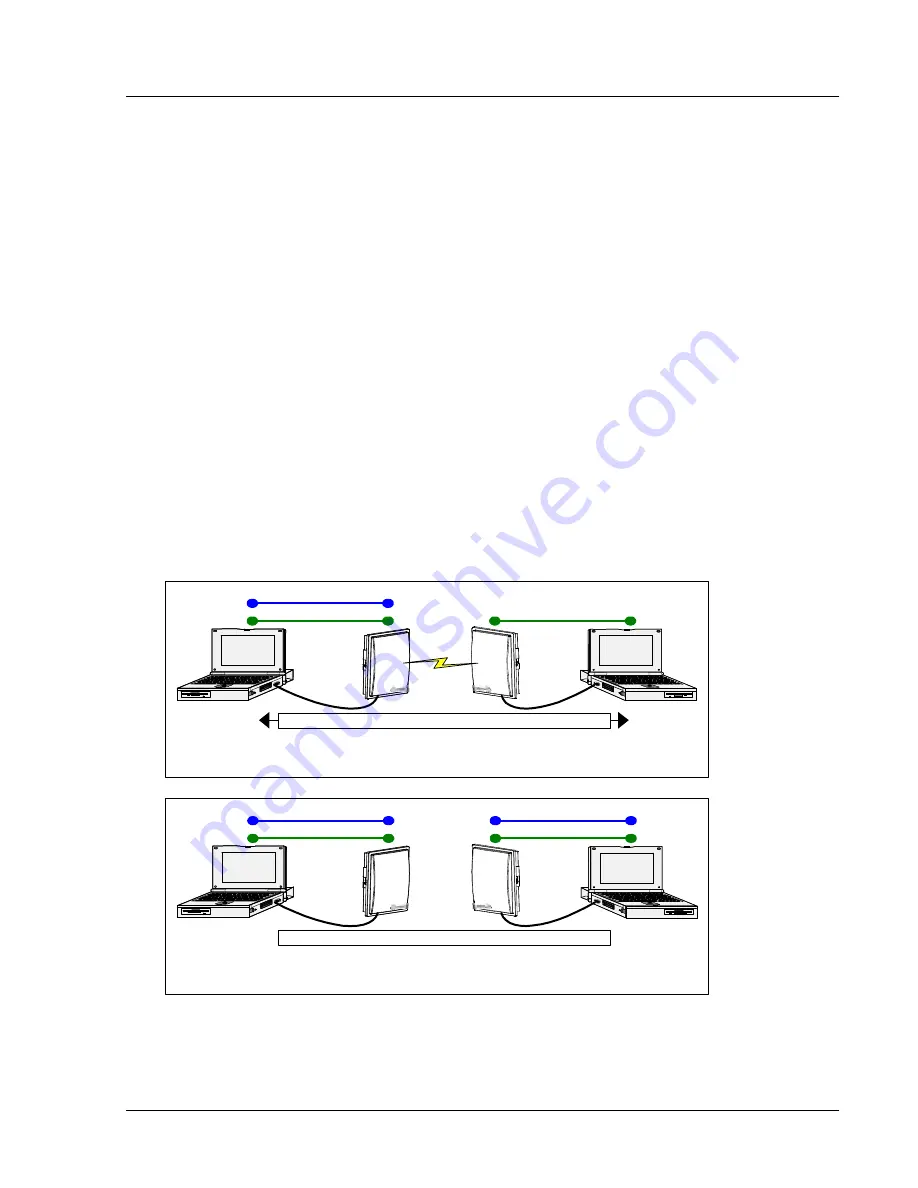
Command Set Summary
Basic Configuration - Concepts and Tools
Trango Broadband Wireless — User Manual TrangoLINK Rev. A for F/W Ver. 1.0
Page 4
Basic Configuration - Concepts and Tools
The TrangoLINK-10 can be configured using either the Command Line Interface (CLI) or the Web Browser (HTTP)
interface. Although both methods are comprehensive and powerful, the CLI method provides slightly more functionality.
Both methods of radio configuration require an understanding of the concept of Operation Mode or “Opmode”.
Opmode Concept
Before logging on to a radio, it is important to understand the “opmode” concept of the TrangoLINK system. MUs and
RUs can be in one of two Opmodes; OFF and ON. When in “OFF,” Opmode the radio is not transmitting, and it is not
attempting to make a wireless connection. Alternatively, when in “ON,” opmode the radio is transmitting, and is
attempting to make a wireless connection.
Why is Opmode Important?
TCP/IP management access (via the Ethernet port) to a
Remote Unit
is only possible in opmode “OFF”. However
TCP/IP management of a
Master Unit
is possible in either opmode, On or Off.
Also, certain functions, such as the site survey function and the RU RSSI function
can only be performed while the radio
is in opmode “OFF”. See Appendix – Command Set Reference for a complete listing of commands, and the appropriate
opmode(s) for each command.
?
Note: Factory Default opmode for both MUs and RUs is “ON”. Default opmode should be changed before radios
are deployed.
?
Note: Serial management (via the RJ-11 port) is possible on both MUs and RUs regardless of opmode.
Figure 0-4 How Opmode Effects Management
Opmode = Off
PC2
MU
RU
PC1
No Network Traffic
TCP/IP Mgmt.
Serial Mgmt.
Serial Mgmt.
TCP/IP Mgmt.
Opmode = ON
PC2
MU
RU
PC1
Network Traffic
TCP/IP Mgmt.
Serial Mgmt.
Serial Mgmt.
Command Line Interface
Although most radio functions can be managed via the browser interface, the command line interface (CLI) does provide
slightly more functionality. Logging on to the radio via command line interface is covered here briefly, but for a
complete listing of all CLI commands, see the Appendix - Command Line Interface.






















