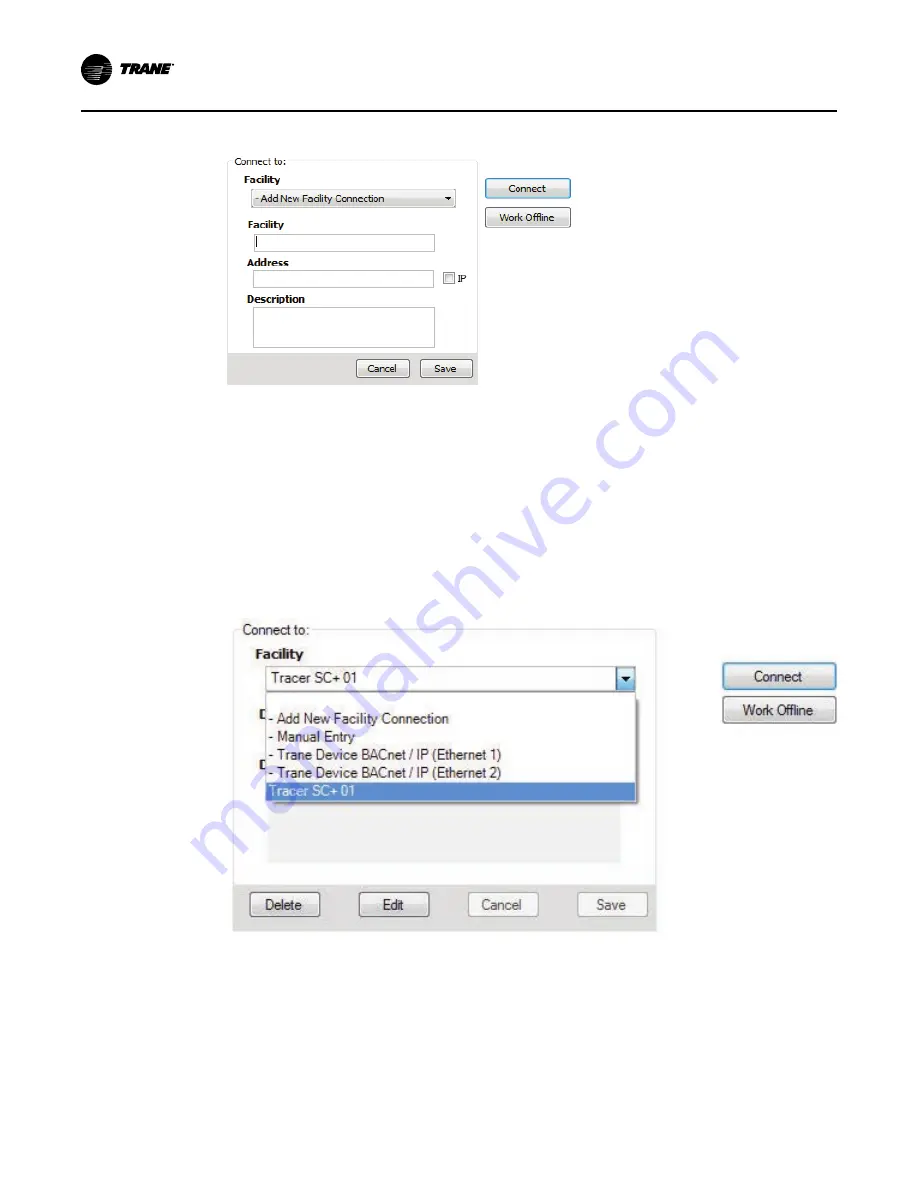
8
BAS-SVU24G-EN
Figure 2. Add new facility connection box on the startup task panel
4. Enter the name of the System Controller you want to access.
5. Enter a DNS address or an IP address.
6. Specify a port if your site uses a specific port other than the default 80.
N
No
otte
e:: You can specify a secure connection (HTTPS) by selecting the IP check box and
specifying port 443. However, be aware that using a secure connection slows Tracer TU
performance.
7. Click S
Sa
av
ve
e.
Each facility you create is saved and can then be selected from the Facility drop-down list.
Figure 3.
Selecting a System Controller from the Facility drop-down list
Using the Manual Entry Option
You can specify a facility on a one-time basis without creating a facility entry on the Startup Task
Panel.
1. Select M
Ma
an
nu
ua
all E
En
nttrry
y on the Facility drop-down list.
2. Enter an IP or DNS address in the entry box as shown in the following figure.
Содержание Tracer TU
Страница 19: ...BAS SVU24G EN 19 N No ot te es s...




















