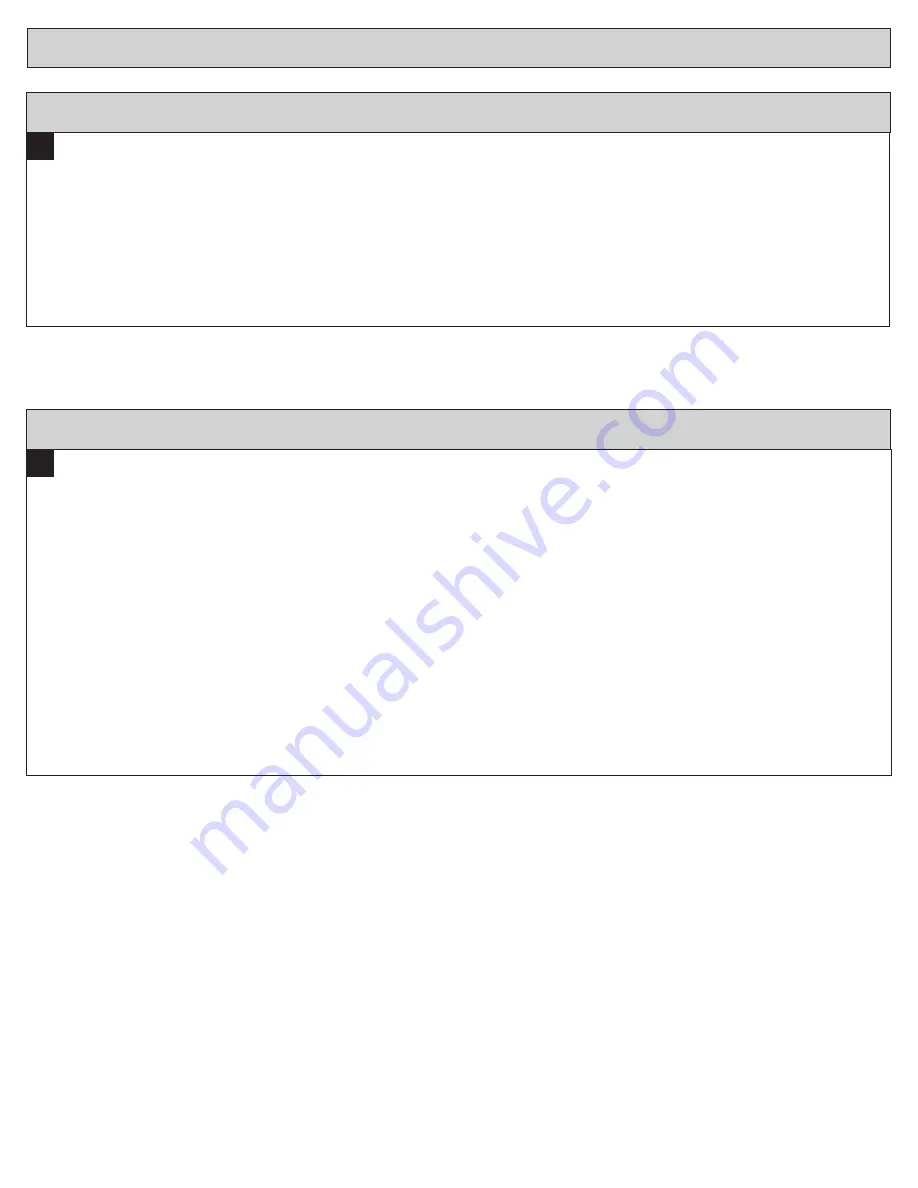
9
4
Establish Online Connection to the Comfort Control.
Nexia Home Intelligence account must be active before continuing. See nexiahome.com for more information.
a. Remove the battery from the bridge.
b. Plug the Ethernet and power cord back into the bridge.
c. Log into your account at www.mynexia.com
d. Click the Climate tab and follow the on screen instructions.
Note:
If the new thermostat icon remains gray or cannot be controlled remotely, you might need to add Z-wave repeaters to
improve communications. Contact your local Nexia expert or call 877-288-7707 for assistance.
User Guide
Enroll Comfort Control into existing Z-Wave Network (Nexia
TM
Home Intelligence) Continued
1
Un-enroll Comfort Control from existing Z-Wave Network (Nexia
TM
Home Intelligence)
If you need to remove the 624 from a Nexia Home Intelligence account, follow the Exclusion steps. This will delete
the ability to control the thermostat remotely. If you are unsure, please contact Nexia support at
877-288-7707.
Install a new, high-quality 9-volt battery into the bridge.
a. Hold the bridge within 6 feet (1.8 meters) of the Comfort Control throughout the entire exclusion process.
Î
After you begin the exclusion process, you have 30 seconds to complete the remainder of the steps. Study the steps below
before beginning.
b. Press and release the minus (-) button on the bridge.
c. Press the
MENU
button on the Comfort Control.
d. Press NEXT button to scroll to Z-WAVE screen then press SELECT.
e. Press the
Yes
button to exclude the Comfort Control.
f. Observe the lights on the bridge. The orange light will blink while exclusion is taking place. Exclusion is complete when the orange
light becomes solid.
Î
Z-Wave™ controllers from various manufacturers may support the Z-Wave™ Thermostat General V2 Device class used by the
Z-Wave™ Comfort Control. If you are using a controller that is not a Nexia bridge, consult the instructions that came with the
controller to find out how to enroll a new device.














