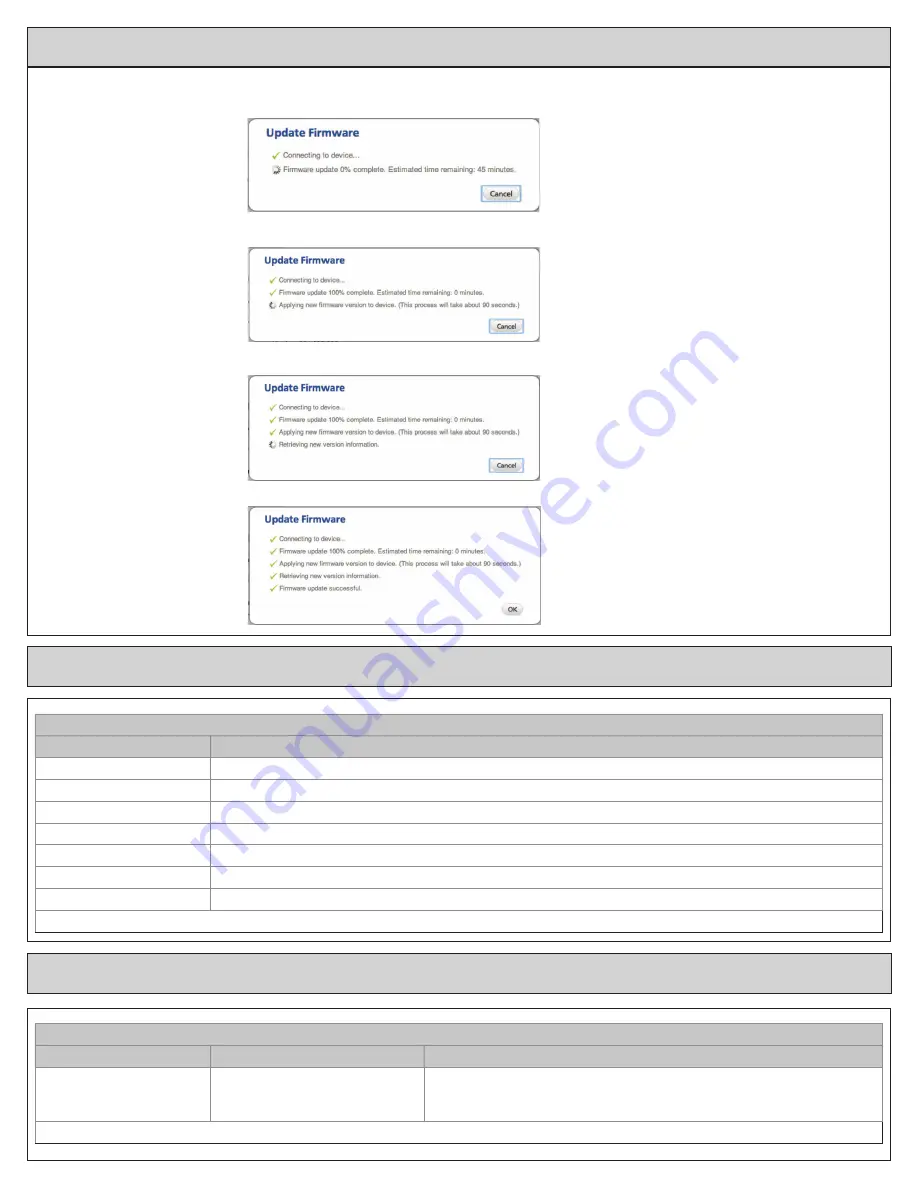
11
User Guide
About
Clean Screen
About
Setting
Range
Version
Current firmware version loaded on the control
ZWAVE Ver
Current version of the ZWAVE firmware
Node - ID
ZWAVE identification for this device
Home - ID
ZWAVE identification for the connected ZWAVE network
Out - Type
Identifies the type of outdoor unit installed
C/O - Type
Indicates whether the switchover valve (SOV) is energized in cooling or heating mode
In - Type
Identifies the type of indoor unit installed
Once all selections have been made, press the Done button to exit and return to Menu. Press Next to navigate to the next setting.
Clean Screen
Setting
Range
Description
Clean Screen
Yes, No
Selecting yes allows the user to clean the screen without activating any
of the onscreen touch points. Use only water and a soft cloth, no harmful
chemicals.
Once all selections have been made, press the Done button to exit and return to Menu. Press Next to navigate to the next setting.
b.
When the user selects the “Update Firmware” button an “Update Firmware” dialog will appear. The dialog will first
connect to the device and then it will display the firmware update progress.
c.
After the firmware has been downloaded it is then applied to the TCONT624.
d.
The portal retrieves version information from the TCONT624.
e.
Finally the user is shown that the firmware was updated successfully














