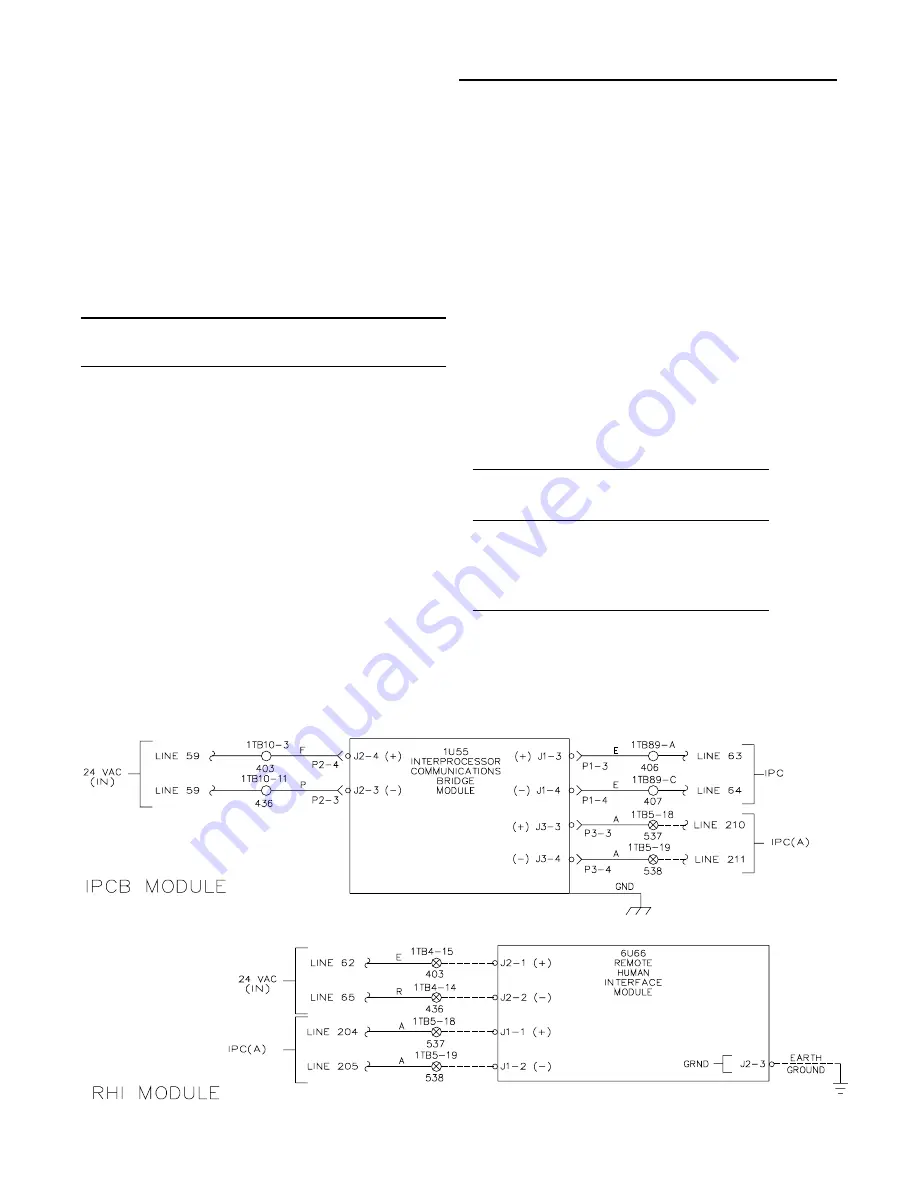
6
Installation
Field Power Wiring Connections
To access the wire entry locations at the remote panel;
1. Open the door and remove the two (2) screws on the
right hand side of the Key pad. Swing the Key pad open,
exposing both the wire entry and the back of the Human
Interface Module.
2. As illustrated in Figure 3, connect one end of the three
(3) conductor 24 volt wires to the Remote Panel terminal
strip J2-1 (+), J2-2 (-), and J2-3 (Ground).
3. Connect the opposite end of the three (3) conductor 24
volt wire to the appropriate terminal strip as follows:
Note: The 24 volt power is not polarity sensitive,
care must be taken not to connect either the + or -
terminals to ground, at the unit.
a. Connect the wire connected to the positive (+)
terminal at the Remote Panel to the appropriate
terminal on 1TB4 at the unit. Connect the wire
connected to the negative (-) terminal at the Remote
Panel to the appropriate terminal on 1TB4 at the unit.
For the specific terminal designator, refer to the unit
wiring diagram.
b. Connect the Ground wire from the Remote Panel to
the unit control panel casing.
Controls using DC Communication Links
Before installing any connecting wiring between the unit
and components utilizing a DC communication link, refer to
the connection diagram that shipped with the unit for the
electrical access and connection locations provided on the
unit.
a. Wiring for the components utilizing a DC
communication link must be shielded cable (Belden
8760 or equivalent). Ground the shield at one end
only.
b. Table 2 lists the conductor sizing guidelines that
must be followed when interconnecting a
communication link to the unit.
c. Communication link must not exceed 5,000 feet
maximum for each link.
d. Communication link must not pass between
buildings.
e. Do not run the electrical wires transporting DC
signals in or around conduit housing AC voltage
wires.
Table 2
Maximum Communication Wiring Lengths
Maximum
Communication Link
Wiring Length
Maximum Capacitance
Between Conductors
1,000 feet
Up to 60 PF/FT
2,000 feet
Up to 50 PF/FT
3,000 feet
Up to 40 PF/FT
4,000 feet
Up to 30 PF/FT
5,000 feet
Up to 25 PF/FT
PF/FT = Picofarads/foot
Figure 3
Typical Interconnecting Wiring between HI Remote Panel & IPCB Module


























