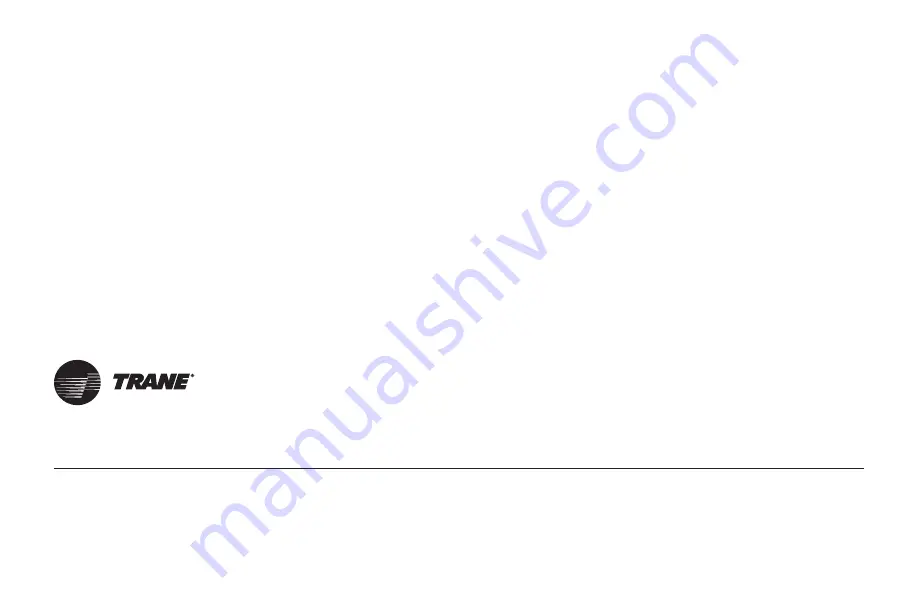
© 2021 Trane
032-5091-06C-EN 18 May 2021
Supersedes 032-5091-06-EN (August 2020)
Trane - by Trane Technologies (NYSE: TT), a global climate innovator - creates comfortable, energy efficient indoor
environments for commercial and residential applications. For more information, please visit trane.com or
tranetechnologies.com.
Representative-only illustrations included in this document.
Trane has a policy of continuous data improvement and it reserves the right to change design and specifications without notice. We are committed to using
environmentally conscious print practices.

































