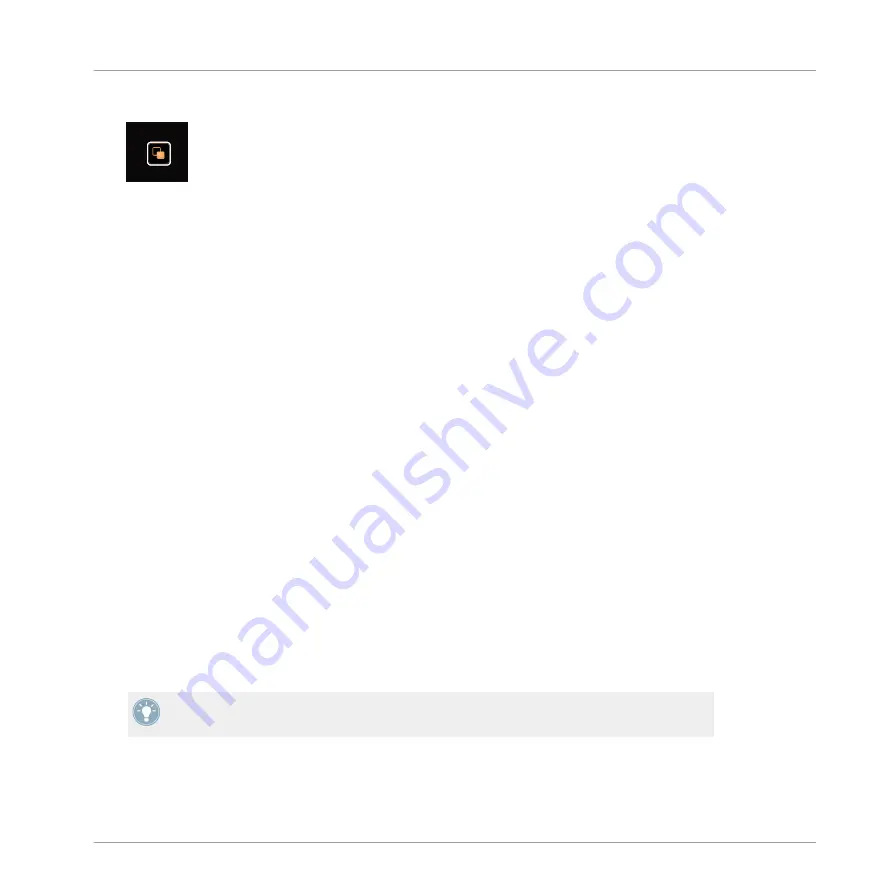
►
Press the VIEW button. The display will return to Track view.
2.1.2
Browsing using Touch Interactions
In addition to regular interactions with D2, you can perform touch interactions. However, to
use touch interactions when browsing, the touch sensitivity for the
BROWSE
encoder has to be
enabled:
1.
Open the TRAKTOR Preferences.
2.
Select the tab
TRAKTOR KONTROL D2
.
3.
Enable the Touch Control
Auto Open Browser on Touch
.
→
The touch sensitivity is now enabled on the
BROWSE
encoder.
With touch sensitivity enabled the following touch interactions can be performed:
To open the Browser:
►
Touch the
BROWSE
encoder. The Browser will be displayed in the respective display.
To exit the Browser:
►
Release the
BROWSE
encoder or stop interacting in the Browser. The display will return
to Track view.
2.1.3
Preview Tracks
In the Browser of the TRAKTOR KONTROL D2 it is possible to preview tracks directly. The pre-
view will be audible in TRAKTOR's Output Review channel routing to an output channel on
your audio interface that is connected to your mixer.
For more information on how to route audio channels with TRAKTOR, refer to chapter 14.3
Output Routing in the TRAKTOR Manual.
To preview a selected track:
Using Your D2—Getting Started
Using the Browser
TRAKTOR KONTROL D2 - Manual - 18
Содержание KONTROL D2
Страница 1: ...Manual...
Страница 8: ...6 2 4 User Forum 164 7 Technical Specification 165 Table of Contents TRAKTOR KONTROL D2 Manual 8...
Страница 134: ...Track Deck Track Deck View Hardware Reference The Deck TRAKTOR KONTROL D2 Manual 134...
Страница 136: ...Remix Deck Remix Deck View Hardware Reference The Deck TRAKTOR KONTROL D2 Manual 136...
Страница 151: ...USB Hub Hardware Reference The Rear Panel TRAKTOR KONTROL D2 Manual 151...






























